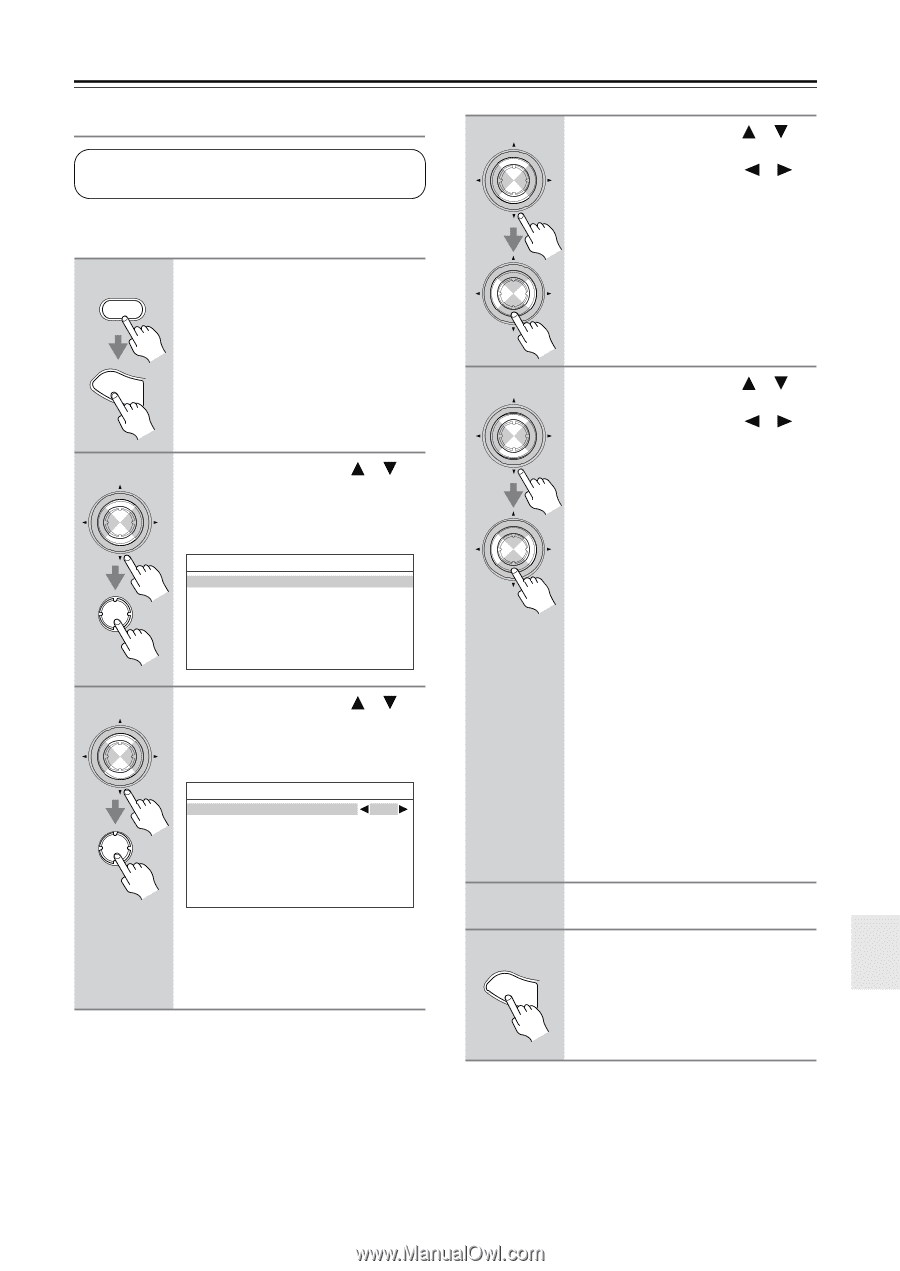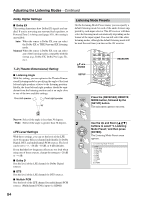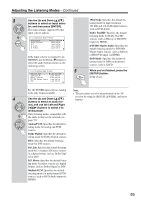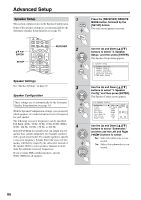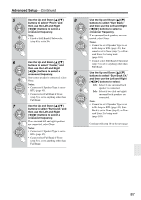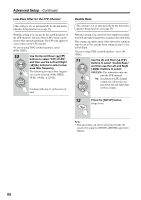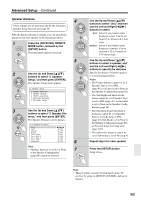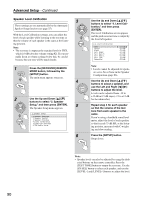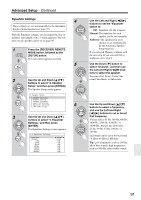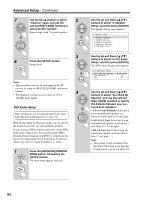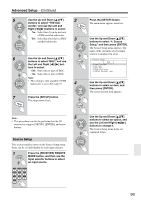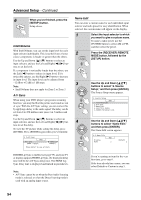Onkyo TX SR805 Owner Manual - Page 89
Press the [RECEIVER] REMOTE, meters, Notes
 |
UPC - 751398007606
View all Onkyo TX SR805 manuals
Add to My Manuals
Save this manual to your list of manuals |
Page 89 highlights
Advanced Setup-Continued Speaker Distance These settings are set automatically by the Automatic Speaker Setup function (see page 55). With the Speaker Distance settings, you can specify the distance from each speaker to the listening position. 1 RECEIVER Press the [RECEIVER] REMOTE MODE button, followed by the [SETUP] button. The main menu appears onscreen. SETUP 2 ENTER ENTER Use the Up and Down [ ]/[ ] buttons to select "2. Speaker Setup," and then press [ENTER]. The Speaker Setup menu appears. 2.Speaker Setup 1.Speaker Settings 2.Speaker Config 3.Speaker Distance 4.Level Calibration 5.Equalizer Settings 6.THX Audio Setup 3 ENTER ENTER Use the Up and Down [ ]/[ ] buttons to select "3. Speaker Distance," and then press [ENTER]. The Speaker Distance screen appears. 2-3.Speaker Distance Unit Left Center Right Surr Right Surr Back R Surr Back L Surr Left Subwoofer feet 12.0ft 12.0ft 12.0ft 12.0ft 12.0ft 12.0ft 12.0ft 12.0ft Note: • Speakers that you set to No or None in the Speaker Configuration (page 86) cannot be selected. 4 ENTER ENTER 5 ENTER ENTER 6 7 SETUP Use the Up and Down [ ]/[ ] buttons to select "Unit," and then use the Left and Right [ ]/[ ] buttons to select: feet: Select if you want to enter distances in feet. Can be set from 0.5 to 30 feet in 0.5-foot steps. meters: Select if you want to enter distances in meters. Can be set from 0.15 to 9 meters in 0.15-meter steps. Use the Up and Down [ ]/[ ] buttons to select a speaker, and use the Left and Right [ ]/[ ] buttons to specify the distance. Specify the distance from the speaker to your listening position. Notes: • The Center distance cannot be set if Speaker Type is set to BTL (page 45), or Center is set to None in the Speaker Configuration (page 86). • The Surr Right and Surr Left distances cannot be set if Speaker Type is set to BTL (page 45), or Surround is set to None in the Speaker Configuration (page 86). • The Surr Back R and Surr Back L distances cannot be set if Speaker Type is set to Bi-Amp or BTL (page 45), Surr Back is set to None in the Speaker Configuration (page 86), or Powered Zone 2 is being used (page 103). • The Subwoofer distance cannot be set if Subwoofer is set to No (step 4). Repeat step 5 for each speaker. Press the [SETUP] button. Setup closes. Note: • This procedure can also be performed on the AV receiver by using its [SETUP], [ENTER], and arrow buttons. 89