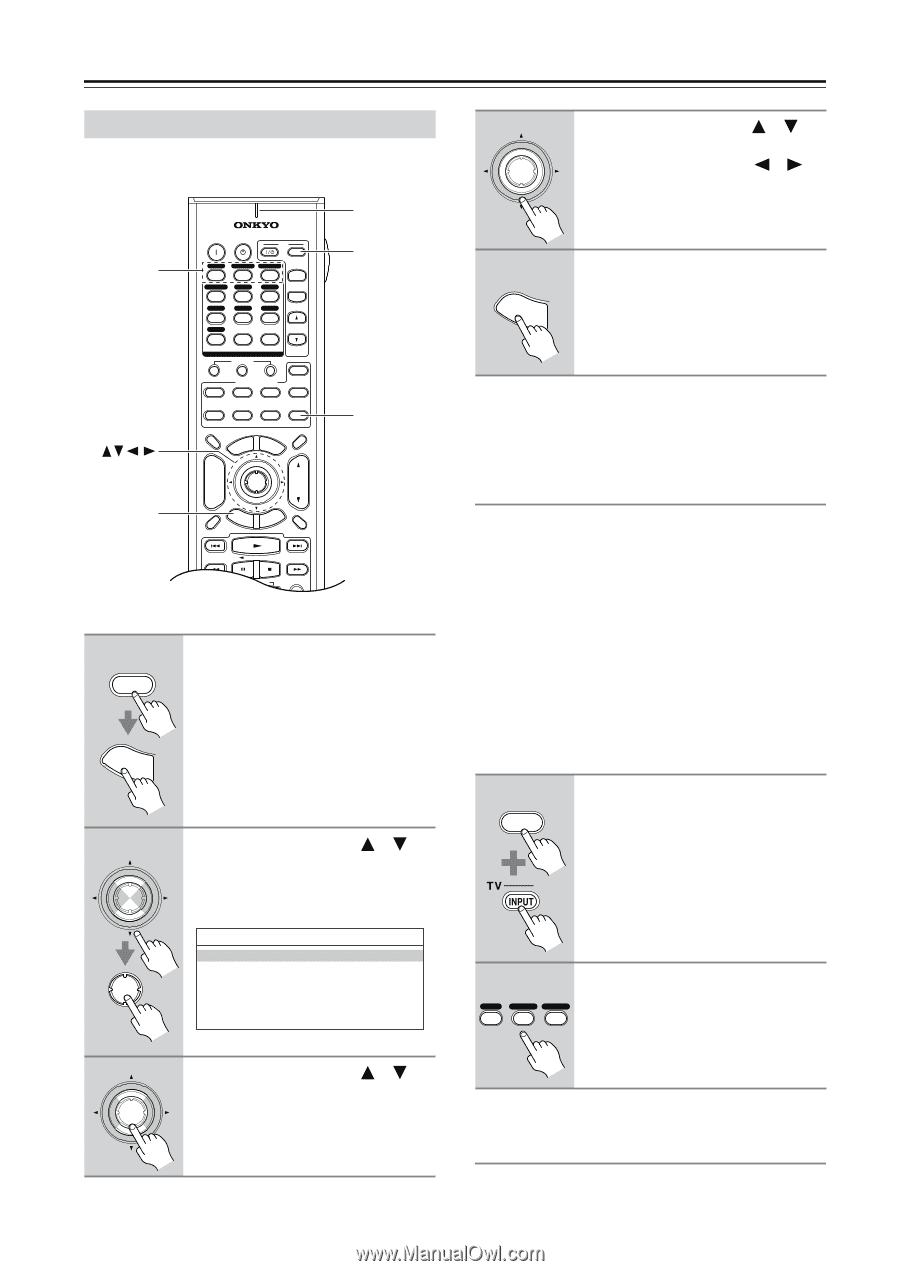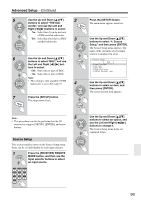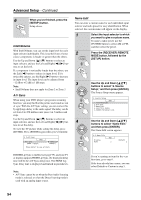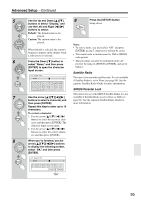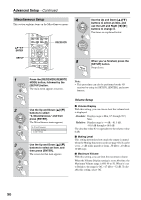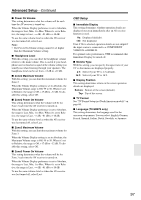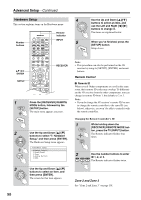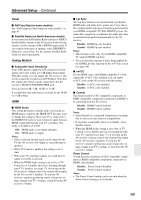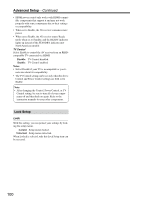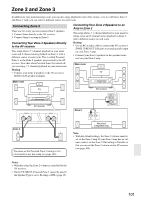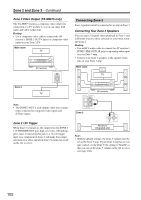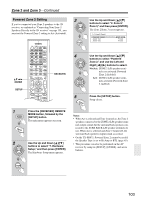Onkyo TX SR805 Owner Manual - Page 98
Hardware Setup, Remote Control, Zone 2 and Zone 3 - remote control codes
 |
UPC - 751398007606
View all Onkyo TX SR805 manuals
Add to My Manuals
Save this manual to your list of manuals |
Page 98 highlights
Advanced Setup-Continued Hardware Setup This section explains items on the Hardware menu. Number buttons ENTER SETUP ON STANDBY TV INPUT DVD 1 VCR/DVR CBL/SAT 2 3 GAME/TV AUX1 AUX2 4 5 6 + TV CH - TAPE TUNER CD 7 8 9 PHONO D. TUN TV VOL +10 0 CLEAR --/--- 10 11 12 INPUT SELECTOR MACRO 1 2 3 ZONE3 DVD REMOTE MODE VCR CD CDR/MD ZONE2 TV DIMMER + CH DISC ALBUM - PREV CH DISPLAY CABLE SAT TOP MENU DOCK MENU RECEIVER TAPE/AMP SLEEP ENTER VOL GUIDE SETUP EXIT RETURN MUTING Remote indicator INPUT RECEIVER REC PLAYLIST RANDOM 1 RECEIVER Press the [RECEIVER] REMOTE MODE button, followed by the [SETUP] button. The main menu appears onscreen. SETUP 2 ENTER ENTER Use the Up and Down [ ]/[ ] buttons to select "7. Hardware Setup," and then press [ENTER]. The Hardware Setup menu appears. 7.Hardware Setup 1.Remote Control 2.Zone2/Zone3 3.Tuner 4.Analog Multich 5.HDMI 3 ENTER Use the Up and Down [ ]/[ ] buttons to select an item, and then press [ENTER]. The screen for that item appears. 4 ENTER Use the Up and Down [ ]/[ ] buttons to select an item, and use the Left and Right [ ]/[ ] buttons to change it. The items are explained below. 5 SETUP When you've finished, press the [SETUP] button. Setup closes. Note: • This procedure can also be performed on the AV receiver by using its [SETUP], [ENTER], and arrow buttons. Remote Control ■ Remote ID When several Onkyo components are used in the same room, their remote ID codes may overlap. To differentiate the AV receiver from the other components, you can change its remote ID from 1, the default, to 2 or 3. Note: • If you do change the AV receiver's remote ID, be sure to change the remote controller to the same ID (see below), otherwise, you won't be able to control it with the remote controller. Changing the Remote Controller's ID 1 RECEIVER While holding down the [RECEIVER] REMOTE MODE button, press the TV [INPUT] button. The Remote indicator flashes four times. 2 Use the number buttons to enter ID 1, 2, or 3. DVD VCR/DVR CBL/SAT 1 2 3 The Remote indicator flashes twice. Zone 2 and Zone 3 See "Zone 2 and Zone 3" on page 101. 98