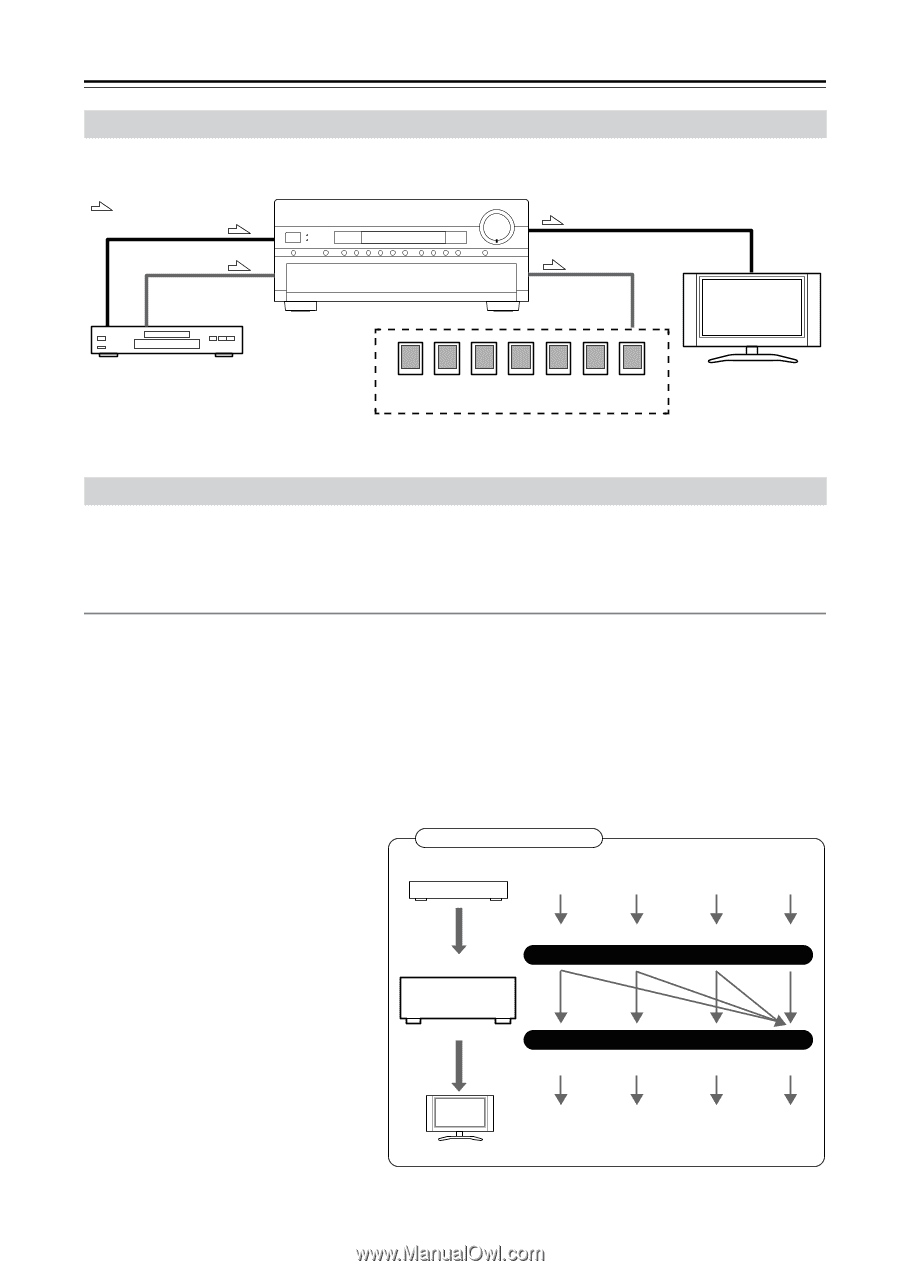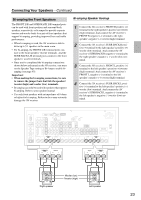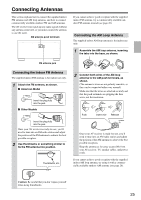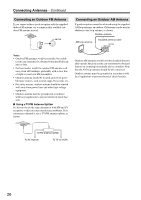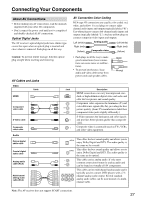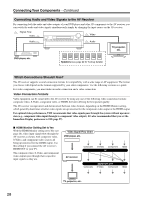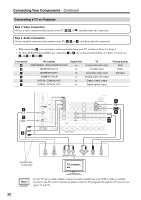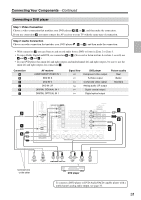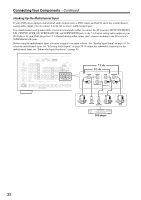Onkyo TX SR805 Owner Manual - Page 28
Connecting Audio and Video Signals to the AV Receiver, Which Connections Should I Use? - thx
 |
UPC - 751398007606
View all Onkyo TX SR805 manuals
Add to My Manuals
Save this manual to your list of manuals |
Page 28 highlights
Connecting Your Components-Continued Connecting Audio and Video Signals to the AV Receiver By connecting both the audio and video outputs of your DVD player and other AV components to the AV receiver, you can switch the audio and video signals simultaneously simply by changing the input source on the AV receiver. : Signal Flow Video Video Audio Audio TV, projector, etc. DVD player, etc. Speakers (see page 22 for hookup details) Which Connections Should I Use? The AV receiver supports several connection formats for compatibility with a wide range of AV equipment. The format you choose will depend on the formats supported by your other components. Use the following sections as a guide. For video components, you must make an audio connection and a video connection. Video Connection Formats Video equipment can be connected to the AV receiver by using any one of the following video connection formats: composite video, S-Video, component video, or HDMI, the latter offering the best picture quality. The AV receiver can upconvert and downconvert between video formats, depending on the HDMI Monitor setting, which generally determines whether video signals are upconverted for the component video output or the HDMI output. For optimal video performance, THX recommends that video signals pass through the system without upconversion (e.g., component video input through to component video output). It's also recommended that you set the Immediate Display preference to Off (page 97). ■ HDMI Monitor Setting Set to Yes With the HDMI Monitor setting set to Yes (see page 46), video input signals flow through the AV receiver as shown, with composite video, S-Video, and component video sources all being upconverted for the HDMI output. Use this setting if you connect the AV receiver's HDMI OUT to your TV. The composite video, S-Video, and component video outputs pass through their respective input signals as they are. Video Signal Flow Chart DVD player, etc. AV receiver Composite S-Video Component IN HDMI Composite MONITOR OUT S-Video Component HDMI TV, projector, etc. 28