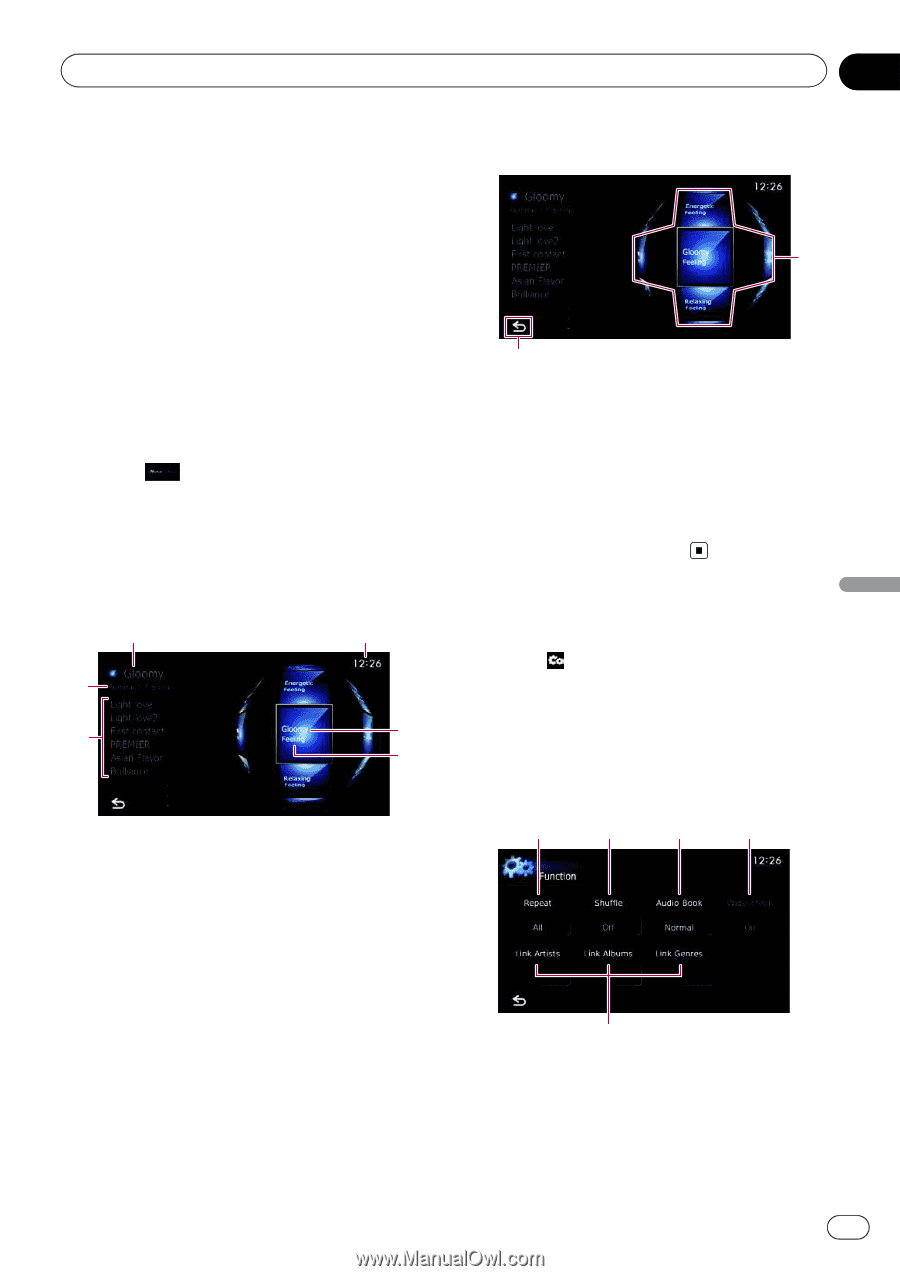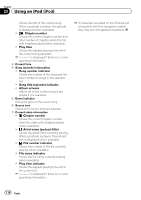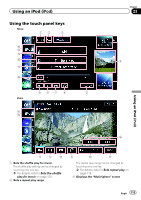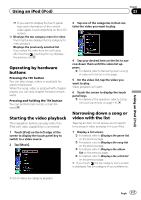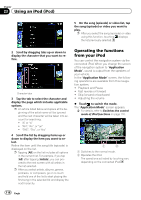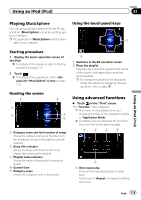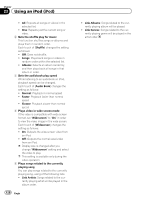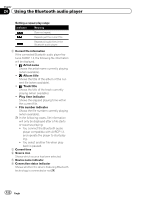Pioneer AVIC-F30BT Operation Manual - Page 119
Playing, Using advanced functions, Using an iPod
 |
View all Pioneer AVIC-F30BT manuals
Add to My Manuals
Save this manual to your list of manuals |
Page 119 highlights
Using an iPod (iPod) Chapter 23 Using an iPod (iPod) Playing MusicSphere Using the touch panel keys You can play playlists created with the PC application (MusicSphere) using an exciting gra- phic interface. p PC application (MusicSphere) will be avail- 2 able on our website. Starting procedure 1 Display the music operation screen of the iPod. = For details of the operation, refer to Starting procedure on page 113. 2 Touch . = For details of the operations, refer to Displays the "MusicSphere" screen on page 115. Reading the screen 3 4 1 2 3 5 1 Category name and total number of songs Shows the category name and the total number of playable songs in the playlist currently selected. 2 Song title indicator Shows six songs including the first song played after selecting the playlist. 3 Playlist name indicator Shows the name of the playlist currently selected. 4 Current time 5 Category name Shows the category name in the playlist. 1 1 Switches to the AV operation screen 2 Plays the playlist Tapping a key moves the playlist to the centre of the screen, and tapping the centre key starts playback. p To change the playlist to be displayed, rotate the sphere by dragging the keys up, down, left, or right. Using advanced functions % Touch on the "iPod" screen. The "Function" menu appears. p This menu is not available when you change the screen of the navigation system to "Application Mode". = For details, refer to Operating the functions from your iPod on the previous page. 1 2 3 4 5 1 Sets repeat play There are two repeat play types for playback. Each touch of [Repeat] changes the setting as follows: Engb 119