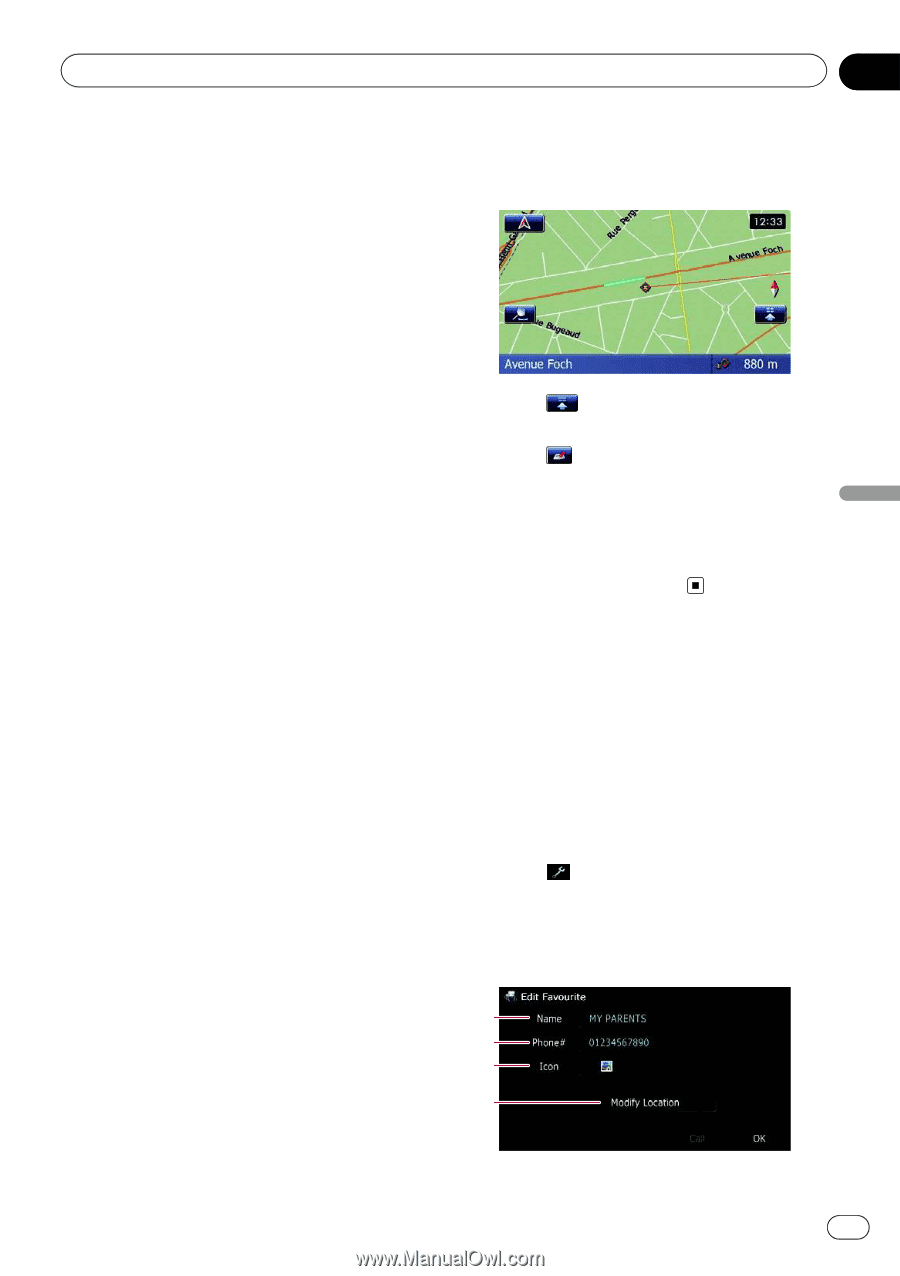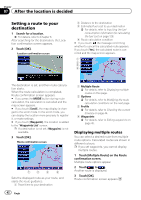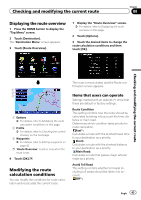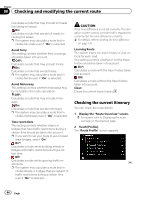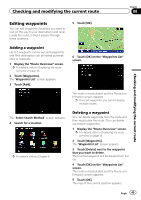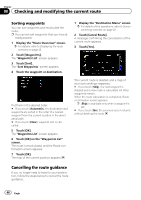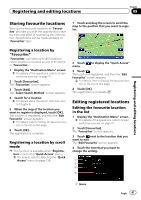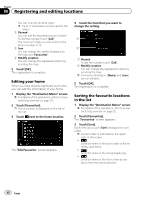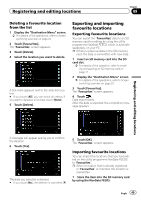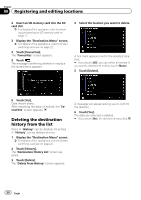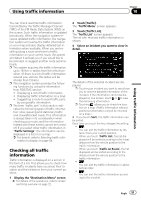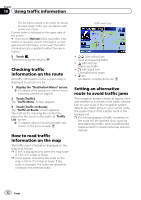Pioneer AVIC-F30BT Operation Manual - Page 47
Storing favourite locations, Editing registered locations, Registering and editing locations
 |
View all Pioneer AVIC-F30BT manuals
Add to My Manuals
Save this manual to your list of manuals |
Page 47 highlights
Registering and editing locations Chapter 09 Registering and editing locations Storing favourite locations Storing your favourite locations as "Favourites" provides you with the opportunity to save the time and effort of re-entering this information. Stored items can be made available on "Favourites" later. 1 Touch and drag the screen to scroll the map to the position that you want to register. Registering a location by "Favourites" "Favourites" can store up to 400 locations. Home location is counted as one of the items in "Favourites". 1 Display the "Destination Menu" screen. = For details of the operations, refer to Screen switching overview on page 22. 2 Touch [Favourites]. The "Favourites" screen appears. 3 Touch [Add]. The "Select Search Method" screen appears. 4 Search for a location. = For details about the search methods, refer to Chapter 6. 5 When the map of the location you want to register is displayed, touch [OK]. The location is registered, and then the "Edit Favourite" screen appears. = For details, refer to Editing the favourite location in the list on this page. 6 Touch [OK]. The registration is complete. Registering a location by scroll mode p This function is available when "Registration" is set in the "Quick Access" menu. = For details, refer to Selecting the "Quick Access" menu on page 138. 2 Touch menu. to display the "Quick Access" 3 Touch . The location is registered, and then the "Edit Favourite" screen appears. = For details, refer to Editing the favourite location in the list on this page. 4 Touch [OK]. The registration is complete. Editing registered locations Editing the favourite location in the list 1 Display the "Destination Menu" screen. = For details of the operations, refer to Screen switching overview on page 22. 2 Touch [Favourites]. The "Favourites" screen appears. 3 Touch next to the location that you want to edit. The "Edit Favourite" screen appears. 4 Touch the item that you want to change the setting. 1 2 3 4 1 Name Engb 47