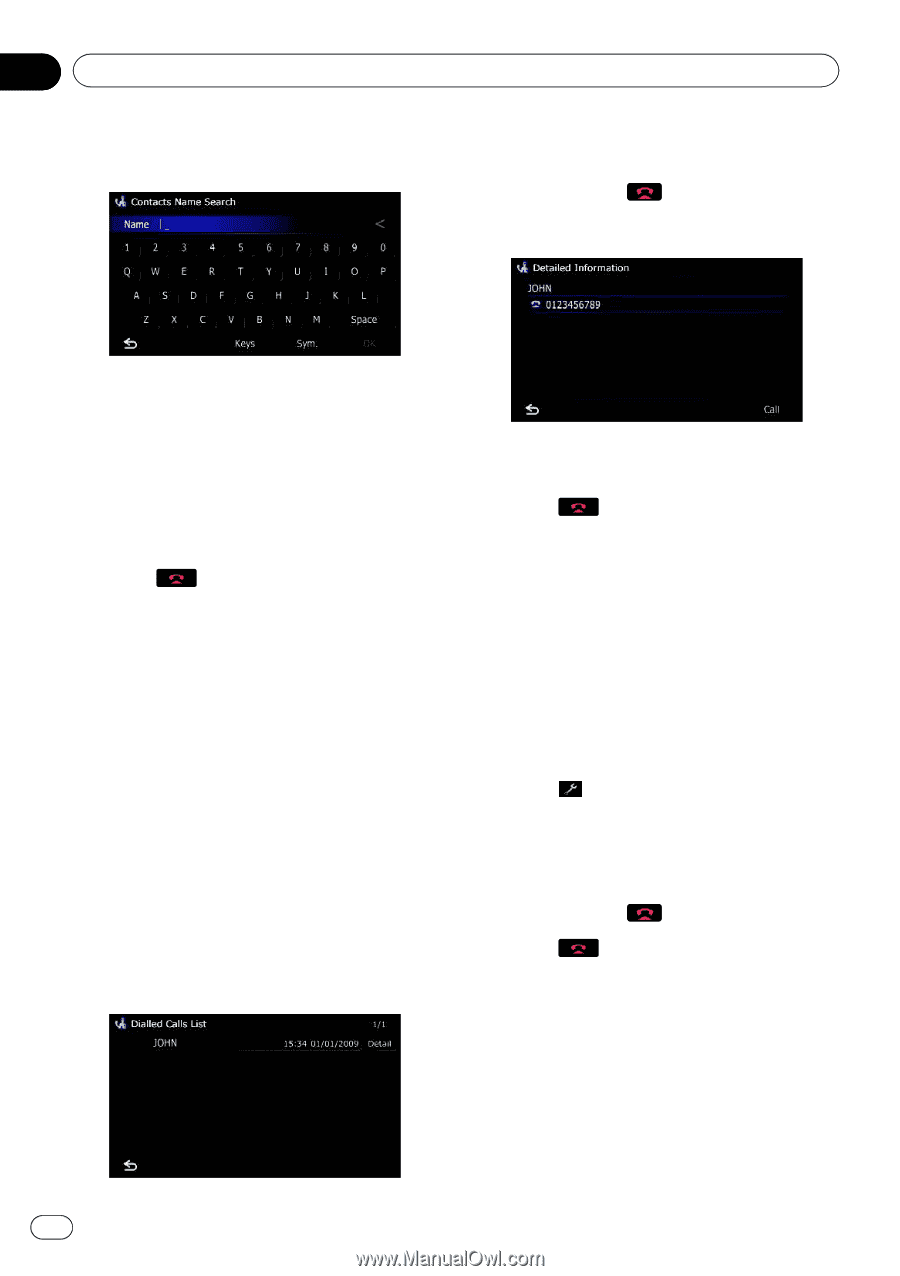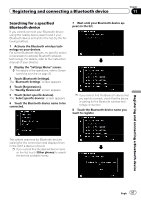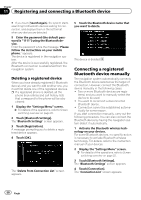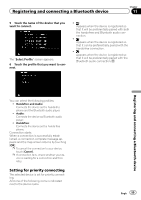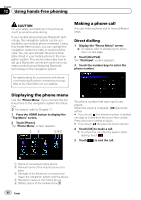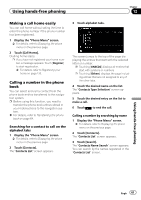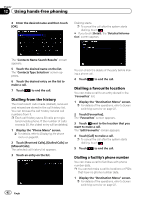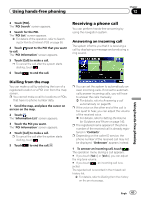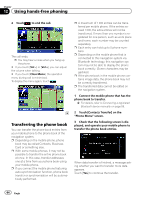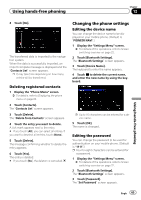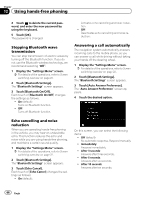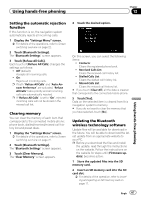Pioneer AVIC-F30BT Operation Manual - Page 62
Dialling from the history, Dialling a favourite location, Dialling a facility, s phone number
 |
View all Pioneer AVIC-F30BT manuals
Add to My Manuals
Save this manual to your list of manuals |
Page 62 highlights
Chapter 12 Using hands-free phoning 4 Enter the desired name and then touch [OK]. Dialling starts. p To cancel the call after the system starts dialling, touch . # If you touch [Detail], the "Detailed Information" screen appears. The "Contacts Name Search Results" screen appears. 5 Touch the desired name on the list. The "Contacts Type Selection" screen ap- pears. 6 Touch the desired entry on the list to make a call. 7 Touch to end the call. Dialling from the history The most recent calls made (dialled), received and missed are stored in the call history list. You can browse the call history list and call numbers from it. p Each call history saves 30 calls per regis- tered mobile phone. If the number of calls exceeds 30, the oldest entry will be deleted. 1 Display the "Phone Menu" screen. = For details, refer to Displaying the phone menu on page 60. 2 Touch [Received Calls], [Dialled Calls] or [Missed Calls]. The selected call history list appears. 3 Touch an entry on the list. 62 Engb You can check the details of the party before making a phone call. 4 Touch to end the call. Dialling a favourite location You can make a call to an entry stored in the "Favourites" list. 1 Display the "Destination Menu" screen. = For details of the operations, refer to Screen switching overview on page 22. 2 Touch [Favourites]. The "Favourites" screen appears. 3 Touch next to the location that you want to make a call. The "Edit Favourite" screen appears. 4 Touch [Call] to make a call. p To cancel the call after the system starts dialling, touch . 5 Touch to end the call. Dialling a facility's phone number You can make a call to facilities with phone number data. p You cannot make a call to locations or POIs that have no phone number data. 1 Display the "Destination Menu" screen. = For details of the operations, refer to Screen switching overview on page 22.