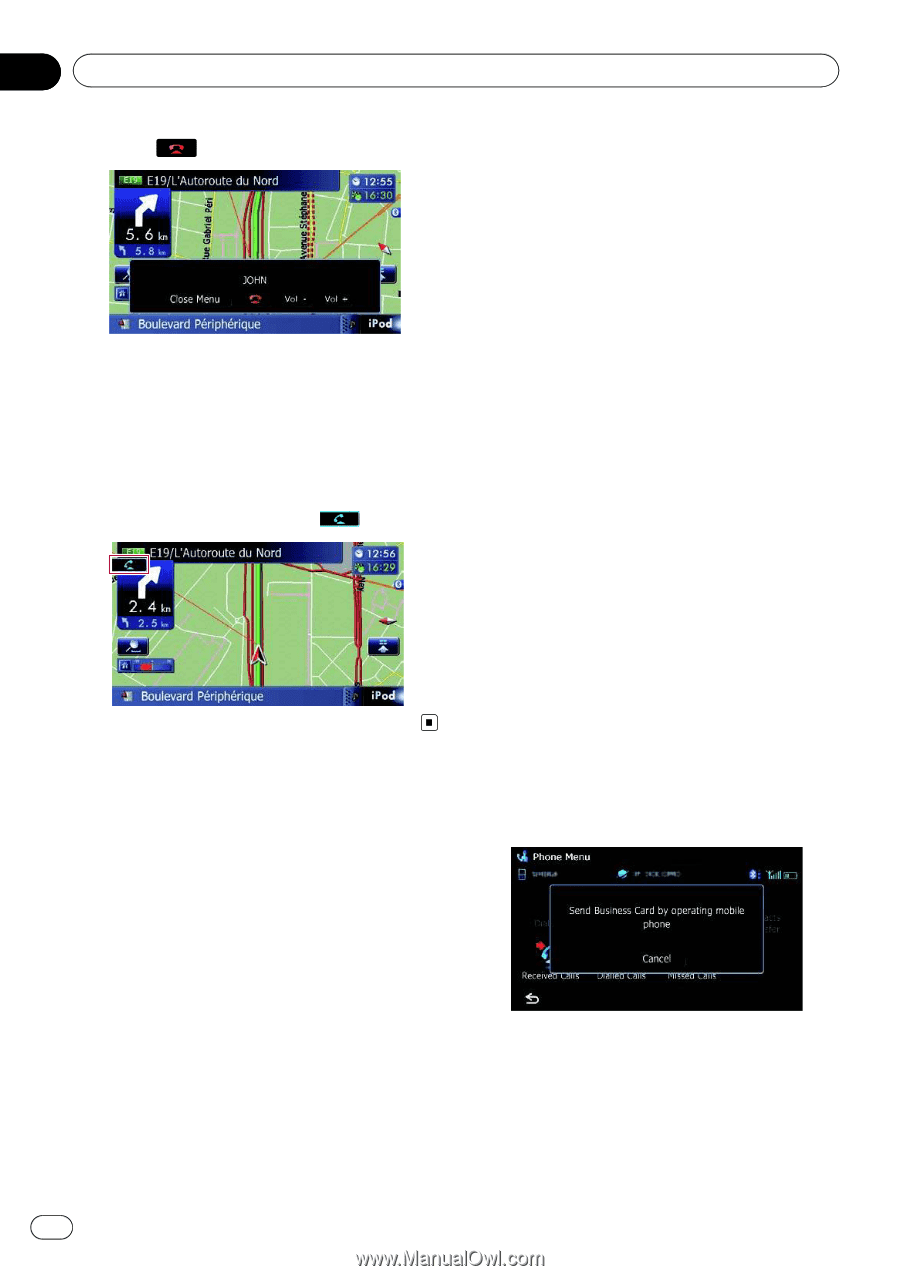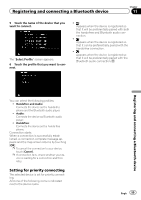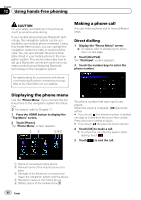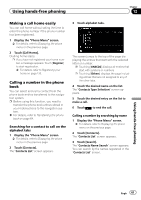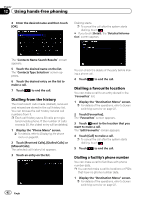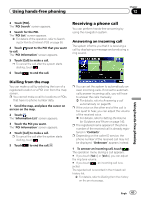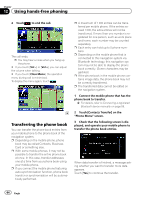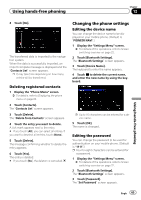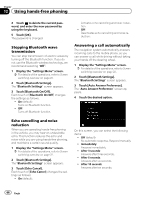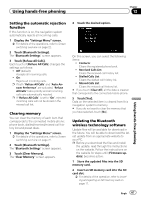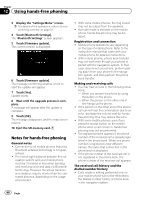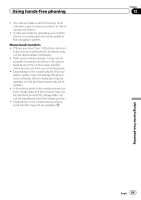Pioneer AVIC-F30BT Operation Manual - Page 64
Transferring the phone book, Using hands-free phoning
 |
View all Pioneer AVIC-F30BT manuals
Add to My Manuals
Save this manual to your list of manuals |
Page 64 highlights
Chapter 12 Using hands-free phoning 2 Touch to end the call. The call ends. p You may hear a noise when you hang up the phone. # If you touch [Vol -] or [Vol +], you can adjust the volume when talking. # If you touch [Close Menu], the operation menu during call is minimised. To display the menu again, touch . Transferring the phone book You can transfer the phone book entries from your mobile phone to the phone book of the navigation system. p Depending on the mobile phone, phone book may be called Contacts, Business Card or something else. p With some mobile phones, it may not be possible to transfer the entire phone book at once. In this case, transfer addresses one at a time from your phone book using your mobile phone. p If you connect the mobile phone featuring auto-synchronisation function, phone book transfer or synchronisation will be automatically performed. p A maximum of 1 000 entries can be transferred per mobile phone. If the entries exceed 1 000, the extra entries will not be transferred. If more than one number is registered for one person, such as work place and home, each number may be counted separately. p Each entry can hold up to 5 phone numbers. p Depending on the mobile phone that is connected to this navigation system via Bluetooth technology, this navigation system may not be able to display the phone book correctly. (Some characters may be garbled.) p If the phone book in the mobile phone contains image data, the phone book may not be correctly transferred. p The transferred data cannot be edited on the navigation system. 1 Connect the mobile phone that has the phone book to transfer. = For details, refer to Connecting a registered Bluetooth device manually on page 58. 2 Touch [Contacts Transfer] on the "Phone Menu" screen. 3 Check that the following screen is displayed, and operate your mobile phone to transfer the phone book entries. When data transfer is finished, a message asking whether you want to transfer more data appears. Touch [Yes] to continue the transfer. 64 Engb