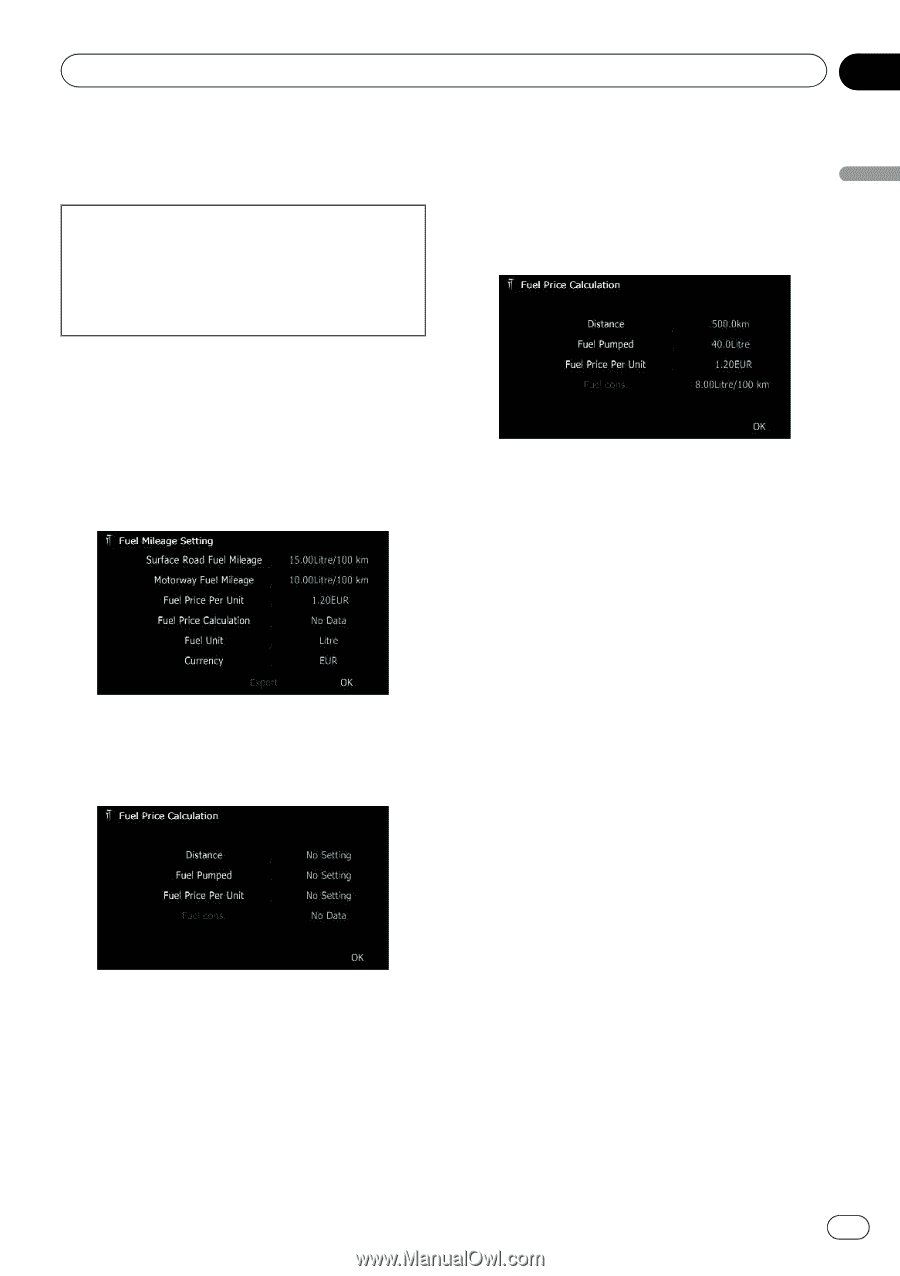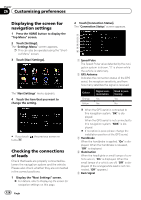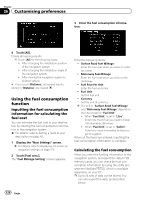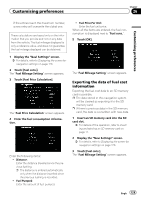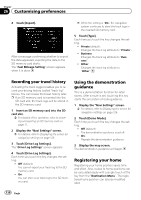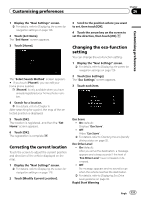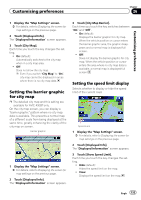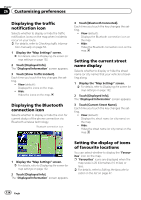Pioneer AVIC-F30BT Operation Manual - Page 129
Customising preferences
 |
View all Pioneer AVIC-F30BT manuals
Add to My Manuals
Save this manual to your list of manuals |
Page 129 highlights
Customising preferences Chapter 26 Customising preferences If the entries reach the maximum number, a new entry will overwrite the oldest one. These calculations are based only on the information that you provide and not on any data from the vehicle. The fuel mileage displayed is only a reference value, and does not guarantee the fuel mileage displayed can be obtained. 1 Display the "Navi Settings" screen. = For details, refer to Displaying the screen for navigation settings on page 126. 2 Touch [Fuel cons.]. The "Fuel Mileage Setting" screen appears. 3 Touch [Fuel Price Calculation]. The "Fuel Price Calculation" screen appears. 4 Enter the fuel consumption information. Enter the following items: ! Distance: Enter the distance travelled since the previous fuelling. p The distance is entered automatically only when the distance travelled since the previous fuelling is recorded. ! Fuel Pumped: Enter the amount of fuel pumped. ! Fuel Price Per Unit: Enter the fuel unit price. When all the items are entered, the fuel consumption is displayed next to "Fuel cons.". 5 Touch [OK]. The "Fuel Mileage Setting" screen appears. Exporting the data of fuel cost information Exporting the fuel cost data to an SD memory card is possible. p The data stored in this navigation system will be cleared as exporting it to the SD memory card. p If there is previous data in the SD memory card, the data is overwritten with new data. 1 Insert an SD memory card into the SD card slot. = For details of the operation, refer to Insert- ing and ejecting an SD memory card on page 17. 2 Display the "Navi Settings" screen. = For details, refer to Displaying the screen for navigation settings on page 126. 3 Touch [Fuel cons.]. The "Fuel Mileage Setting" screen appears. Engb 129