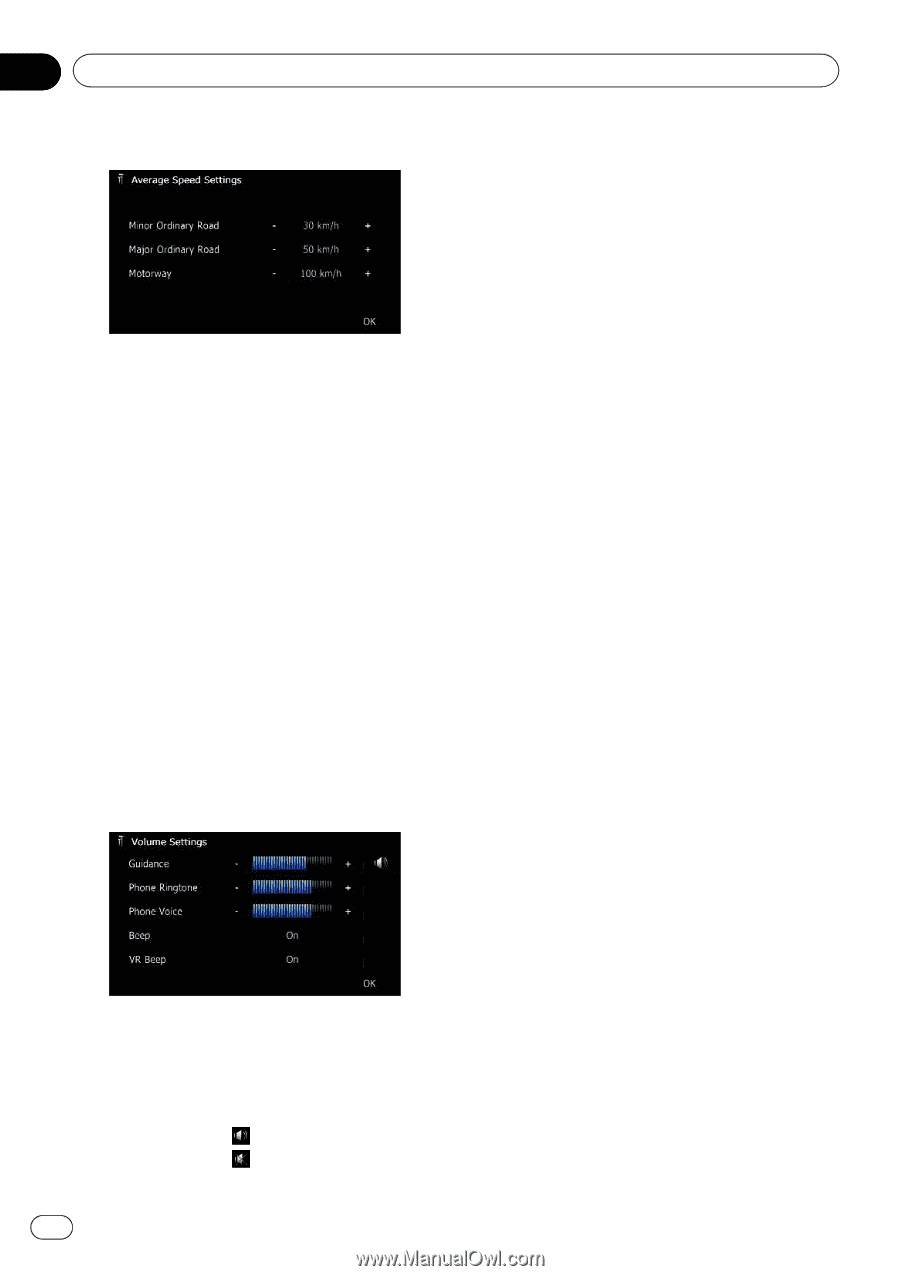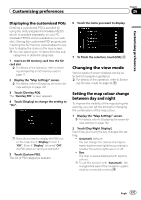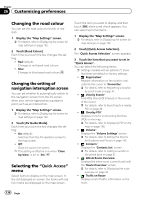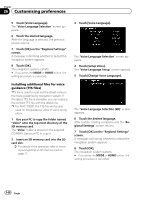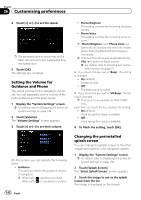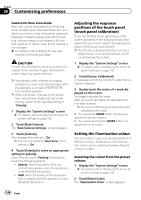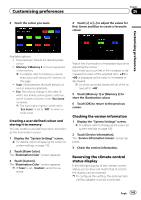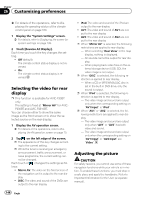Pioneer AVIC-F30BT Operation Manual - Page 142
Setting the Volume for, Guidance and Phone, Changing the preinstalled, splash screen
 |
View all Pioneer AVIC-F30BT manuals
Add to My Manuals
Save this manual to your list of manuals |
Page 142 highlights
Chapter 26 Customising preferences 4 Touch [+] or [-] to set the speed. p The estimated time of arrival may not be taken into account other parameters than this speed value. 5 Touch [OK]. The settings are complete. Setting the Volume for Guidance and Phone The sound volume for the navigation can be set. You can separately set the volume of the route guidance and the beep sound. 1 Display the "System Settings" screen. = For details, refer to Displaying the screen for system settings on page 139. 2 Touch [Volume]. The "Volume Settings" screen appears. 3 Touch [+] or [-] to set their volume. ! Phone Ringtone This setting controls the incoming ring tone volume. ! Phone Voice This setting controls the incoming voice volume. p "Phone Ringtone" and "Phone Voice" adjustments are needed only when the mobile phone featuring Bluetooth technology is connected. p Volume of the AV source is adjusted by the VOL (+/-) button or Multi-control. = For details, refer to Checking part names and functions on page 12. # If you touch the key next to "Beep", the setting is changed. ! On (default): A beep sounds. ! Off: The beep sound is muted. # If you touch the key next to "VR Beep", the setting is changed. p This function is available for AVIC-F30BT only. Each time you touch the key changes the setting. ! On (default): Voice recognition beep is enabled. ! Off: Voice recognition beep is disabled. 4 To finish the setting, touch [OK]. On this screen, you can operate the following items. ! Guidance This setting controls the guidance volume of navigation. p When set to , guidance is output. When set to , no guidance is output. 142 Engb Changing the preinstalled splash screen You can change the splash screen to the other images preinstalled in the navigation system. 1 Display the "System Settings" screen. = For details, refer to Displaying the screen for system settings on page 139. 2 Touch [Splash Screen]. The "Select Splash Screen" screen appears. 3 Touch the image to use as the splash screen from the list. The image is displayed on the screen.