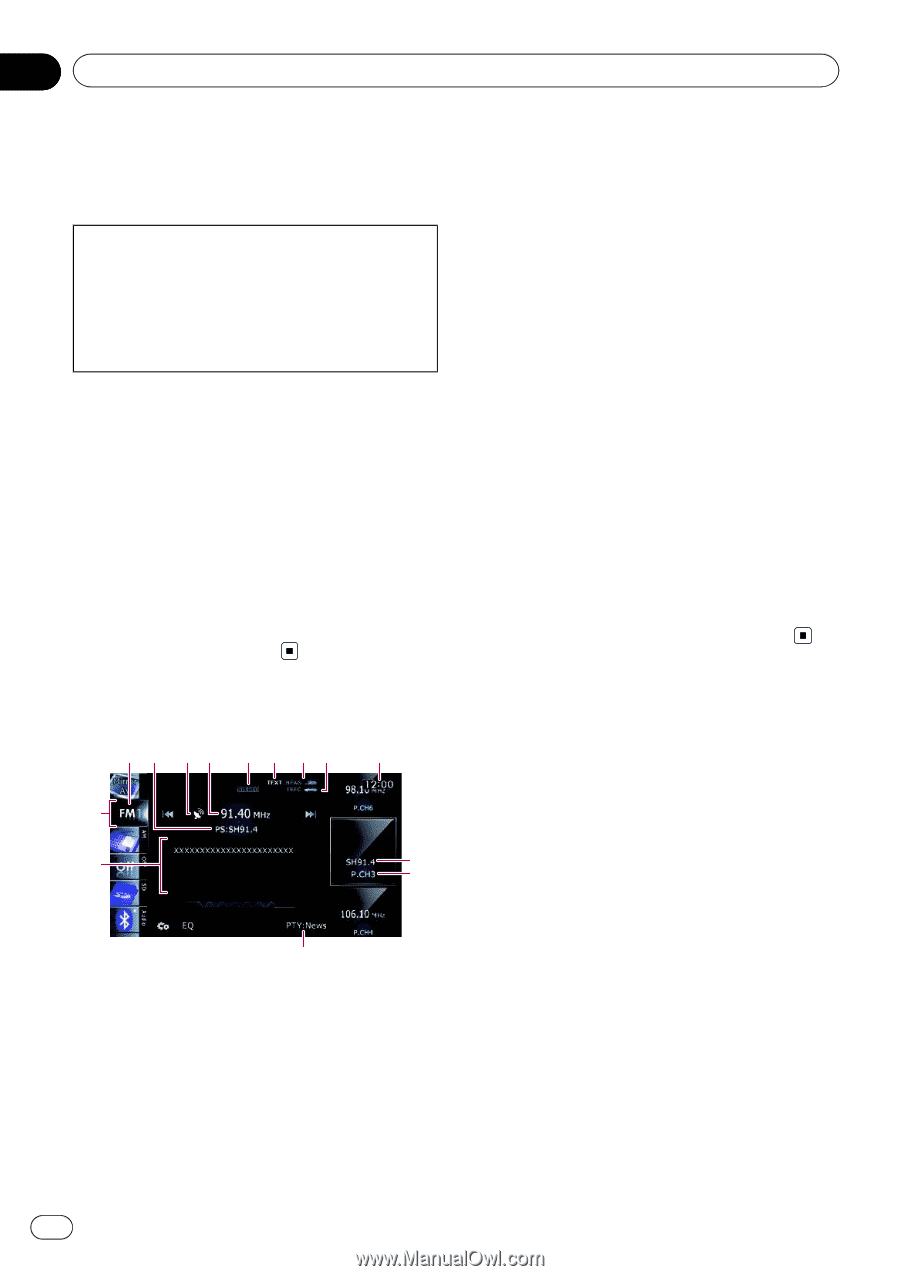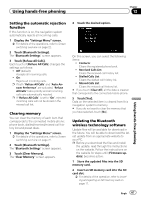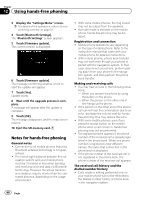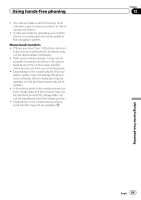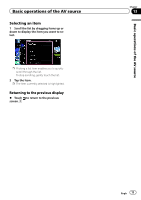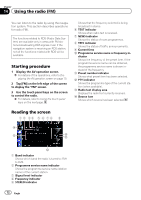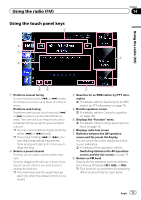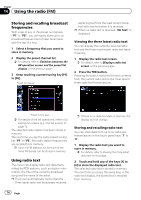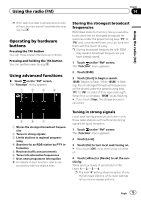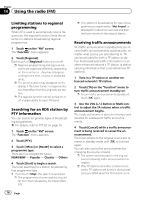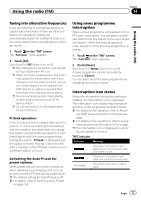Pioneer AVIC-F30BT Operation Manual - Page 72
Starting procedure, Reading the screen, Using the radio
 |
View all Pioneer AVIC-F30BT manuals
Add to My Manuals
Save this manual to your list of manuals |
Page 72 highlights
Chapter 14 Using the radio (FM) You can listen to the radio by using the navigation system. This section describes operations for radio (FM). The functions related to RDS (Radio Data System) are available only in areas with FM stations broadcasting RDS signals. Even if the navigation system is receiving an RDS station, not all the functions related with RDS will be available. Starting procedure 1 Display the AV operation screen. = For details of the operations, refer to Displaying the AV operation screen on page 70. 2 Tap [FM] on the left edge of the screen to display the "FM" screen. 3 Use the touch panel keys on the screen to control the radio. = For details, refer to Using the touch panel keys on the next page. Shows that the frequency selected is being broadcast in stereo. 6 TEXT indicator Shows when radio text is received. 7 NEWS indicator Shows the status of news programmes. 8 TRFC indicator Shows the status of traffic announcements. 9 Current time a Programme service name or frequency in- dicator Shows the frequency of the preset item. If the programme service name can be obtained, the programme service name is shown instead of the frequency. b Preset number indicator Shows what preset item has been selected. c PTY indicator Shows the programme type of the current station (when available). d Radio text display area Displays the radio text currently received. e Source icon Shows which source has been selected. Reading the screen 1 2 34 5 6 78 9 e d a b c 1 Band indicator Shows which band the radio is tuned to: FM1 to FM3. 2 Programme service name indicator Shows the programme service name (station name) of the current station. 3 Signal level indicator 4 Frequency indicator 5 STEREO indicator 72 Engb