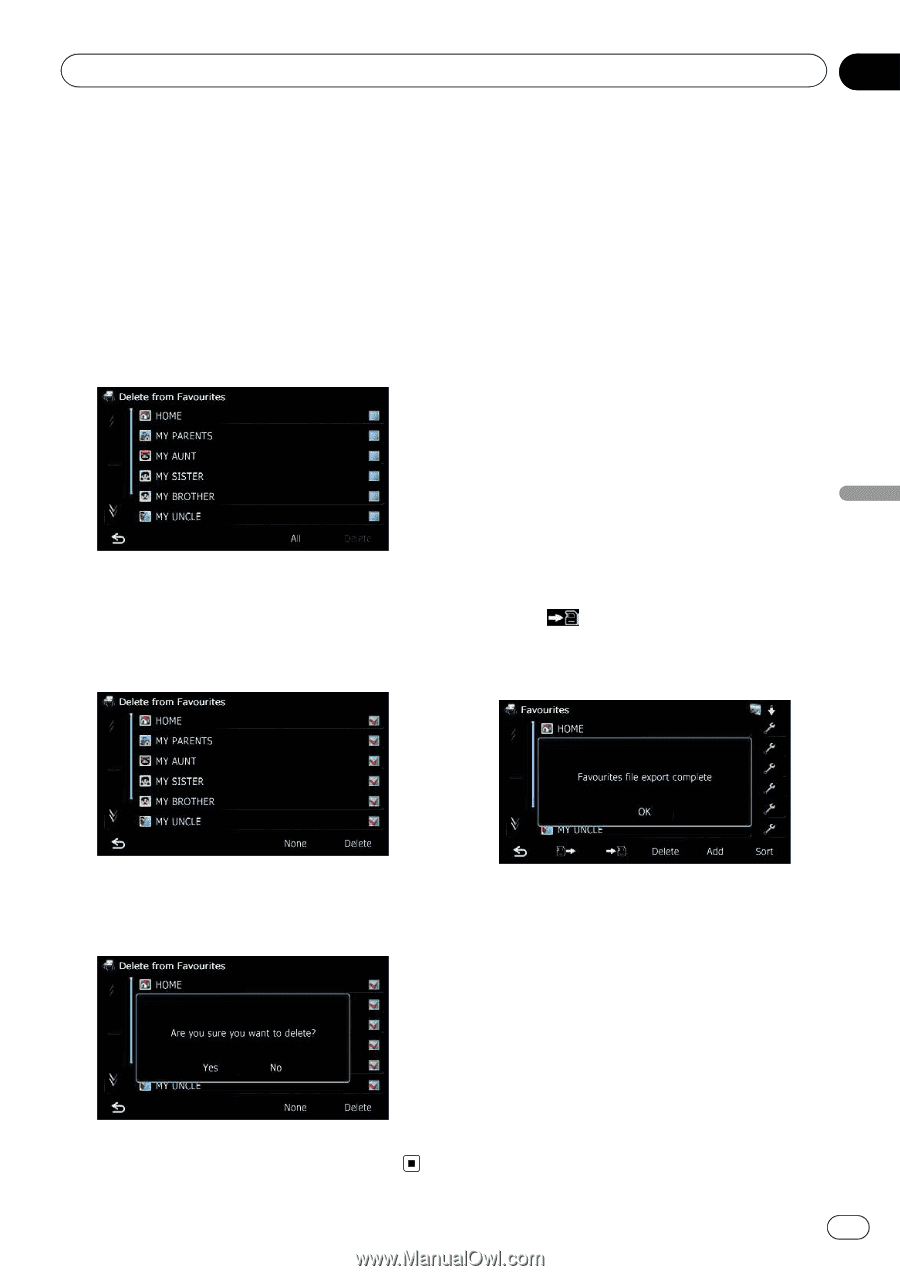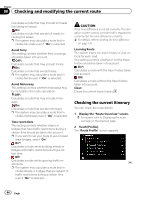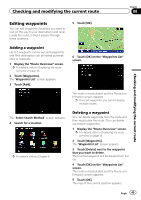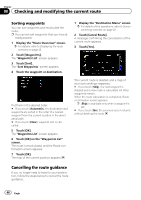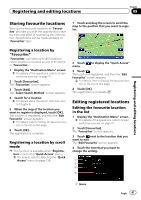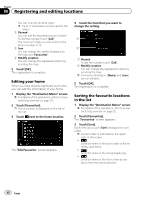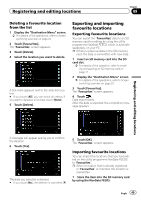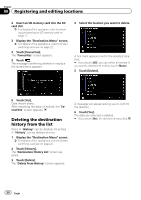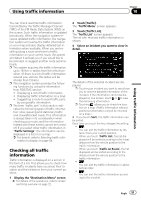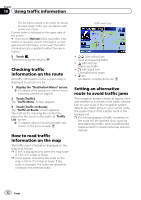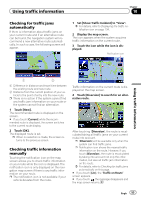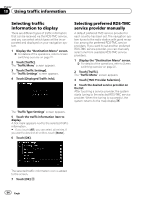Pioneer AVIC-F30BT Operation Manual - Page 49
Exporting and importing, favourite locations, Registering and editing locations
 |
View all Pioneer AVIC-F30BT manuals
Add to My Manuals
Save this manual to your list of manuals |
Page 49 highlights
Registering and editing locations Chapter 09 Deleting a favourite location from the list 1 Display the "Destination Menu" screen. = For details of the operations, refer to Screen switching overview on page 22. 2 Touch [Favourites]. The "Favourites" screen appears. 3 Touch [Delete]. 4 Select the location you want to delete. A tick mark appears next to the selected location. # If you touch [All], you can select all entries. If you want to deselect all entries, touch [None]. 5 Touch [Delete]. Exporting and importing favourite locations Exporting favourite locations You can export the "Favourites" data to an SD memory card for editing by using the utility programme NavGate FEEDS which is available separately, on your PC. p If there is previous data in the SD memory card, the data is overwritten with new data. 1 Insert an SD memory card into the SD card slot. = For details of the operation, refer to Inserting and ejecting an SD memory card on page 17. 2 Display the "Destination Menu" screen. = For details of the operations, refer to Screen switching overview on page 22. 3 Touch [Favourites]. The "Favourites" screen appears. 4 Touch . Data export starts. After the data is exported, the completion message appears. Registering and editing locations A message will appear asking you to confirm the deletion. 6 Touch [Yes]. The data you selected is deleted. # If you touch [No], the deletion is cancelled. 5 Touch [OK]. The "Favourites" screen appears. Importing favourite locations You can import the locations that you have edited on the utility programme NavGate FEEDS to "Favourites". p When a location that is already registered in "Favourites" is imported, the location is overwritten. 1 Store the item into the SD memory card by using the NavGate FEEDS. Engb 49