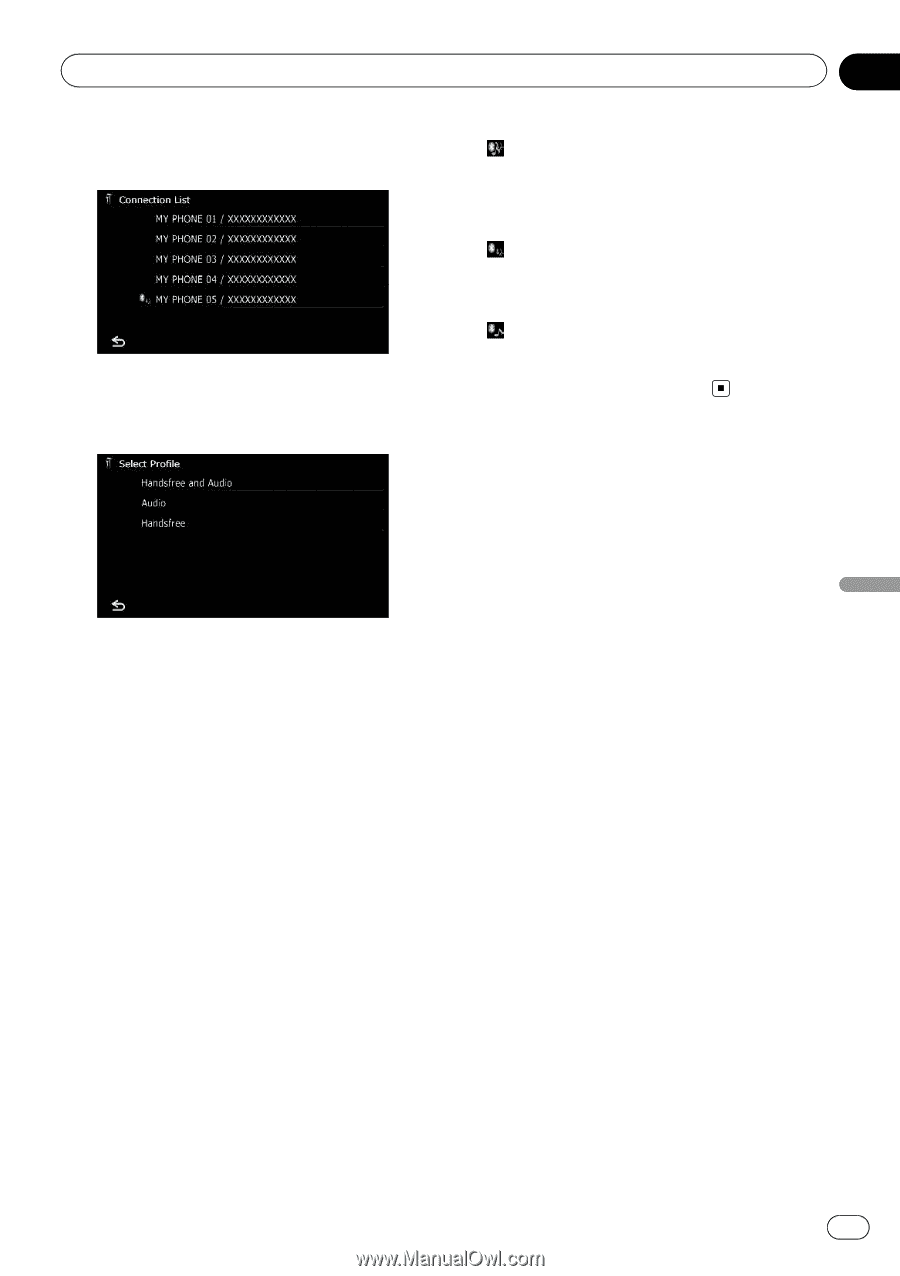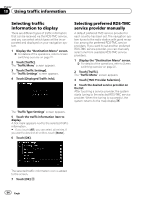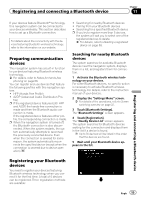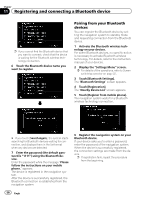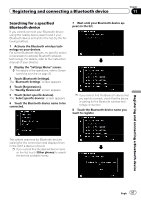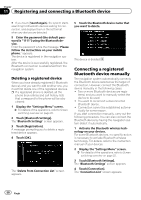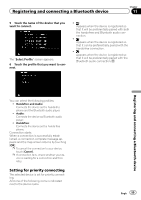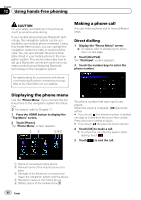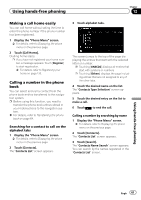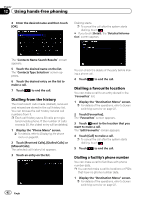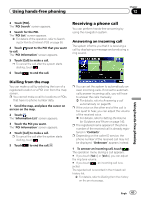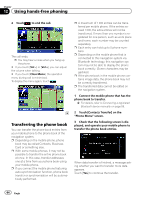Pioneer AVIC-F30BT Operation Manual - Page 59
Setting for priority connecting
 |
View all Pioneer AVIC-F30BT manuals
Add to My Manuals
Save this manual to your list of manuals |
Page 59 highlights
Registering and connecting a Bluetooth device Chapter 11 5 Touch the name of the device that you want to connect. The "Select Profile" screen appears. 6 Touch the profile that you want to connect. !: Appears when the device is registered so that it will be preferentially paired with both the hands-free and Bluetooth audio connection. !: Appears when the device is registered so that it can be preferentially paired with the hands-free connection. !: Appears when the device is registered so that it will be preferentially paired with the Bluetooth audio connection. Registering and connecting a Bluetooth device You can select the following profiles: ! Handsfree and Audio: Connects the device as the hands-free phone and the Bluetooth audio player. ! Audio: Connects the device as Bluetooth audio player. ! Handsfree: Connects the device as the hands-free phone. Connection starts. When a connection is successfully established, a connection complete message appears and the map screen returns by touching [OK]. p To cancel the connection to your device, touch [Cancel]. p If connection fails, check whether your device is waiting for a connection and then retry. Setting for priority connecting The selected device is set for priority connecting. And one of the following icons is indicated next to the device name. Engb 59