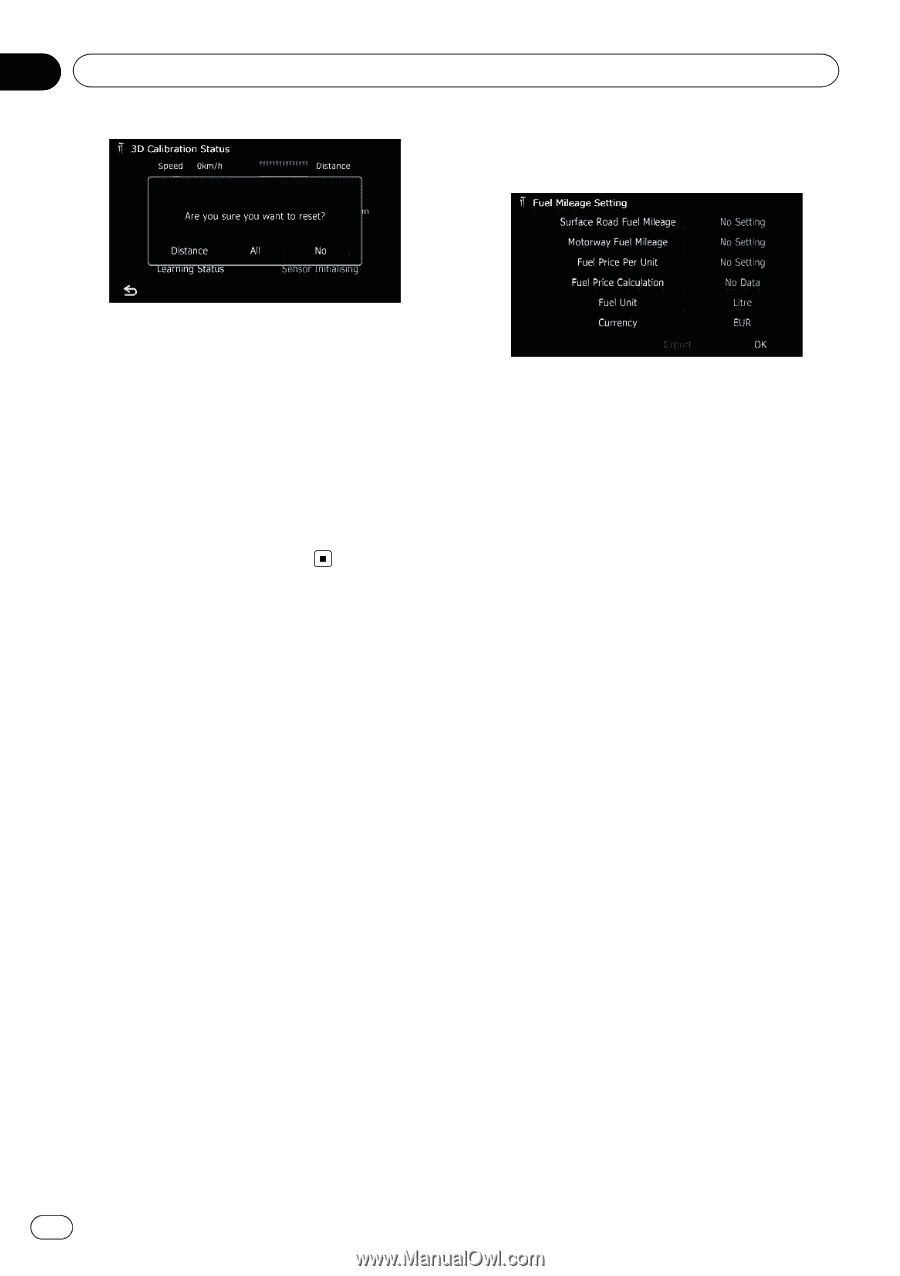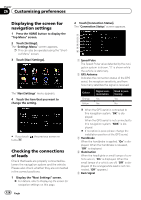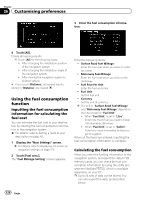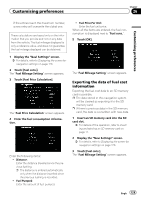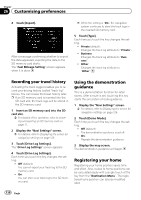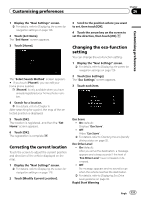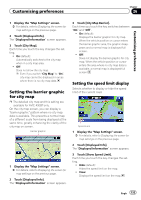Pioneer AVIC-F30BT Operation Manual - Page 128
Using the fuel consumption, function, Customising preferences - price
 |
View all Pioneer AVIC-F30BT manuals
Add to My Manuals
Save this manual to your list of manuals |
Page 128 highlights
Chapter 26 Customising preferences 3 Enter the fuel consumption information. 4 Touch [All]. Clears all leaning results. p Touch [All] for the following cases: ! After changing the installation position of the navigation system ! After changing the installation angle of the navigation system ! After moving the navigation system to another vehicle # If you touch [Distance], all learned results stored in "Distance" are cleared. Using the fuel consumption function Inputting the fuel consumption information for calculating the fuel cost You can estimate the fuel cost to your destination by entering the fuel consumption information in the navigation system. = For details, refer to Setting a route to your destination on page 42. 1 Display the "Navi Settings" screen. = For details, refer to Displaying the screen for navigation settings on page 126. 2 Touch [Fuel cons.]. The "Fuel Mileage Setting" screen appears. Enter the following items: ! Surface Road Fuel Mileage: Enter the fuel cost when you drive on ordinary roads. ! Motorway Fuel Mileage: Enter the fuel cost when you drive on the motorway. ! Fuel Price Per Unit: Enter the fuel unit price. ! Fuel Unit: Set the fuel unit. ! Currency: Set the unit of currency. p The unit in "Surface Road Fuel Mileage" and "Motorway Fuel Mileage" depend on the one chosen in "Fuel Unit". ! When "Fuel Unit" is set to "Litre". Enter how much fuel you need to travel 100 kilometres (60 miles). ! When "Fuel Unit" is set to "Gallon". Enter how many kilometres (miles) you get to a gallon. When all the items are entered, inputting the fuel consumption information is complete. Calculating the fuel consumption When you enter the fuelling information to the navigation system, and export the data to SD memory cards, you can check the fuel consumption information by using the utility programme NavGate FEEDS, which is available separately, on your PC. p Up to 24 sets of data can be stored. You can also export the data, as described below. 128 Engb