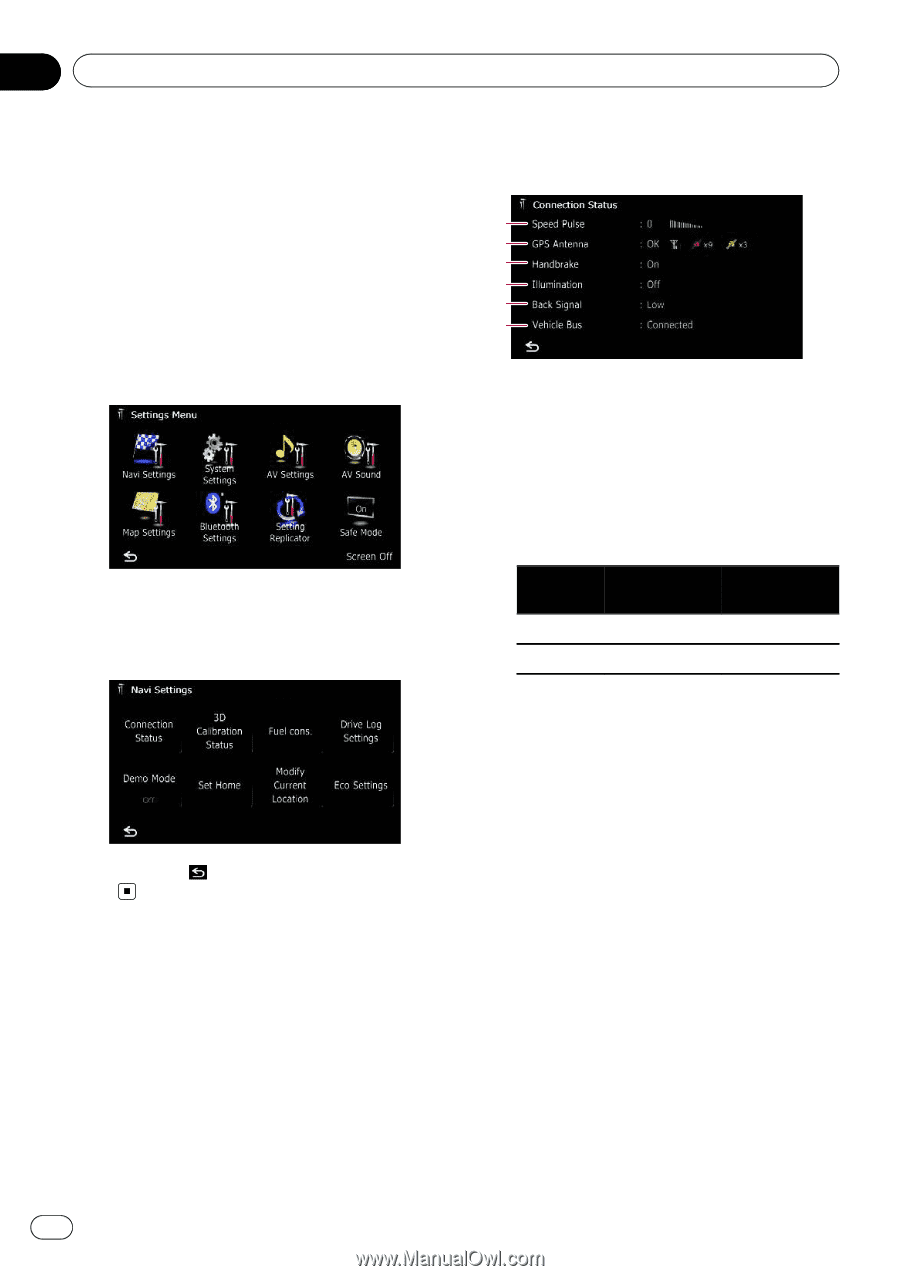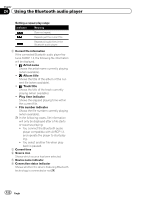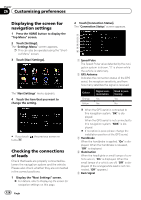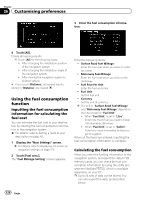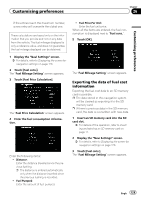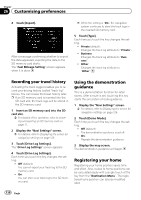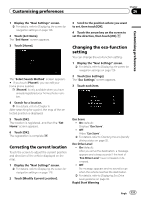Pioneer AVIC-F30BT Operation Manual - Page 126
Displaying the screen for, navigation settings, Checking the connections, of leads, Customising - installation
 |
View all Pioneer AVIC-F30BT manuals
Add to My Manuals
Save this manual to your list of manuals |
Page 126 highlights
Chapter 26 Customising preferences Displaying the screen for navigation settings 1 Press the HOME button to display the "Top Menu" screen. 2 Touch [Settings]. The "Settings Menu" screen appears. p This can also be operated using the "Shortcut Menu" screen. 3 Touch [Navi Settings]. The "Navi Settings" menu appears. 4 Touch the item that you want to change the setting. # If you touch , the previous screen returns. Checking the connections of leads Check that leads are properly connected between the navigation system and the vehicle. Please also check whether they are connected in the correct positions. 1 Display the "Navi Settings" screen. = For details, refer to Displaying the screen for navigation settings on this page. 126 Engb 2 Touch [Connection Status]. The "Connection Status" screen appears. 1 2 3 4 5 6 1 Speed Pulse The Speed Pulse value detected by the navigation system is shown. "0" is shown while the vehicle is stationary. 2 GPS Antenna Indicates the connection status of the GPS aerial, the reception sensitivity, and from how many satellites the signal is received. Colour Orange Yellow Signal communication Yes Yes Used in positioning Yes No p When the GPS aerial is connected to this navigation system, "OK" is dis- played. When the GPS aerial is not connected to this navigation system, "NOK" is dis- played. p If reception is poor, please change the installation position of the GPS aerial. 3 Handbrake When the handbrake is applied, "On" is dis- played. When the handbrake is released, "Off" is displayed. 4 Illumination When the headlights or small lamps of a vehicle are on, "On" is displayed. When the small lamps of a vehicle are off, "Off" is dis- played. (If the orange/white lead is not connected, "Off" appears.) 5 Back Signal