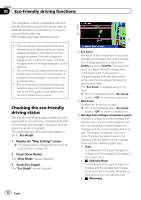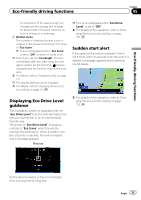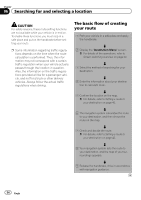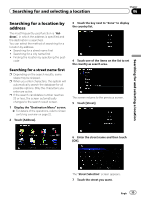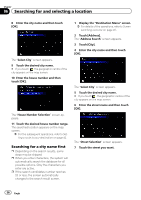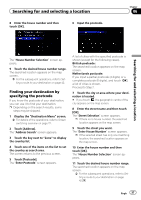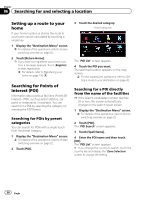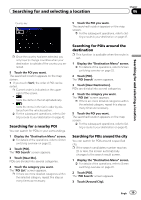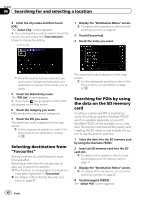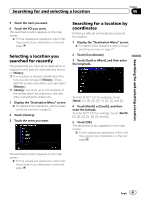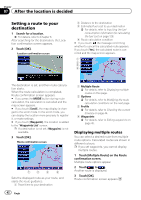Pioneer AVIC-F30BT Operation Manual - Page 37
Finding your destination by, specifying the postcode
 |
View all Pioneer AVIC-F30BT manuals
Add to My Manuals
Save this manual to your list of manuals |
Page 37 highlights
Searching for and selecting a location 8 Enter the house number and then touch [OK]. 6 Input the postcode. Chapter 06 Searching for and selecting a location The "House Number Selection" screen appears. 9 Touch the desired house number range. The searched location appears on the map screen. = For the subsequent operations, refer to Setting a route to your destination on page 42. Finding your destination by specifying the postcode If you know the postcode of your destination, you can use it to find your destination. p Depending on the search results, some steps may be skipped. 1 Display the "Destination Menu" screen. = For details of the operations, refer to Screen switching overview on page 22. 2 Touch [Address]. The "Address Search" screen appears. 3 Touch the key next to "Zone" to display the country list. 4 Touch one of the items on the list to set the country as search area. The screen returns to the previous screen. 5 Touch [Postcode]. The "Enter Postcode" screen appears. A list of cities with the specified postcode is shown (except for the following cases). British postcode: The searched location appears on the map screen. Netherlands postcode: If you input a partial postcode (4 digits) or a complete postcode (6 digits), and touch [OK], a list of cities is shown. Proceed to Step 7. 7 Touch the city or area where your destination is located. # If you touch , the geographic centre of the city appears on the map screen. 8 Enter the street name and then touch [OK]. The "Street Selection" screen appears. p If there is no house number, the searched location appears on the map screen. 9 Touch the street you want. The "Enter House Number" screen appears. p If the selected street has only one matching location, the searched location appears on the map screen. 10 Enter the house number and then touch [OK]. The "House Number Selection" screen appears. 11 Touch the desired house number range. The searched location appears on the map screen. = For the subsequent operations, refer to Setting a route to your destination on page 42. Engb 37