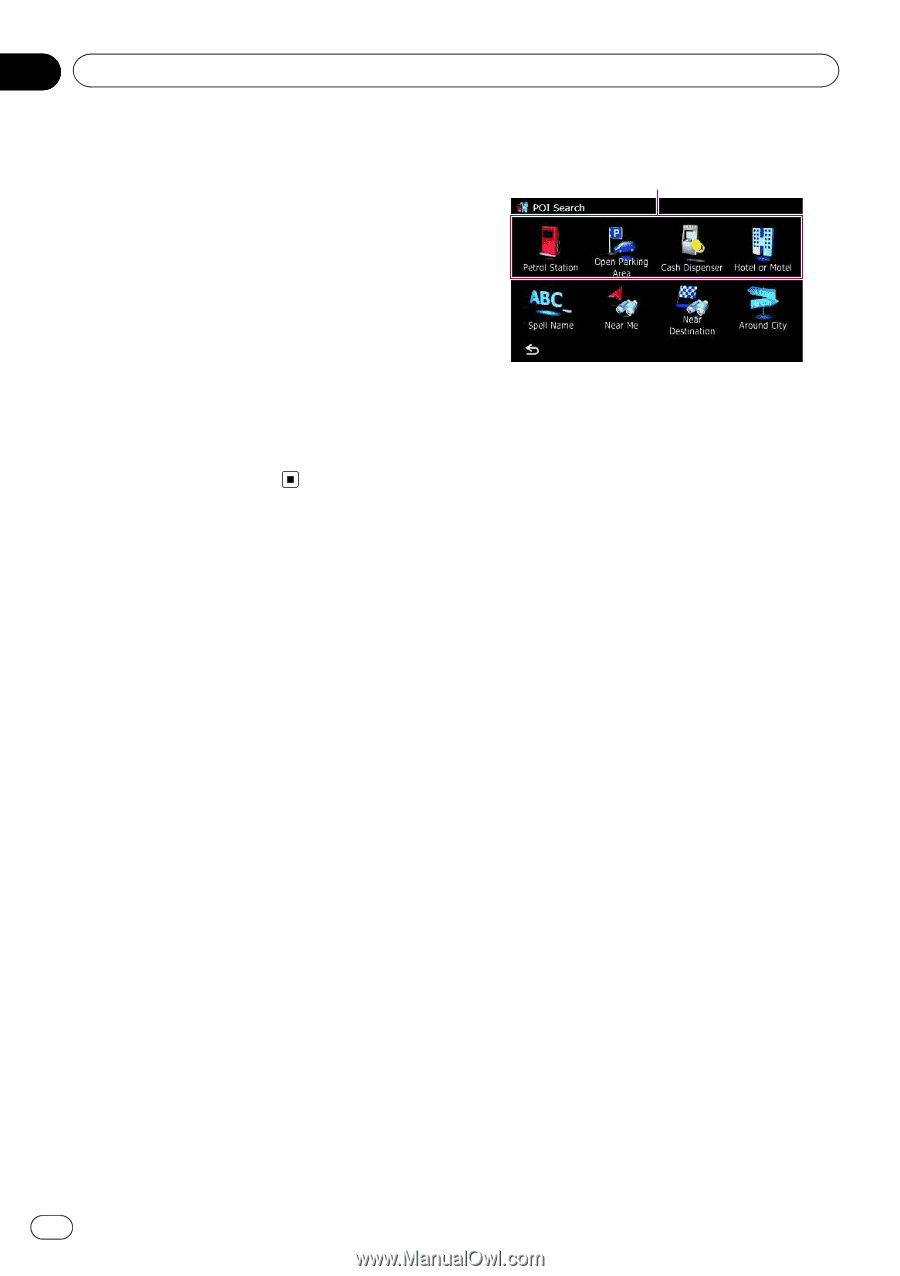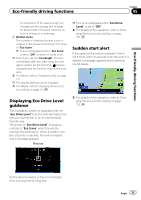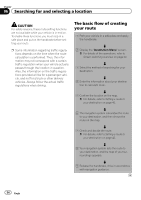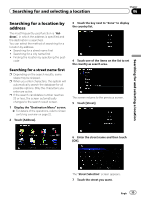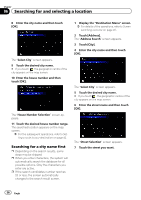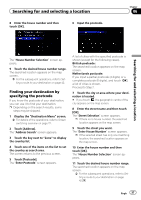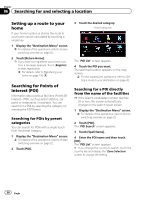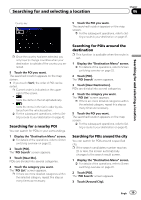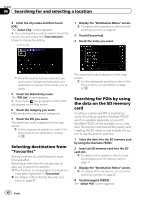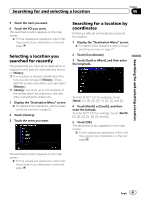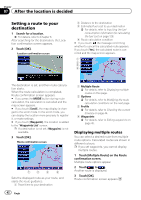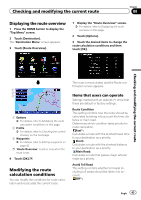Pioneer AVIC-F30BT Operation Manual - Page 38
Setting up a route to your, Searching for Points of, Interest POI, Searching for and selecting
 |
View all Pioneer AVIC-F30BT manuals
Add to My Manuals
Save this manual to your list of manuals |
Page 38 highlights
Chapter 06 Searching for and selecting a location Setting up a route to your home If your home location is stored, the route to your home can be calculated by touching a single key. 1 Display the "Destination Menu" screen. = For details of the operations, refer to Screen switching overview on page 22. 2 Touch [Return Home]. p If you have not registered your home location, a message appears. Touch [Register] to start registration. = For details, refer to Registering your home on page 130. Searching for Points of Interest (POI) Information about various facilities (Points Of Interest - POI), such as petrol stations, car parks or restaurants, is available. You can search for a POI by selecting the category (or entering the POI Name). Searching for POIs by preset categories You can search for POIs with a single touch from the preset category. 1 Display the "Destination Menu" screen. = For details of the operations, refer to Screen switching overview on page 22. 2 Touch [POI]. 3 Touch the desired category. Preset categories The "POI List" screen appears. 4 Touch the POI you want. The searched location appears on the map screen. = For the subsequent operations, refer to Setting a route to your destination on page 42. Searching for a POI directly from the name of the facilities p If the search candidates number reaches 20 or less, the screen automatically changes to the search result screen. 1 Display the "Destination Menu" screen. = For details of the operations, refer to Screen switching overview on page 22. 2 Touch [POI]. The "POI Search" screen appears. 3 Touch [Spell Name]. 4 Enter the POI name and then touch [OK]. The "POI List" screen appears. # If you change the country to search, touch the country key and display the "Zone Selection" screen to change the setting. 38 Engb