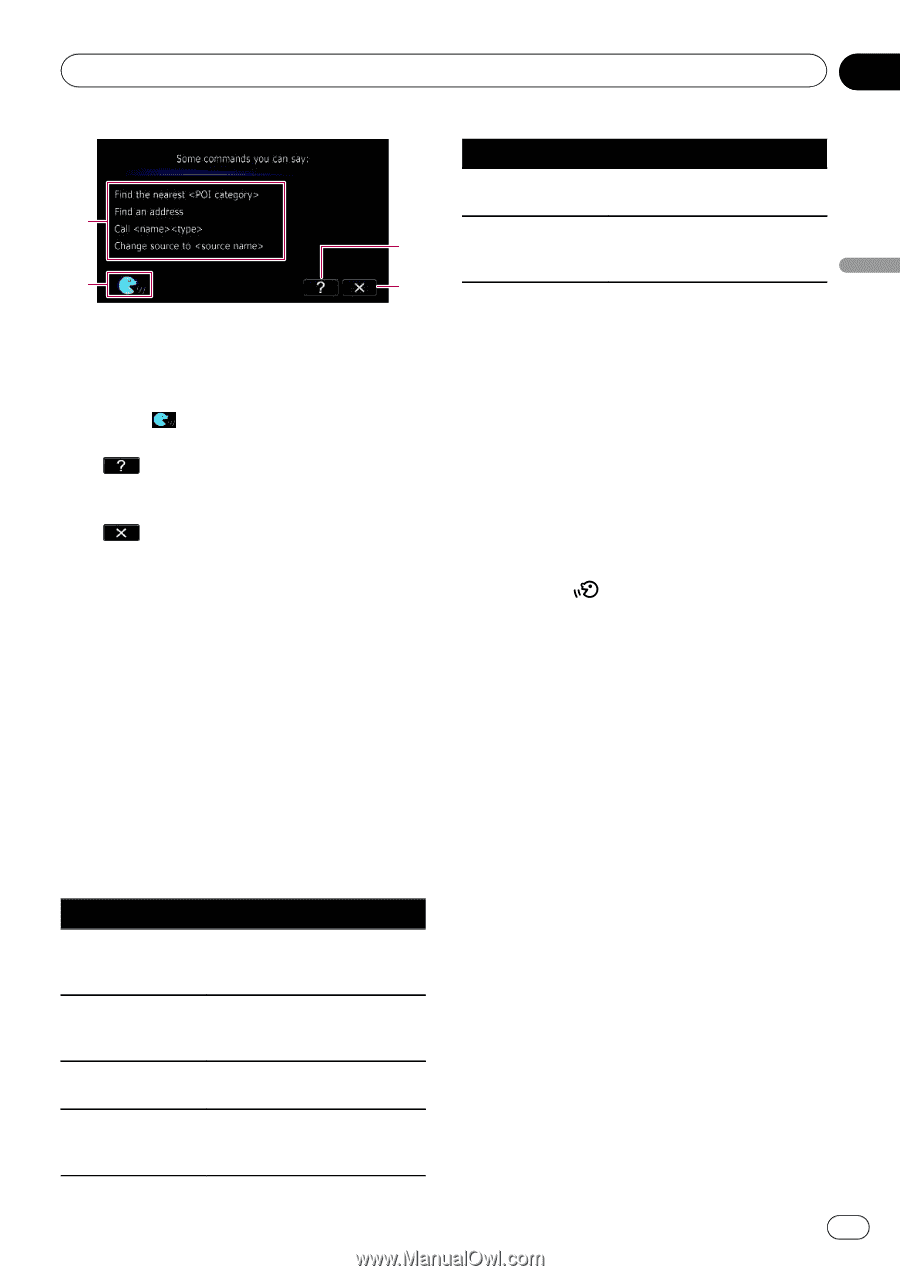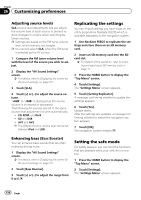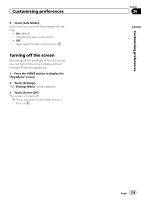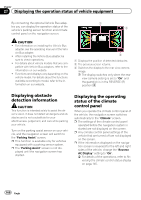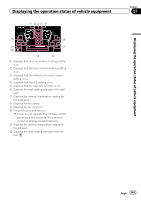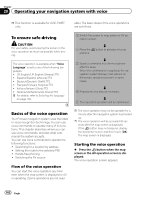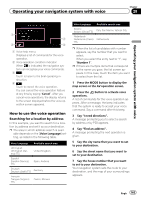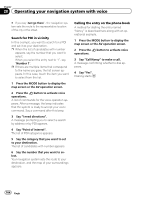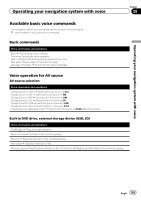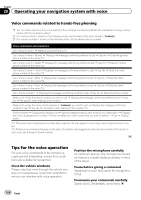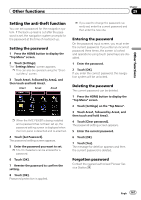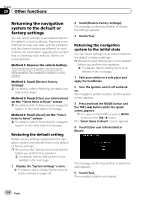Pioneer AVIC-F30BT Operation Manual - Page 163
Operating your navigation system with voice
 |
View all Pioneer AVIC-F30BT manuals
Add to My Manuals
Save this manual to your list of manuals |
Page 163 highlights
Operating your navigation system with voice Chapter 28 Operating your navigation system with voice 1 3 2 4 1 Voice help menu: Displays a list of commands for the voice operation. 2 Voice operation condition indicator: When is indicated, the navigation sys- tem can recognise your voice commands. 3 : Touch to listen to the brief operating in- struction. 4 : Touch to cancel the voice operation. You can cancel the voice operation feature at any time by saying "Cancel". After you cancel voice operations, the display returns to the screen displayed before the voice op- eration screen appeared. How to use the voice operation Searching for a location by address In this example, you want to search for a location by address and set it as your destination. p The area in which address search is avail- able depends on the [Voice Language] setting, as listed in the following table. Voice Language Available search area UK English UK English (Serena):TTS United Kingdom Español Español (Monica): TTS Spain, Andorra Deutsch Deutsch (Steffi):TTS Germany Français Français (Virginie): TTS France, Monaco Voice Language Available search area Italiano Italiano (Silvia):TTS Italy, San Marino, Vatican City Nederlands Nederlands (Claire): Netherlands TTS p When the list of candidates with number appears, say the number that you want to select. When you select the entry next to "1", say "Number 1". p If there are multiple items that correspond to the name you gave, the list screen appears. In this case, touch the item you want to select from the list. 1 Press the MODE button to display the map screen or the AV operation screen. 2 Press the button to activate voice operations. A list of commands for the voice operation appears. After a message, the beep indicates that the system is ready to accept your voice command. Say a command after this beep. 3 Say "I need directions". A message prompting you to select a search by address or by POI appears. 4 Say "Find an address". A message prompting the next operation is given. 5 Say the city name that you want to set to your destination. 6 Say the street name that you want to set to your destination. 7 Say the house number that you want to set to your destination. Your navigation system sets the route to your destination, and the map of your surroundings appears. Engb 163