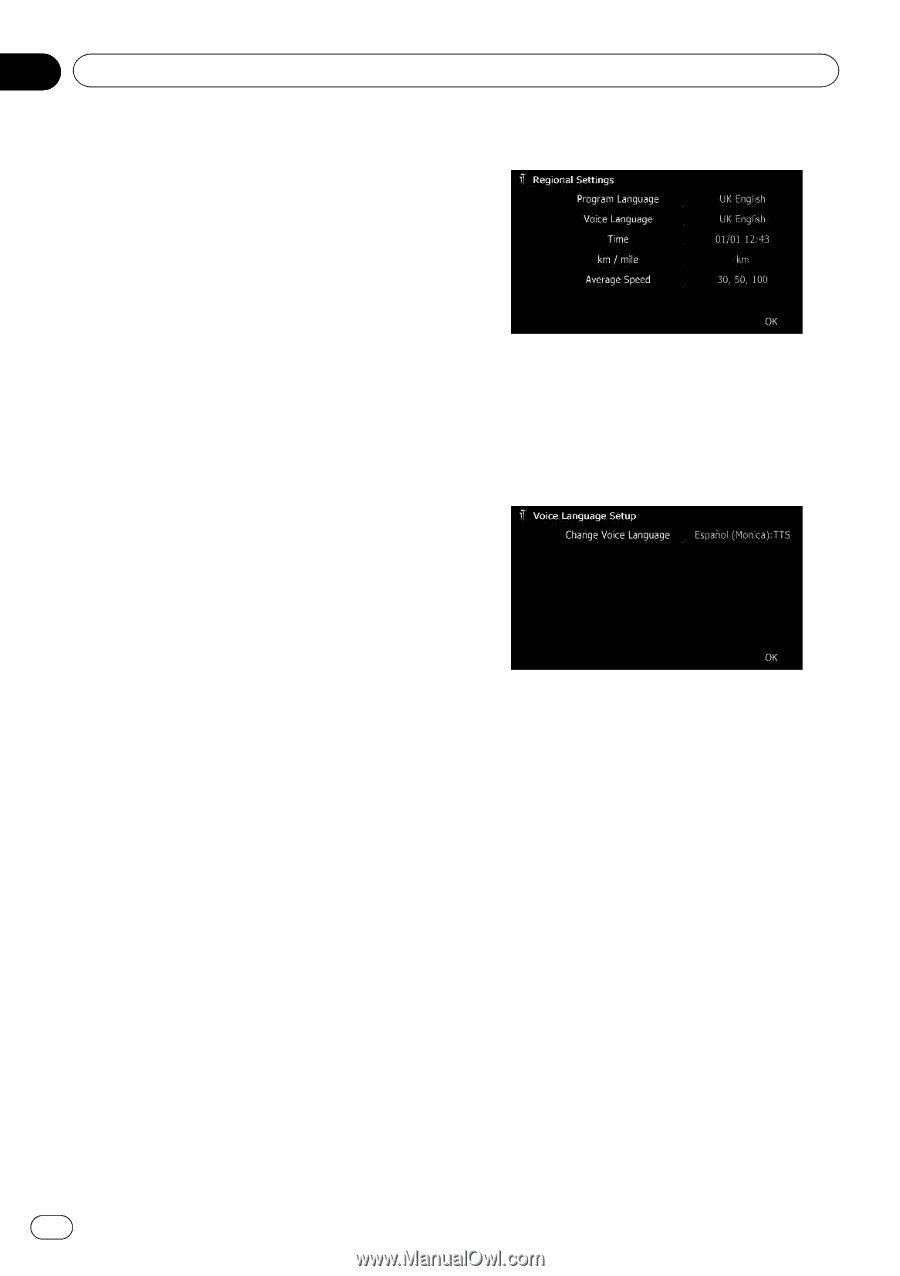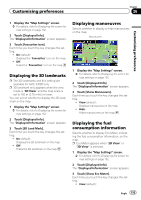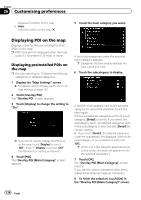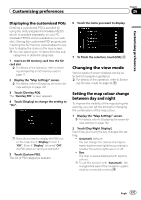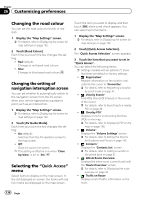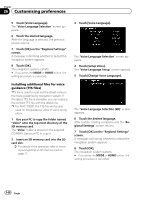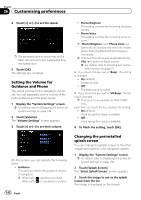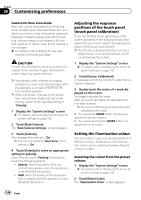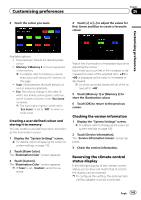Pioneer AVIC-F30BT Operation Manual - Page 140
Installing additional files for voice, guidance TTS files
 |
View all Pioneer AVIC-F30BT manuals
Add to My Manuals
Save this manual to your list of manuals |
Page 140 highlights
Chapter 26 Customising preferences 5 Touch [Voice Language]. The "Voice Language Selection" screen appears. 6 Touch the desired language. After the language is selected, the previous screen returns. 7 Touch [OK] on the "Regional Settings" screen. A message confirming whether to restart the navigation system appears. 8 Touch [OK]. The navigation system restarts. # If you press the MODE or HOME button, the setting procedure is cancelled. Installing additional files for voice guidance (TTS files) TTS file is used to read out the street name in the route guidance by navigation system. If the latest TTS file is available, you can replace the current TTS file with the latest one. p For AVIC-F30BT, the TTS file will be also used on the guidance voice of voice recognition. 1 Use your PC to copy the folder named "Voice" onto the top-most directory of the SD memory card. The "Voice" folder is stored on the supplied CD-ROM. Use your PC to copy it. 2 Insert an SD memory card into the SD card slot. = For details of the operation, refer to Inserting and ejecting an SD memory card on page 17. 3 Touch [Voice Language]. The "Voice Language Selection" screen appears. 4 Touch [Setup Voice]. The "Voice Language Setup" screen appears. 5 Touch [Change Voice Language]. The "Voice Language Selection (SD)" screen appears. 6 Touch the desired language. After a while, loading completes and the "Regional Settings" screen returns. 7 Touch [OK] on the "Regional Settings" screen. A message confirming whether to restart the navigation system appears. 8 Touch [OK]. The navigation system restarts. # If you press the MODE or HOME button, the setting procedure is cancelled. 140 Engb