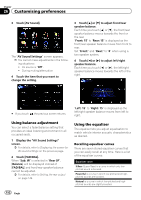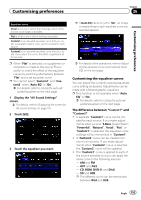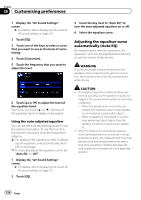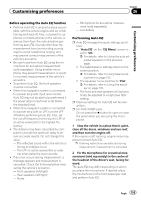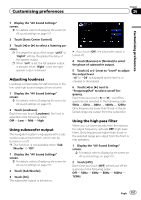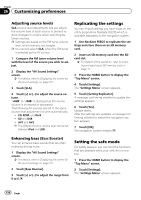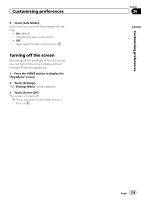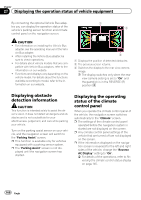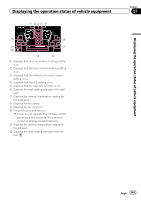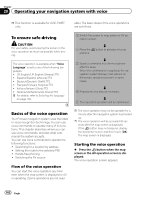Pioneer AVIC-F30BT Operation Manual - Page 157
Adjusting loudness, Using subwoofer output, Using the high pass filter
 |
View all Pioneer AVIC-F30BT manuals
Add to My Manuals
Save this manual to your list of manuals |
Page 157 highlights
Customising preferences Chapter 26 Customising preferences 1 Display the "AV Sound Settings" screen. = For details, refer to Displaying the screen for AV sound settings on page 151. 2 Touch [Sonic Center Control]. 3 Touch [c] or [d] to select a listening position. p The larger the value of the range: "Left7" to "Right7" setting, the greater the delay of the speaker output. p When "Left" is set, the left speaker output is delayed. When "Right" is set, the right speaker output is delayed. Adjusting loudness Loudness compensates for deficiencies in the low- and high-sound ranges at low volume. 1 Display the "AV Sound Settings" screen. = For details, refer to Displaying the screen for AV sound settings on page 151. 2 Touch [Loudness]. Each time you touch [Loudness], the level is selected in the following order: Off - Low - Mid - High Using subwoofer output The navigation system is equipped with a subwoofer output mechanism, which can be turned on or off. p This function is not available when "Sub Woofer" is "Off". 1 Display the "AV Sound Settings" screen. = For details, refer to Displaying the screen for AV sound settings on page 151. 2 Touch [Sub Woofer]. 3 Touch [On]. The subwoofer output is turned on. # If you touch [Off], the subwoofer output is turned off. 4 Touch [Reverse] or [Normal] to select the phase of subwoofer output. 5 Touch [+] or [-] next to "Level" to adjust the output level. "+6" to "-24" is displayed as the level is increased or decreased. 6 Touch [c] or [d] next to "Frequency(Hz)" to select cut-off frequency. Each time you touch [c] or [d], cut-off frequencies are selected in the following order: 50Hz - 63Hz - 80Hz - 100Hz - 125Hz Only frequencies lower than those in the selected range are output from the subwoofer. Using the high pass filter When you cut lower sounds from the subwoofer output frequency, activate HPF (high pass filter). Only frequencies higher than those in the selected range are output from the front or rear speakers. 1 Display the "AV Sound Settings" screen. = For details, refer to Displaying the screen for AV sound settings on page 151. 2 Touch [HPF]. Each time you touch [HPF] selects cut-off frequencies in the following order: Off - 50Hz - 63Hz - 80Hz - 100Hz - 125Hz Engb 157