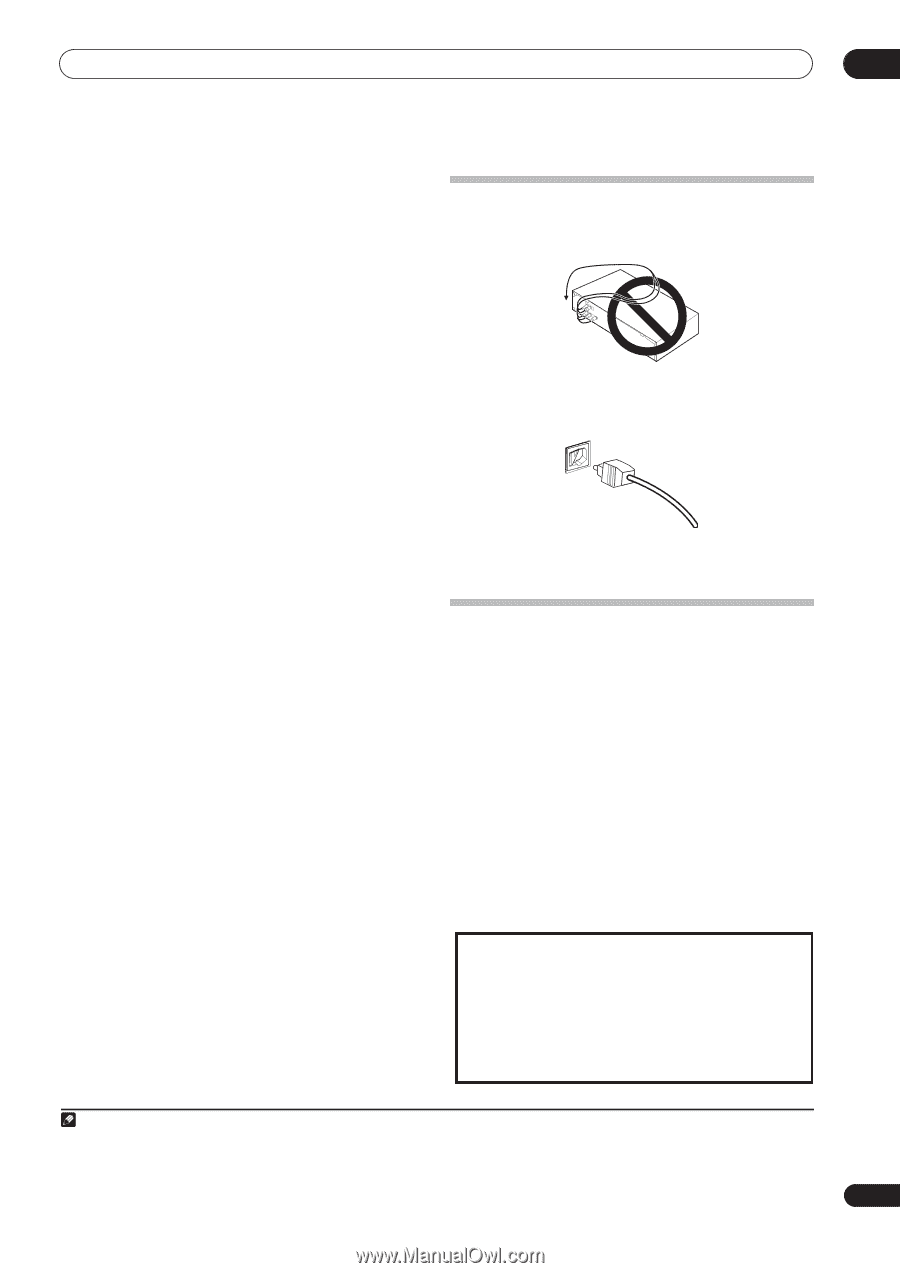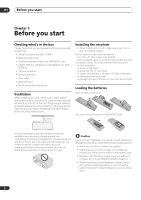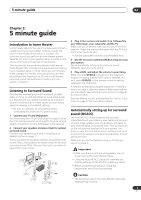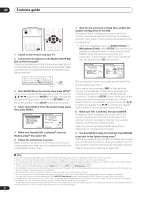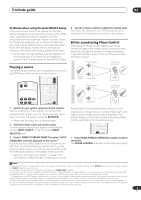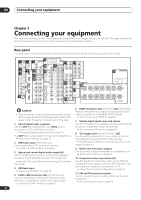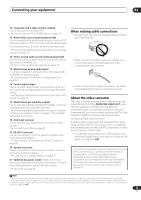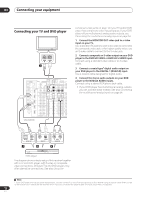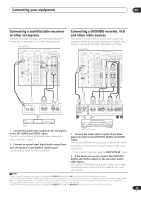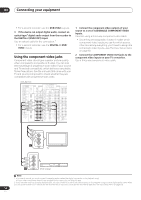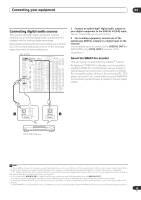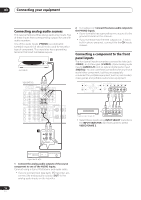Pioneer VSX 82TXS Owner's Manual - Page 11
Connecting your equipment, When making cable connections, About the video converter - av receiver
 |
UPC - 012562820453
View all Pioneer VSX 82TXS manuals
Add to My Manuals
Save this manual to your list of manuals |
Page 11 highlights
Connecting your equipment 03 12 Composite and S-video monitor outputs Use to connect monitors and TVs. Connecting your TV and DVD player on page 12. 13 Audio/video source inputs/(outputs) (x6) Use for connection to audio/visual sources, such as DVD players/recorders, VCRs, etc. Each set of inputs has jacks for composite video, S-video1 and stereo analog audio. Connecting a DVD/HDD recorder, VCR and other video sources on page 13. 14 Stereo analog audio source inputs/(outputs) (x3) Use for connection to audio sources such as CD players, tape decks, turntables, etc. Connecting analog audio sources on page 16. 15 Multichannel analog audio inputs 7.1 channel inputs for connection to a DVD player with multichannel analog outputs. Connecting the multichannel analog inputs on page 54. 16 Control input/output Use to connect other Pioneer components so that you can control all your equipment from a single IR remote sensor. Operating other Pioneer components with this unit's sensor on page 76. 17 Multichannel pre-amplifier outputs Use to connect separate amplifiers for center, surround, surround back and subwoofer channels. Connecting additional amplifiers on page 57 (see also Installing your speaker system on page 17 for powered subwoofer connection). 18 iPod input terminal Use to connect your Apple iPod as an audio or video source. Connecting an iPod on page 47. 19 RS-232C connector Use for connection to a PC for graphical output when using Advanced MCACC. Connecting a PC for Advanced MCACC output on page 62. 20 Speaker terminals Use for connection to the main front, center, surround and surround back speakers. Installing your speaker system on page 17. 21 Switched AC power outlet (100 W / 0.8 A max.) Use to power another component in the system. Power to the outlet switches on and off with the receiver. AC outlet on page 20. When making cable connections • To avoid hum, do not lay connected cables over the top of the receiver. • When connecting optical cables, be careful when inserting the plug not to damage the shutter protecting the optical socket. • When storing optical cable, coil loosely. The cable may be damaged if bent around sharp corners. About the video converter The video converter ensures that all video sources are output through all of the MONITOR VIDEO OUT jacks. The only exception is HDMI and high-definition component video: since these resolutions cannot be downsampled, you must connect your monitor/TV to the receiver's HDMI/component video outputs when connecting these video sources.2 If several video components are assigned to the same input function (see The Input Setup menu on page 63), the converter gives priority to HDMI, component, S-video, then composite (in that order). • For optimal video performance, THX recommends switching Digital Video Conversion (in Setting the AV options on page 66) OFF. This product incorporates copyright protection technology that is protected by U.S. patents and other intellectual property rights. Use of this copyright protection technology must be authorized by Macrovision Corporation, and is intended for home and other limited consumer uses only unless otherwise authorized by Macrovision. Reverse engineering or disassembly is prohibited. Note 1 You must assign the input source to the S-video input to which you've connected your video component (see The Input Setup menu on page 63). 2 If the video signal does not appear on your TV or plasma display, try adjusting the resolution settings on your component or display. Note that some components (such as video game units) have resolutions that may not be converted. In this case, try switching Digital Video Conversion (in Setting the AV options on page 66) OFF. 11 En