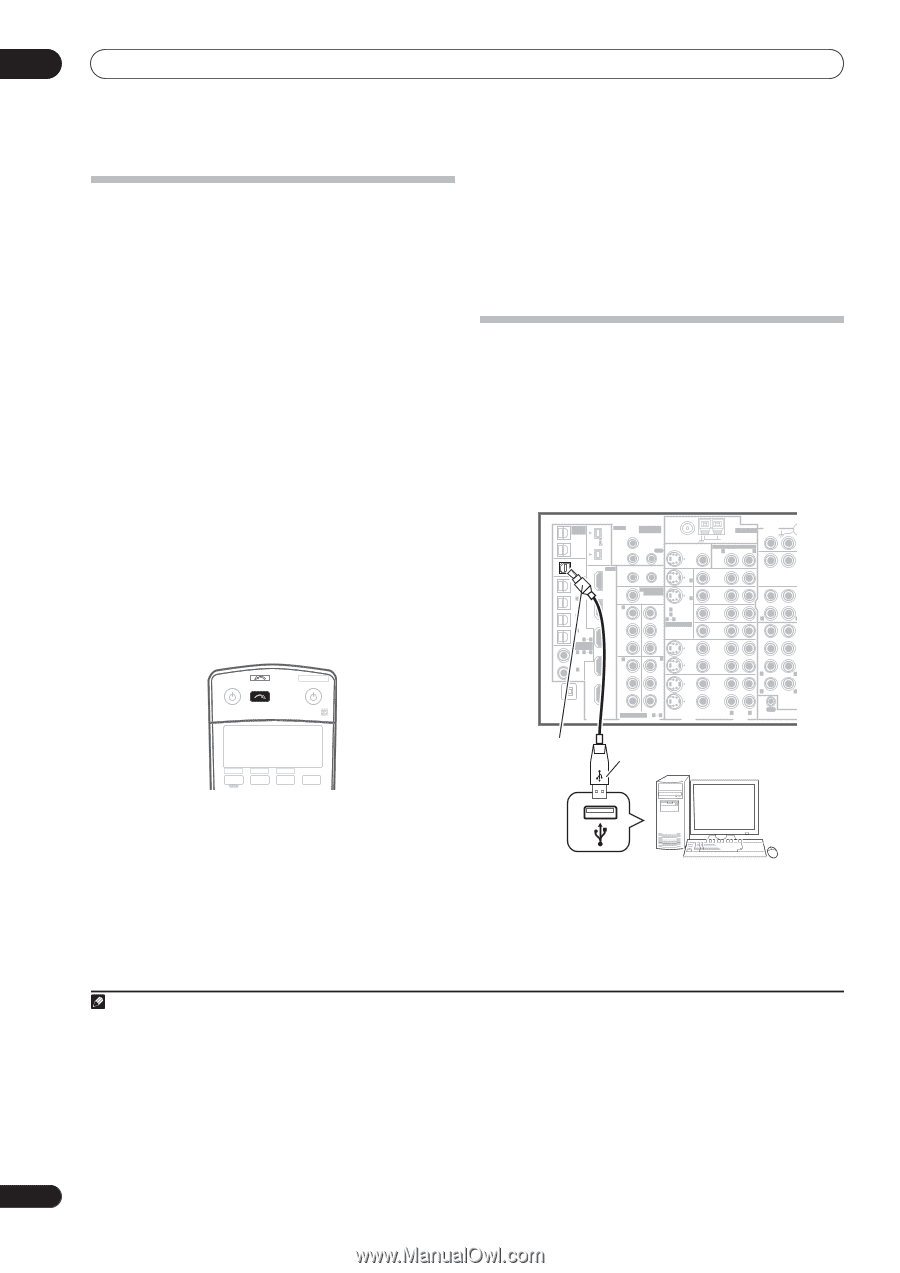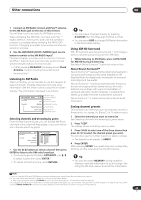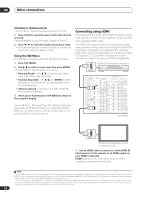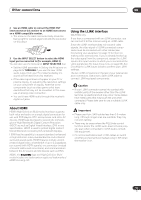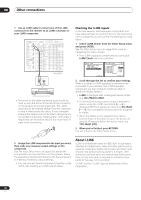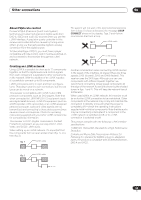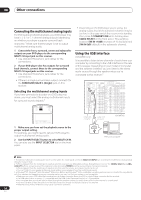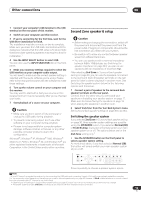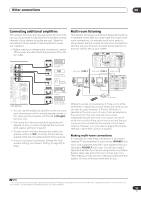Pioneer VSX 82TXS Owner's Manual - Page 54
Use the INPUT SELECT button to select MULTI CH IN. - volume seems low
 |
UPC - 012562820453
View all Pioneer VSX 82TXS manuals
Add to My Manuals
Save this manual to your list of manuals |
Page 54 highlights
08 Other connections Connecting the multichannel analog inputs For DVD Audio and SACD playback, your DVD player may have 5.1, 6.1 or 7.1 channel analog outputs (depending on whether your player supports surround back channels).1 Make sure that the player is set to output multichannel analog audio. 1 Connect the front, surround, center and subwoofer outputs on your DVD player to the corresponding MULTI CH input jack on this receiver. • Use standard RCA/phono jack cables for the connections. 2 If your DVD player also has outputs for surround back channels, connect these to the corresponding MULTI CH input jacks on this receiver. • Use standard RCA/phono jack cables for the connections. • If there is a single surround back output, connect it to the SURROUND BACK L (Single) jack on this receiver. Selecting the multichannel analog inputs If you have connected a decoder or a DVD player as above, you must select the analog multichannel inputs for surround sound playback.2 RECEIVER INPUT SELECT SYSTEM OFF SOURCE CD DVD TV VIDEO 2 SAT VIDEO1 TVCONT • Depending on the DVD player you're using, the analog output level of the subwoofer channel may be too low. In this case switch the receiver into standby, then press STANDBY/ON while holding down VIDEO SELECT on the front panel. This switches between SW IN +10dB (increase of 10 decibels) and SW IN 0dB (default) in the subwoofer channel. Using the USB interface VSX-84TXSi only It is possible to listen to two channels of audio from your computer by connecting to the USB interface on the rear of this receiver. Depending on your model of computer and the software installed, you can listen to the stereo audio source through the speaker setup you've connected to this receiver.3 MULTI-ROOM & SOURCE / REC SEL OUT1 ROOM3 (ZONE3) OUT2 S400 (AUDIO) IR MULTI-ROOM & SOURCE MAIN ROOM(ZONE1) IN1 ROOM2(ZONE2) OUT FM UNBAL 75 Ω MONITOR OUT USB AUDIO IN S400 IN 1 (SAT) IN 2 (DVR/ VCR 1) IN 3 (DVR/ VCR 2) IN2 HDMI 12 V TRIGGER IN1 1 2 IN 1 (DC OUT 12V TOTAL 50 mA MAX) ROOM2 MULTI-ROOM & SOURCE MONITOR IN 2 IN2 (ZONE2) OUT IN 1 OUT IN 1 (DVD/LD) Y Y IN 2 (TV) 12 ASSIGNABLE IN 4 IN3 PB PB (CD-R) 14 ASSIGNA- BLE PR PR IN 1 1 2 (DVD/ LD) IN4 IN 2 IN 3 IN 2 (CD) Y Y ANTENNA AUDIO PHONO AM LOOP IN MULTI-ROOM & SOURCE R ROOM2(ZONE2) L CD OUT IN DVD/ LD IN TV IN SAT IN VIDEO / GAME1 IN OUT DVR/ VCR 1 IN OUT CD-R/ TAPE IN R L FR FL SUB W. CENTER SURROUND R L IN XM OUT DIGITAL PB PB PR PR OUT DVR/ VCR 2 IN ASSIGNABLE 1 3 S - VIDEO VIDEO COMPONENT VIDEO VIDEO R L AUDIO R SURROUND L BACK MULTI CH IN OUT CONTROL B-type USB connector A-type USB connector VSX-84TXSi 1 Make sure you have set the playback source to the proper output setting. For example, you might need to set your DVD player to output multichannel analog audio. 2 Use the INPUT SELECT button to select MULTI CH IN. You can also use the INPUT SELECTOR dial on the front panel. Personal computer Note 1 To listen to multichannel analog audio you'll need to switch the input signal selector to MULTI CH INPUT (see Selecting the multichannel analog inputs above for more on this). 2 • When playback from the multichannel inputs is selected, you can't use Midnight/Loudness, Dialog Enhancement or the SIGNAL SELECT and ANALOG ATT buttons, as well as any of the listening modes (including STEREO and the surround back channel processing). • When playback from the multichannel inputs is selected, only the volume and channel levels can be set. • You can't listen to your speaker B (Second Zone) system during playback from the multichannel inputs. 3 • Windows® XP, Windows® 2000, Windows® Millennium Edition and Windows® 98 Second Edition operating systems have been tested for compatibility with this interface, but depending on your computer setup, you may find that your system is not compatible. • Make sure you use a USB cable that connects from an A-type connector (from your PC) to a 4-pin B-type connector (to the receiver). • The USB specification is version 1.1 compatible, and the USB Audio Class specification is 1.0 compatible. • Any computer alert sounds will also be heard through the speakers unless you switch them off from the computer's control panel. • You won't be able to hear the audio from the USB connection through the digital outputs of this receiver. • Note that using hubs or extensions may cause connection problems. 54 En