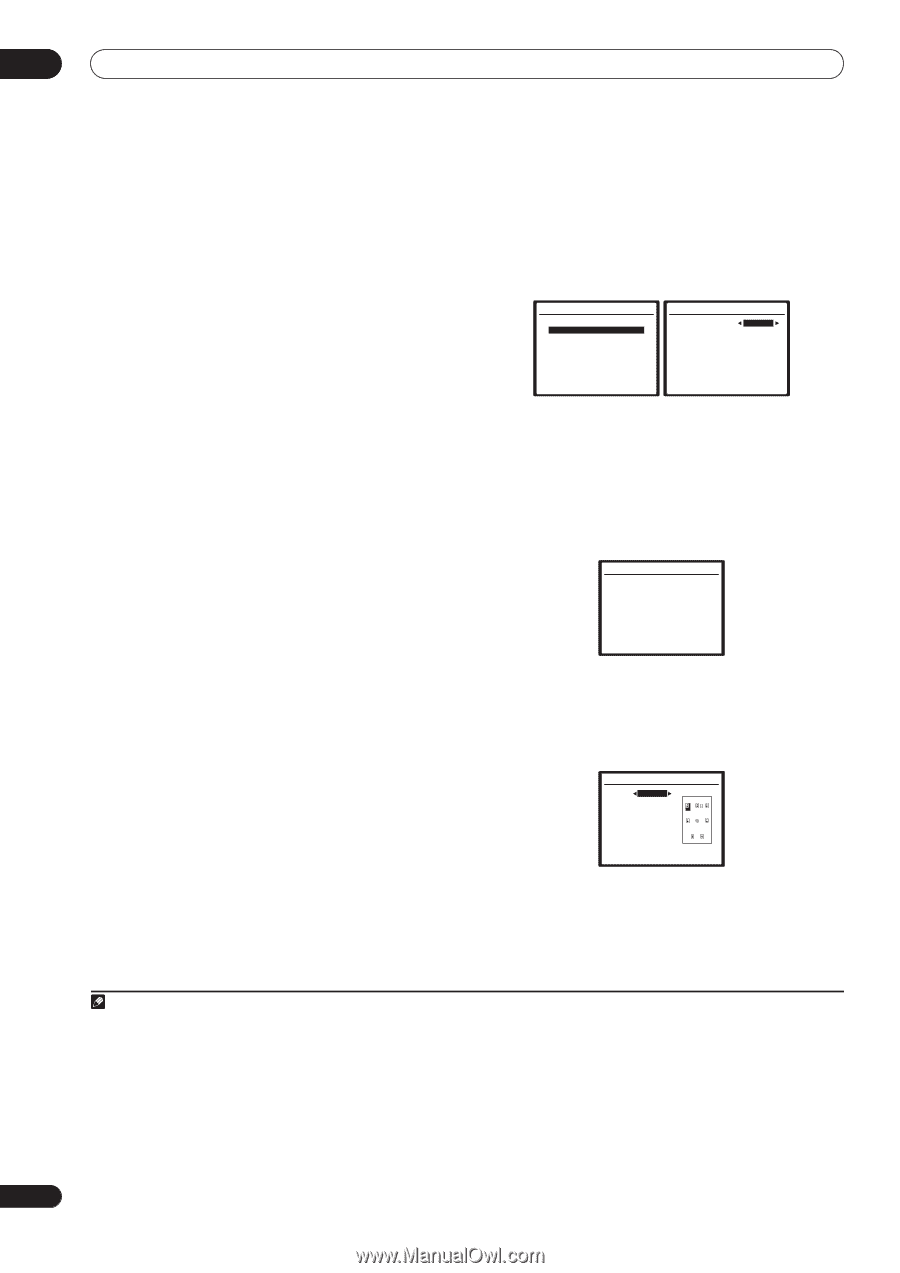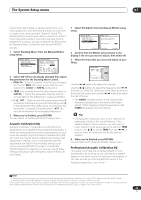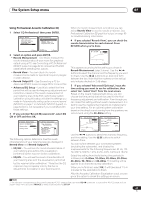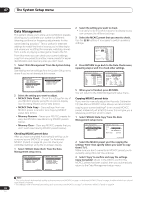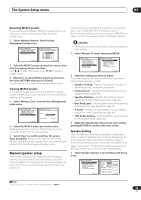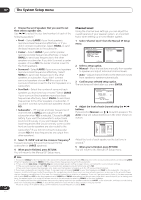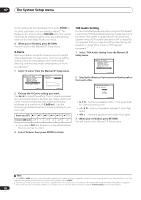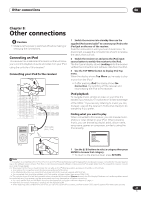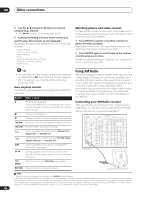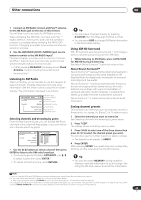Pioneer VSX 82TXS Owner's Manual - Page 44
Select 'Channel Level' from the Manual SP Setup
 |
UPC - 012562820453
View all Pioneer VSX 82TXS manuals
Add to My Manuals
Save this manual to your list of manuals |
Page 44 highlights
07 The System Setup menu 2 Choose the set of speakers that you want to set then select a speaker size. Use / to select the size (and number) of each of the following speakers:1 • Front - Select LARGE if your front speakers reproduce bass frequencies effectively, or if you didn't connect a subwoofer. Select SMALL to send the bass frequencies to the subwoofer. • Center - Select LARGE if your center speaker reproduces bass frequencies effectively, or select SMALL to send bass frequencies to the other speakers or subwoofer. If you didn't connect a center speaker, choose NO (the center channel is sent to the front speakers). • Surround - Select LARGE if your surround speakers reproduce bass frequencies effectively. Select SMALL to send bass frequencies to the other speakers or subwoofer. If you didn't connect surround speakers choose NO (the sound of the surround channels is sent to the front speakers or a subwoofer). • Surr Back - Select the number of surround back speakers you have (one, two or none).2 Select LARGE if your surround back speakers reproduce bass frequencies effectively. Select SMALL to send bass frequencies to the other speakers or subwoofer. If you didn't connect surround back speakers choose NO. • Subwoofer - LFE signals and bass frequencies of channels set to SMALL are output from the subwoofer when YES is selected. Choose the PLUS setting if you want the subwoofer to output bass sound continuously or you want deeper bass (the bass frequencies that would normally come out the front and center speakers are also routed to the subwoofer).3 If you did not connect a subwoofer choose NO (the bass frequencies are output from other speakers). 3 Select 'X. OVER' and set the crossover frequency.4 Frequencies below this point will be sent to the subwoofer (or LARGE speakers). 4 When you're finished, press RETURN. You will return to the Manual SP Setup menu. Channel Level Using the channel level settings, you can adjust the overall balance of your speaker system, an important factor when setting up a home theater system. 1 Select 'Channel Level' from the Manual SP Setup menu. 5.Manual SP Setup a.Speaker Setting b.Channel Level c.Speaker Distance d.Bass Peak Level e.X-Curve f.THX Audio Setting 5b.Channel Level Test Tone Manual :Return ENTER:Next :Cancel 2 Select a setup option. • Manual - Move the test tone manually from speaker to speaker and adjust individual channel levels. • Auto - Adjust channel levels as the test tone moves from speaker to speaker automatically. 3 Confirm your selected setup option. The test tones will start after you press ENTER. 5b.Channel Level Test Tone [ Manual ] Setting Start Please Wait . . . 20 Caution! Loud test tones will be output. :Cancel 4 Adjust the level of each channel using the / buttons. If you selected Manual, use / to switch speakers. The Auto setup will output test tones in the order shown onscreen: 5b.Channel Level L 0.0dB C [ 0.0dB ] R [ 0.0dB ] SR [ 0.0dB ] SBR [ 0.0dB ] SBL [ 0.0dB ] SL [ 0.0dB ] SW [ 0.0dB ] :Finish Adjust the level of each speaker as the test tone is emitted.5 5 When you're finished, press RETURN. You will return to the Manual SP Setup menu. Note 1 If you select SMALL for the front speakers the subwoofer will automatically be fixed to YES. Also, the center and surround speakers can't be set to LARGE if the front speakers are set to SMALL. In this case, all bass frequencies are sent to the subwoofer. 2 • If you selected 2nd Zone or Front Bi-Amp (in Surround back speaker setting on page 36) you can't adjust the surround back settings. • If the surround speakers are set to NO, the surround back speakers will automatically be set to NO. • If you select one surround back speaker only, make sure that speaker is hooked up to the left surround back terminal. 3 If you have a subwoofer and like lots of bass, it may seem logical to select LARGE for your front speakers and PLUS for the subwoofer. This may not, however, yield the best bass results. Depending on the speaker placement of your room you may actually experience a decrease in the amount of bass due low frequency cancellations. In this case, try changing the position or direction of speakers. If you can't get good results, listen to the bass response with it set to PLUS and YES or the front speakers set to LARGE and SMALL alternatively and let your ears judge which sounds best. If you're having problems, the easiest option is to route all the bass sounds to the subwoofer by selecting SMALL for the front speakers. 4 • This setting decides the cutoff between bass sounds playing back from the speakers selected as LARGE, or the subwoofer, and bass sounds playing back from those selected as SMALL. It also decides where the cutoff will be for bass sounds in the LFE channel. •If you're using a THX speaker setup, confirm that the crossover frequency is set to 80Hz. 44 En