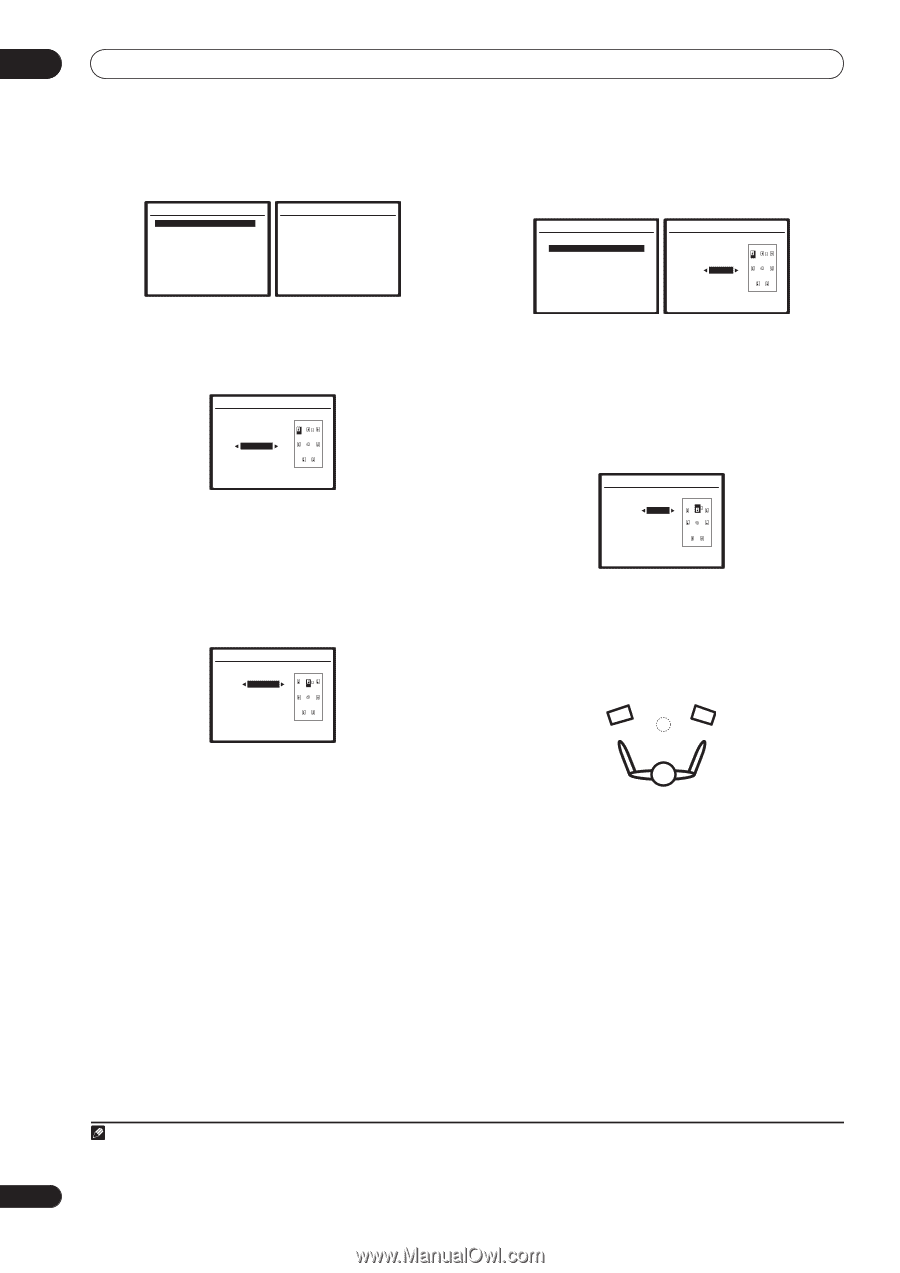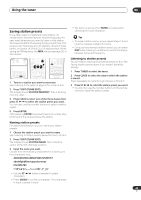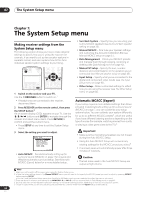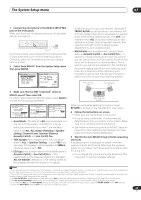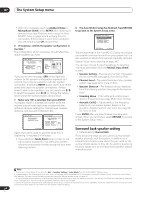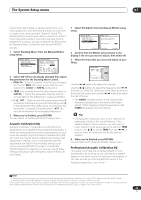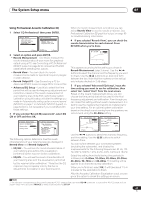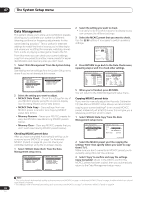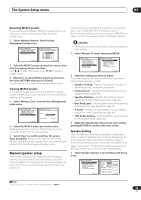Pioneer VSX 82TXS Owner's Manual - Page 38
Select 'Fine SP Distance' from the Manual MCACC - volume low
 |
UPC - 012562820453
View all Pioneer VSX 82TXS manuals
Add to My Manuals
Save this manual to your list of manuals |
Page 38 highlights
07 The System Setup menu The volume increases to the 0dB reference level. 3.Manual MCACC a.Fine Ch Level b.Fine SP Distance c.Standing Wave d.EQ Adjust e.EQ Professional :Return 3a.Fine Channel Level Please Wait... 20 Caution! Loud test tones will be output. :Cancel 2 Adjust the level of the left channel. This will be the reference speaker level, so you may want to keep the level around 0dB so that you'll have plenty of room to adjust the other speaker levels. 3a.Fine Channel Level MCACC:M1. MEMORY 1 L(Reference) +0.5dB 1 Select 'Fine SP Distance' from the Manual MCACC setup menu. 3.Manual MCACC a.Fine Ch Level b.Fine SP Distance c.Standing Wave d.EQ Adjust e.EQ Professional 3b.Fine SP Distance MCACC:M1. MEMORY 1 L(Reference) 10.0ft :Return Enter:Next :Cancel 2 Adjust the distance of the left channel from the listening position. 3 Select each channel in turn and adjust the distance as necessary. Use / to adjust the delay of the speaker you selected to match the reference speaker. The delay is measured in terms of speaker distance from 0.5 to 45.0 feet. Enter:Next :Cancel • After pressing ENTER, test tones will be output. 3 Select each channel in turn and adjust the levels (+/ - 10dB) as necessary. Use / to adjust the volume of the speaker you selected to match the reference speaker. When it sounds like both tones are the same volume, press to confirm and continue to the next channel. 3a.Fine Channel Level L R C SL SR SBL SBR SW +0.5dB (Reference) [ 0.0dB ] +1.0dB [ -3.0dB ] [ +10.0dB ] [ -10.0dB ] [ +9.5dB ] [ -1.5dB ] :Finish • For comparison purposes, the reference speaker will change depending on which speaker you select. • If you want to go back and adjust a channel, simply use / to select it. 4 When you're finished, press RETURN. You will return to the Manual MCACC setup menu. Fine Speaker Distance • Default setting: 10.0 ft (all speakers) For proper sound depth and separation with your system, it is necessary to add a slight bit of delay to some speakers so that all sounds will arrive at the listening position at the same time. The following setting can help you make detailed adjustments that you may not achieve using the Manual speaker setup below. 3b.Fine SP Distance L R C SL SR SBL SBR SW 10.0ft (Reference) [ 9.0ft ] 9.5ft [ 6.0ft ] [ 6.5ft ] [ 6.0ft ] [ 6.5ft ] [ 12.5ft ] :Finish Listen to the reference speaker and use it to measure the target channel. From the listening position, face the two speakers with your arms outstretched pointing at each speaker. Try to make the two tones sound as if they are arriving simultaneously at a position slightly in front of you and between your arm span.1 When it sounds like the delay settings are matched up, press to confirm and continue to the next channel. • For comparison purposes, the reference speaker will change depending on which speaker you select. • If you want to go back and adjust a channel, simply use / to select it. 4 When you're finished, press RETURN. You will return to the Manual MCACC setup menu. Standing Wave • Default setting: ON Acoustic standing waves occur when, under certain conditions, sound waves from your speaker system resonate mutually with sound waves reflected off the walls in your listening area. This can have a negative effect on the overall sound, especially at certain lower Note 1 • If you can't seem to achieve this by adjusting the distance setting, you may need to change the angle of your speakers very slightly. • For better audibility, the subwoofer emits a continuous test tone (oscillating pulses are heard from your other speakers). Note that it may be difficult to compare this tone with the other speakers in your setup (depending on the low frequency response of the reference speaker). 38 En