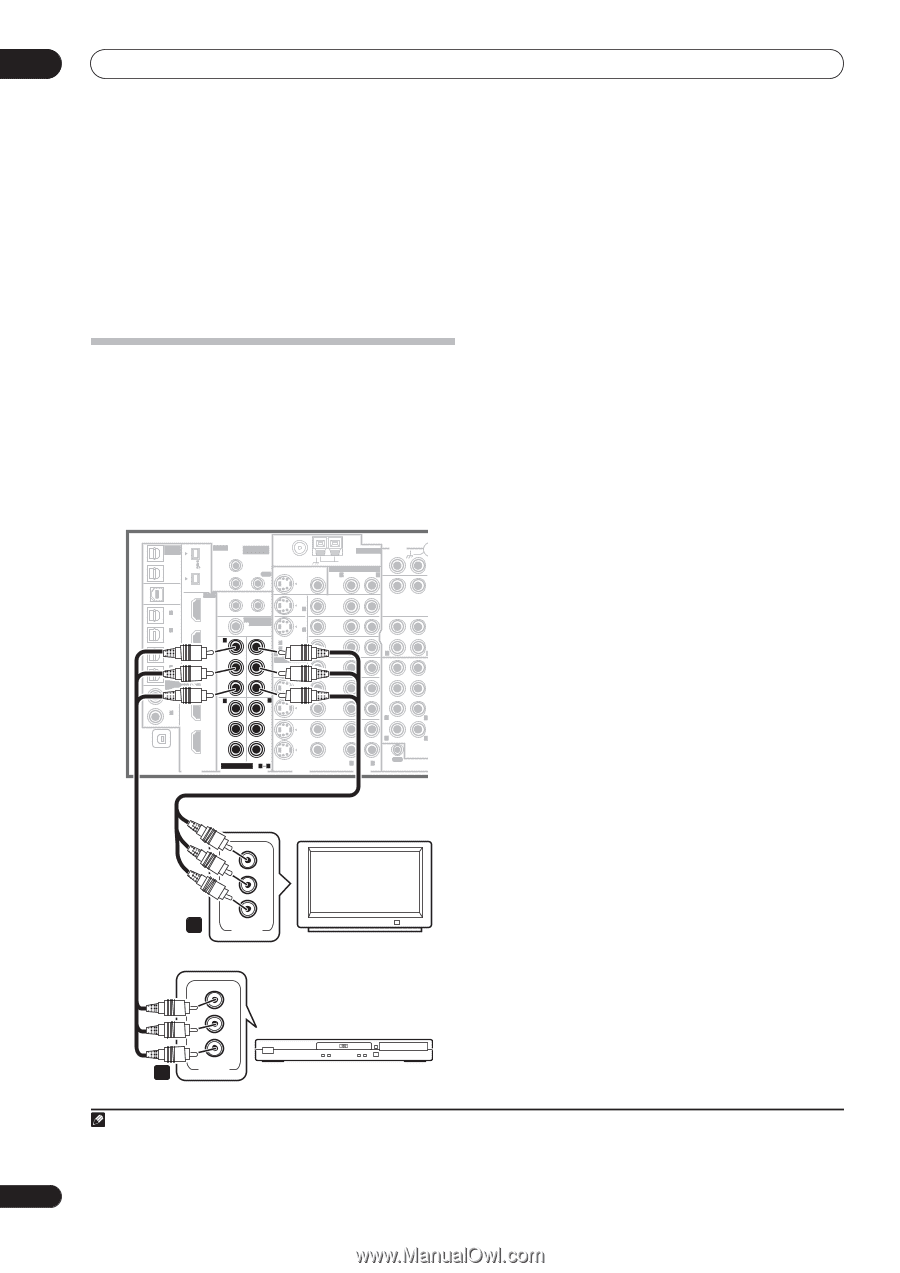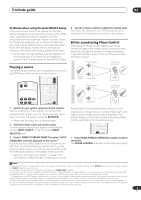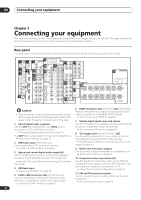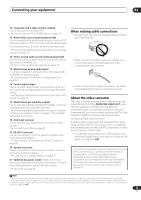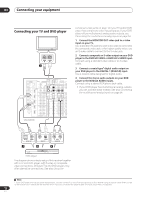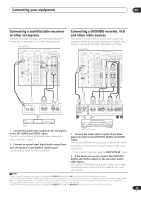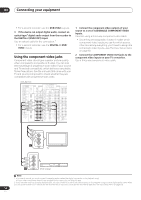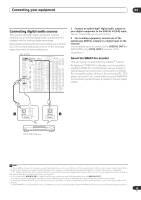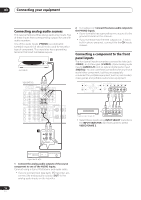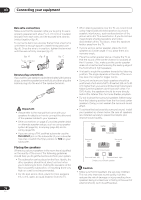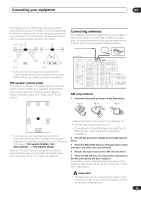Pioneer VSX 82TXS Owner's Manual - Page 14
the DIGITAL 2 DVR/VCR1 input. - hdmi
 |
UPC - 012562820453
View all Pioneer VSX 82TXS manuals
Add to My Manuals
Save this manual to your list of manuals |
Page 14 highlights
03 Connecting your equipment • For a second recorder, use the DVR/VCR2 outputs. 3 If the device can output digital audio, connect an optical-type1 digital audio output from the recorder to the DIGITAL 2 (DVR/VCR1) input. Use an optical cable for the connection.2 • For a second recorder, use the DIGITAL 3 (DVR/ VCR2) inputs. Using the component video jacks Component video should give superior picture quality when compared to composite or S-video. You can also take advantage of progressive scan video (if your source and TV are both compatible), which delivers a very stable, flicker-free picture. See the manuals that came with your TV and source component to check whether they are compatible with progressive-scan video. VSX-84TXSi MULTI-ROOM & SOURCE / REC SEL OUT1 ROOM3 (ZONE3) OUT2 S400 (AUDIO) IR MULTI-ROOM & SOURCE MAIN ROOM(ZONE1) IN1 ROOM2(ZONE2) OUT FM UNBAL 75 Ω MONITOR OUT USB AUDIO IN S400 IN 1 (SAT) IN 2 (DVR/ VCR 1) IN 3 (DVR/ VCR 2) IN2 HDMI 12 V TRIGGER IN1 1 2 IN 1 (DC OUT 12V TOTAL 50 mA MAX) ROOM2 MULTI-ROOM & SOURCE MONITOR IN 2 IN2 (ZONE2) OUT IN 1 OUT IN 1 (DVD/LD) Y Y IN 2 (TV) 12 ASSIGNABLE IN 4 (CD-R) 14 ASSIGNABLE IN 1 1 2 (DVD/ LD) IN3 PB PR IN4 IN 2 PB PR IN 3 IN 2 (CD) Y Y ANTENNA AUDIO PHONO AM LOOP IN MULTI-ROOM & SOURCE R ROOM2(ZONE2) L CD OUT IN DVD/ LD IN TV IN SAT IN VIDEO / GAME1 IN OUT DVR/ VCR 1 IN OUT CD-R/ TAPE IN R L FR FL SUB W. CENTER SURROUND R L IN XM OUT DIGITAL PB PB PR PR OUT DVR/ VCR 2 IN ASSIGNABLE 1 3 S - VIDEO VIDEO COMPONENT VIDEO VIDEO R L AUDIO R SURROUND L BACK MULTI CH IN OUT CONTROL 1 Connect the component video outputs of your source to a set of ASSIGNABLE COMPONENT VIDEO inputs. Connect using a three-way component video cable. • Since they are assignable, it doesn't matter which component video inputs you use for which source. After connecting everything, you'll need to assign the component video inputs-see The Input Setup menu on page 63. 2 Connect the COMPONENT VIDEO OUT jacks to the component video inputs on your TV or monitor. Use a three-way component video cable. Y PB PR 2 COMPONENT VIDEO TV Y PB PR 1 COMPONENT VIDEO DVD player Note 1 • In order to record, you must connect the analog audio cables (the digital connection is for playback only). • If your video component doesn't have a digital audio output, you can skip this step. 2 If your recorder only has a coaxial digital output, you can connect it to one of the coaxial inputs on this receiver using a coaxial digital audio cable. When you set up the receiver you'll need to tell the receiver which input you connected the recorder to (see also The Input Setup menu on page 63). 14 En