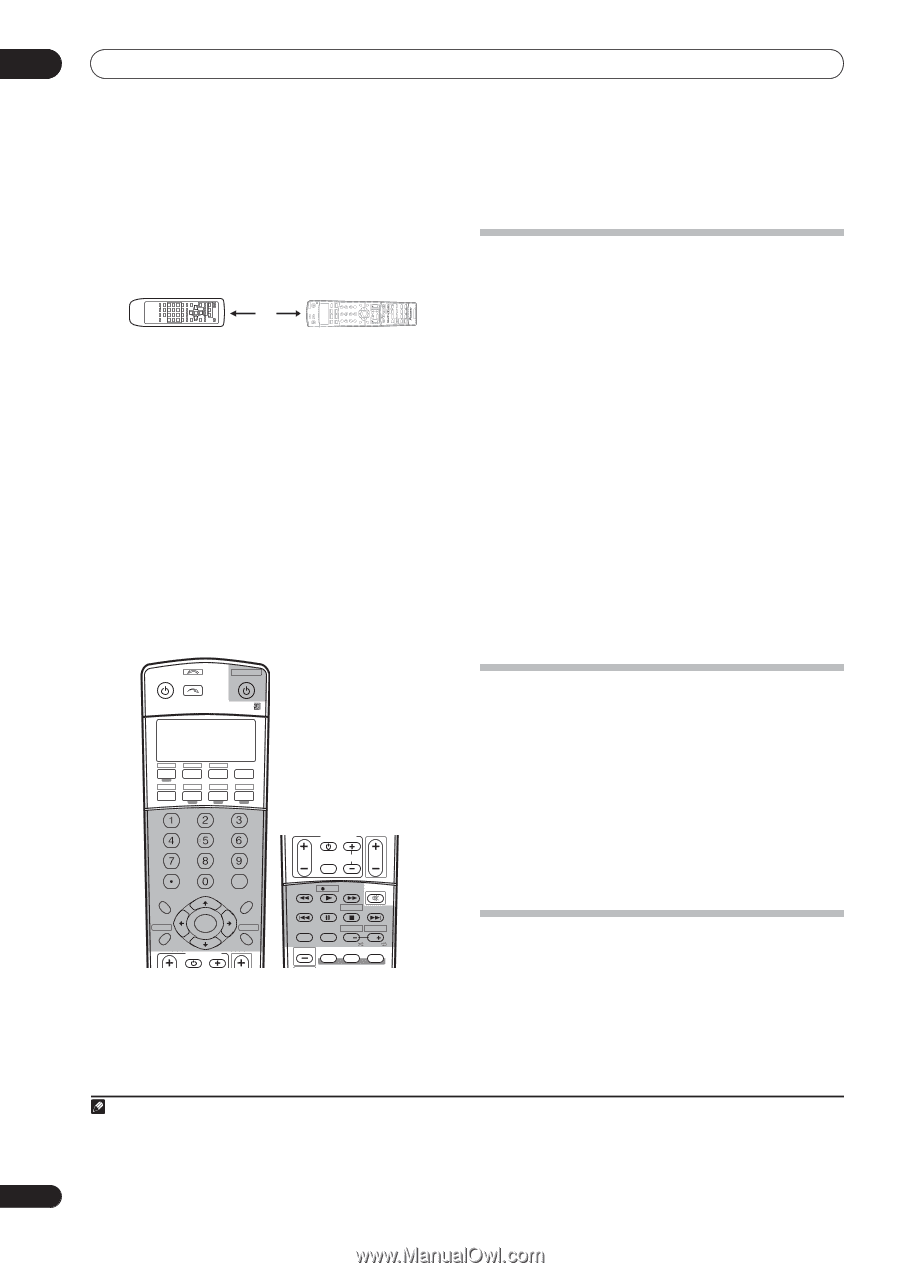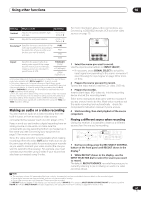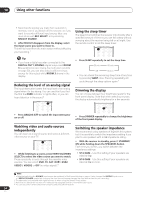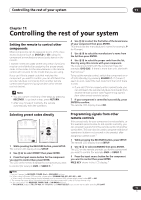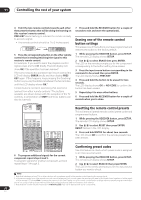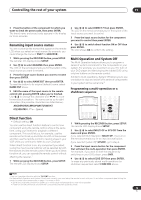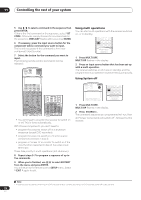Pioneer VSX 82TXS Owner's Manual - Page 72
Controlling the rest of your system, Erasing one of the remote control, button settings, Resetting
 |
UPC - 012562820453
View all Pioneer VSX 82TXS manuals
Add to My Manuals
Save this manual to your list of manuals |
Page 72 highlights
11 Controlling the rest of your system 4 Point the two remote controls towards each other then press the button that will be doing the learning on this receiver's remote control. PRES KEY starts flashing to indicate the remote is ready to accept a signal. • The remote controls should be 1 to 2 inches apart. 1 to 2 inches 5 Press the corresponding button on the other remote control that is sending (teaching) the signal to this receiver's remote control. For example, if you want to learn the playback control signal, press and hold briefly. The LCD display will show OK if the operation has been learned.1 If for some reasons the operation hasn't been learned the LCD will display ERROR briefly and then display PRES KEY again. If this happens, keep pressing the (teaching) button as you vary the distance between the two remotes, until the LCD display shows OK.2 Certain buttons represent operations that cannot be learned from other remote controls.3 The buttons available are shown below (with the exception of the TV controls, a combination of SHIFT and these buttons can also be learned): RECEIVER INPUT SELECT SYSTEM OFF SOURCE CD DVD DVR2 DVR1 TV SAT CD-R i Pod VIDEO 2 VIDEO1 TVCONT XM RADIO TUNER ROOM2/3 RECEIVER SLEEP SR+ VIDEO SEL DIMMER ANALOG ATT D.ACCESS +10 AV PARAMETER TOP MENU ì TUNE CLASS DISC ENTER CH LEVEL MENU ST T.EDIT RETURN DTVMENU ST SETUP ENTER CATEGORY TUNE GUIDE TV CONTROL BAND TV VOL INPUT SELECT TV CH VOL REC DTV INFO MUTE MPX REC STOP MEMORY AUDIO SUBTITLE HDD DISP CH DVD CH STEREO STATUS SIGNAL SEL SBch MULTI OPE THX STANDARD ADV. SURR SHIFT ISOPHASE MCACC S.DIRECT RECEIVER 7 Press and hold the RECEIVER button for a couple of seconds to exit and store the operation(s). Erasing one of the remote control button settings This erases one of the buttons you have programmed and restores the button to the factory default. 1 While pressing the RECEIVER button, press SETUP. The remote LCD display shows SETUP. 2 Use / to select ERASE then press ENTER. The LCD on the remote prompts you for the component corresponding to the button setting to be erased. 3 Press the input source button corresponding to the command to be erased then press ENTER. The LCD display flashes PRES KEY. 4 Press and hold the button to be erased for two seconds. The LCD display shows OK or NO CODE to confirm the button has been erased. 5 Repeat step 4 to erase other buttons. 6 Press and hold the RECEIVER button for a couple of seconds when you're done. RECEIVER INPUT SELECT SYSTEM OFF SOURCE Resetting the remote control presets This will erase all preset remote control preset codes and programmed buttons. CD DVD DVR2 DVR1 TV SAT CD-R i Pod VIDEO 2 VIDEO 1 TV CONT XM RADIO TUNER ROOM2/3 RECEIVER SLEEP SR+ VIDEO SEL DIMMER ANALOG ATT S.RETRIEVER D.ACCESS +10 AV PARAMETER TOP MENU ì TUNE DTVMENU ST SETUP ENTER CLASS DISC ENTER CH LEVEL MENU ST T.EDIT ì RETURN CATEGORY TUNE GUIDE TV CONTROL BAND TV CONTROL TV VOL INPUT SELECT TV CH VOL REC DTV INFO MUTE MPX REC STOP MEMORY AUDIO SUBTITLE HDD DISP CH PHOTO STATUS SIGNAL SEL SBch DVD CH STEREO 6 To program additional signals for the current component repeat steps 4 and 5. To program signals for another component, exit and repeat steps 1 through 5. 1 While pressing the RECEIVER button, press SETUP. The remote LCD display shows SETUP. 2 Use / to select RESET then press ENTER. RESET flashes in the LCD display. 3 Press and hold ENTER for about two seconds. The LCD shows OK to confirm the remote presets have been erased. Confirming preset codes Use this feature to check which preset code is assigned to an input source button. 1 While pressing the RECEIVER button, press SETUP. The remote LCD display shows SETUP. 2 Use / to select READ ID then press ENTER. The LCD on the remote prompts you for the input source button you want to check. Note 1 Note that interference from TVs or other devices will sometimes result in the remote control learning the wrong signal. 2 • Some commands from other remote controls cannot be learned, but in most cases the remotes just need to be moved closer together or farther apart. • If the remote LCD shows FULL, it means the memory is full. See Erasing one of the remote control button settings below to erase a programmed button you're not using to free up more memory (note that some signals may take more memory than others). 3 Note that the number key decimal button (+10/D.ACCESS) may not be learned with some components. 72 En