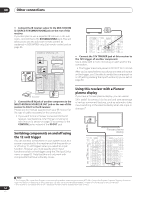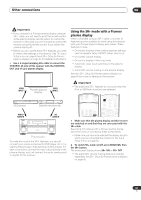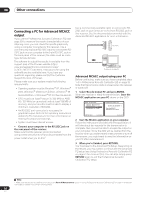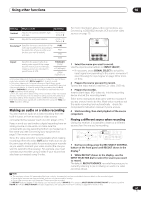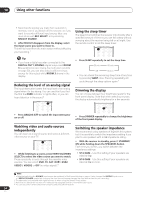Pioneer VSX 82TXS Owner's Manual - Page 65
Select 'OSD Adjustment' from the Other Setup
 |
UPC - 012562820453
View all Pioneer VSX 82TXS manuals
Add to My Manuals
Save this manual to your list of manuals |
Page 65 highlights
Other Settings 09 Multi-Room Setup • Default setting: Variable If you've made multi-room connections (see Multi-room listening on page 57) you may need to specify your volume setting. 1 Select 'Multi-Room Setup' from the System Setup menu. 7.Other Setup a.Multi Room Setup b.SR+ Setup c.OSD Adjustment d.i.LINK Check :Return 7a.Multi Room Setup Volume Level Variable Be careful of loud volume when "FIXED" is selected. :Finish 2 Select the volume level setting.1 • Variable - Use this setting if you've connected a power amplifier in the sub room (this receiver is simply being used as a pre-amp) and you will be using this receiver's controls to adjust the volume. • Fixed - Use this setting if you've connected a fully integrated amplifier (such as another Pioneer VSX receiver) in the sub room and want to use that receiver's volume controls. (This setting is not available if the surround back system setting is set to Multi Room & Source.) With the Fixed setting, the source is sent from this receiver at maximum volume, so make sure the volume is quite low in the sub room at first and then experiment to find the correct level. 3 When you're finished, press RETURN. You will return to the Other Setup menu. SR+ Setup for Pioneer plasma displays Make the following settings if you have connected a Pioneer plasma display to this receiver using an SR+ cable. Note that the number of function settings available will depend on the plasma display you've connected. See also Using this receiver with a Pioneer plasma display on page 60 and Using the SR+ mode with a Pioneer plasma display on page 61. 1 Select 'SR+ Setup' from the Other Setup menu. 7.Other Setup a.Multi Room Setup b.SR+ Setup c.OSD Adjustment d.i.LINK Check 7b.SR+ Setup PDP Volume Control OFF Monitor Out Connect [ OFF ] 2 Select the 'PDP Volume Control' setting you want. • OFF - The receiver does not control the volume of the plasma display. • ON - When the receiver is switched to one of the inputs that use the plasma display (DVD/LD, for example), the volume on the plasma display is muted so only sound from the receiver is heard. 3 Assign any input source connected to the plasma display to the corresponding input number. This matches the receiver's input source with a numbered video input on the plasma display. For example, assign DVD/LD to input-2 if you have connected the your DVD video output to video input 2 on the plasma display. • The Monitor Out Connect should be set to the input that you've used to connect this receiver to your plasma display. 7b.SR+ Setup PDP Volume Control [ OFF ] Monitor Out Connect OFF :Finish 4 When you're finished, press RETURN. You will return to the Other Setup menu. OSD Adjustment Use this feature to adjust your TV display if it seems difficult to see all the instructions on the screen. 1 Select 'OSD Adjustment' from the Other Setup menu. 7.Other Setup a.Multi Room Setup b.SR+ Setup c.OSD Adjustment d.i.LINK Check :Return X=0 , Y=0 [ Finish ] :Cancel 2 Use / / / to move the display field around until you get one that you feel best suits your TV. 3 When you're finished, press ENTER. You will return to the Other Setup menu. :Return :Finish Note 1 If you selected MR&S in the Surround back speaker setting on page 36, you won't be able to change the volume level. 65 En