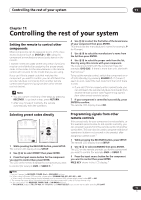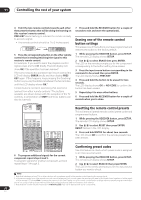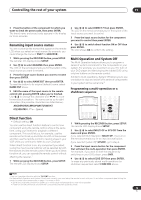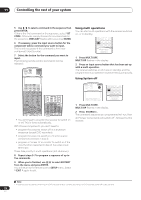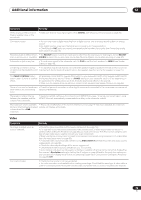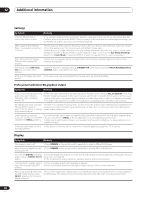Pioneer VSX 82TXS Owner's Manual - Page 75
Controlling the rest of your system, Controls for TVs, Controls for other components
 |
UPC - 012562820453
View all Pioneer VSX 82TXS manuals
Add to My Manuals
Save this manual to your list of manuals |
Page 75 highlights
Controlling the rest of your system 11 Controls for TVs This remote control can control components after entering the proper codes or teaching the receiver the commands (see Setting the remote to control other components on page 71 for more on this). Use the input source buttons to select the component. • The TV CONTROL buttons on the remote control are dedicated to control the TV assigned to the TV CONT button. If you have two TVs, assign the main TV to the TV CONT button. Button(s) Function Components TV Press to switch the component Cable TV/Satellite assigned to the TV CONT TV/TV/DTV button on or off. INPUT SELECT Switches the TV input. (Not possible with all models.) Cable TV/Satellite TV/TV/DTV TV CH +/- Selects channels. Cable TV/Satellite TV/TV/DTV TV VOL +/- Adjust the TV volume. Cable TV/Satellite TV/TV/DTV SOURCE Switches the DTV on or off. DTV Switches the TV or CATV between Cable TV/Satellite standby and on. TV/TV Switches the DTV on or off. DTV Press to get information on DTV DTV programs. Use to choose the BLUE DTV commands on a DTV menu. Use to choose the YELLOW DTV commands on a DTV menu. Use to choose the GREEN DTV commands on a DTV menu. Use to choose the RED DTV commands on a DTV menu. AUDIO / DISP Use to switch DTV audio tracks. DTV SUBTITLE Use to return to the previously selected channel. Cable TV/Satellite TV/TV/DTV DTV MENU Press to display the DTV menu. DTV GUIDE Use as the GUIDE button for navigating. Cable TV/Satellite TV/TV/DTV RETURN Use to select RETURN or EXIT. DTV Number buttons Use to select a specific TV channel. Cable TV/Satellite TV/TV/DTV +10 button Use to add a decimal point when DTV selecting a specific TV channel. ENTER/ DISC Use to enter a channel. Cable TV/Satellite TV/TV/DTV MENU Select different menus from the DTV DTV functions. Select the menu screen. Cable TV/Satellite TV/TV // / & ENTER Press to select or adjust and navigate items on the menu screen. Cable TV/Satellite TV/TV/DTV Controls for other components This remote control can control these components after entering the proper codes or teaching the receiver the commands (see Setting the remote to control other components on page 71 for more on this). Use the input source buttons to select the component. Button (s) Function Components SOURCE Press to switch the component between standby and on. CD/MD/CD-R/ VCR/DVD/LD/ DVR player/ Cassette deck Press to return to the start of the CD/MD/CD-R/ current track or chapter. DVD/LD player Repeated presses skips to the start of previous tracks or chapters. Press to advance to the start of the CD/MD/CD-R/ next track or chapter. DVD/LD player Repeated presses skips to the start of following tracks or chapters. Pause playback or recording. CD/MD/CD-R/ VCR/DVD/LD/ DVR player/ Cassette deck Start playback. CD/MD/CD-R/ VCR/DVD/LD/ DVR player/ Cassette deck Hold down for fast forward playback. CD/MD/CD-R/ VCR/DVD/LD/ DVR player/ Cassette deck Hold down for fast reverse playback. CD/MD/CD-R/ VCR/DVD/LD/ DVR player/ Cassette deck Stops playback. CD/MD/CD-R/ VCR/DVD/LD/ DVR player/ Cassette deck ì REC Starts recording. (SHIFT+ ) MD/CD-R/VCR/ DVR player/ Cassette deck REC STOP Stops recording. (SHIFT+ ) DVR player JUKEBOX Switches to the Jukebox feature. DVR player (SHIFT+ ) Number buttons Directly access tracks on a program source. CD/MD/CD-R/ VCR/LD player Use the number buttons to navigate the on-screen display. DVD/DVR player +10 button Selects tracks higher than 10. (For CD/MD/CD-R/ example, press +10 then 3 to VCR/LD player select track 13.) ENTER/ DISC Chooses the disc. Multiple CD player Use as the ENTER button. VCR/DVD Displays the setup screen for DVR DVR player players. Changes sides of the LD. LD player 75 En