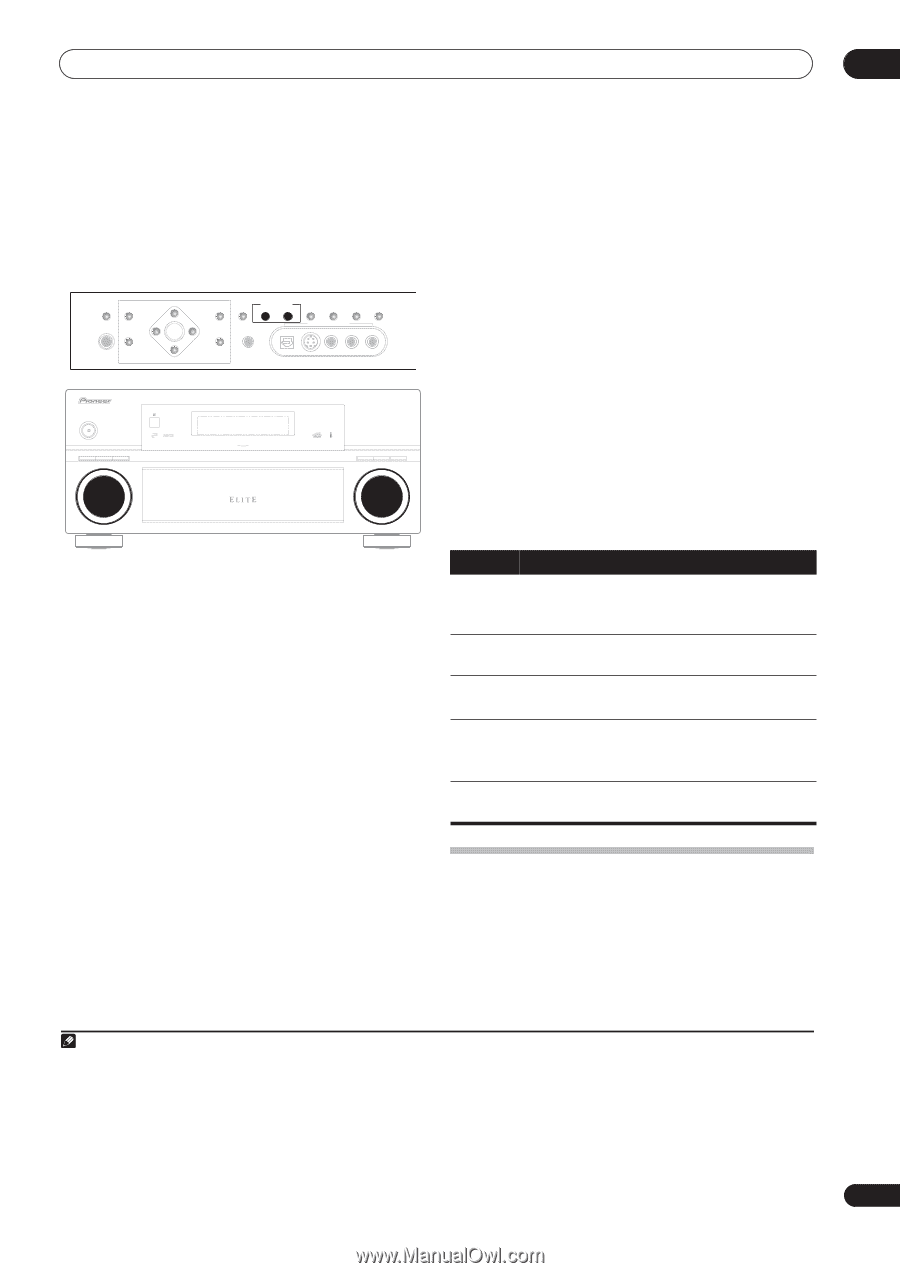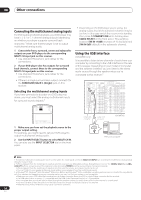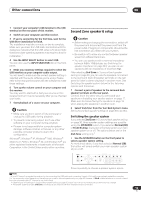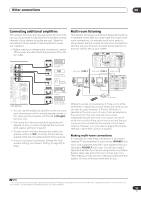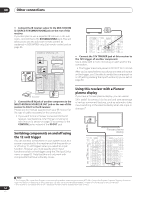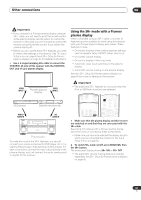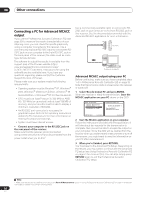Pioneer VSX 82TXS Owner's Manual - Page 59
Press the MULTI ROOM & SOURCE ON/OFF button
 |
UPC - 012562820453
View all Pioneer VSX 82TXS manuals
Add to My Manuals
Save this manual to your list of manuals |
Page 59 highlights
Other connections 08 Using the multi-room controls The following steps use the front panel controls to adjust the sub room volume and select sources. See Multi-room remote controls below and (VSX-84TXSi only) Sub remote control unit on page 26 for more on using the remote control with the multi-room feature. SPEAKERS PHONES (TUNE +) AV PARAMETER (ST -) SETUP ENTER TUNER EDIT (ST +) RETURN (TUNE -) BAND MULTI - ROOM & SOURCE/REC SEL CONTROL ON/OFF VIDEO SELECT SIGNAL SBch SELECT PROCESSING STEREO MCACC SETUP MIC VIDEO/GAME 2 INPUT DIGITAL IN S-VIDEO VIDEO L AUDIO R STANDBY/ON PHASE CONTROL PHASE CONTROL INPUT SELECTOR MCACC AUTO SURR/ POSITION STREAM DIRECT DIGITAL PRECISION PROCESSING AUDIO/VIDEO MULTI-CHANNEL RECEIVER VSX-84TXSi HOME THX STANDARD SURROUND ADVANCED SURROUND MASTER VOLUME • If you select TUNER, you can use the front panel TUNER controls to select a preset station (see Saving station presets on page 33 if you're unsure how to do this).3 • You can't use the iPod and XM Radio functions simultaneously using the multi-room feature. 4 Use the MASTER VOLUME dial to adjust the volume. This is only possible if you selected the VARIABLE volume control in Multi-Room Setup on page 65.4 5 When you're finished, press CONTROL again to return to the main room controls. You can also press the MULTI ROOM & SOURCE ON/ OFF button on the front panel to switch off all output to the sub room(s).5 Multi-room remote controls The following table shows the possible multi-room remote controls: 1 Press the MULTI ROOM & SOURCE ON/OFF button on the front panel. Each press selects a multi-room option: • ROOM 2 ON - Selects your primary (ROOM 2) sub room • ROOM 2&3 ON - Select both sub rooms • ROOM 3 ON - Selects your secondary (ROOM 3) sub room • Off - Switches the multi-room feature off The MULTI ROOM indicator lights when the multi-room control has been switched on 2 Press CONTROL to select the sub room(s) you want.1 If you selected ROOM 2&3 ON above, you can toggle between ROOM 2 and ROOM 3. • When the receiver is on,2 make sure that any operations for the sub room are done while ZONE and your selected sub room(s) show in the display. If this is not showing, the front panel controls affect the main room only. 3 Use the INPUT SELECTOR dial to select the source for the room you have selected. For example, ROOM 2 CD-R sends the source connected to the CD-R inputs to the primary (ROOM 2) sub room. Button What it does SHIFT+ Selects the sub room you want to control, RECEIVER shown in the display as RCV/RM2 (ZONE/ ROOM2) or RCV/RM3 (ZONE/ROOM3). Switches on/off power in the currently selected sub room. INPUT Use to select the input source in the currently SELECT selected sub room. Input source buttons Use to select the input source directly (this may not work for some functions) in the currently selected sub room. VOL +/- Use to set the listening volume in the currently selected sub room (ZONE/ROOM2 only). Connecting an IR receiver If you keep your stereo components in a closed cabinet or shelving unit, or you wish to use the sub room remote control in another room, you can use an optional IR receiver (such as a Niles or Xantech unit) to control your system instead of the remote sensor on the front panel of this receiver.6 Note 1 Note that when recording, this also selects the RECOUT input source. See Making an audio or a video recording on page 67 for more on this. 2 If the receiver is in standby, the display is dimmed, and ZONE and your selected sub room(s) continue to show in the display. 3 The tuner cannot be tuned to more than one station at a time. Therefore, changing the station in one room also changes the station in the other room. Please be careful not to change stations when recording a radio broadcast. 4 The volume levels of the main and sub rooms are independent. 5 • You won't be able to switch the main room off completely unless you've switched off the multi-room control first. • If you don't plan to use the multi-room feature for awhile, turn off the power in both the sub and main rooms so that this receiver is in standby. 6 • Remote operation may not be possible if direct light from a strong fluorescent lamp is shining on the IR receiver remote sensor window. • Note that other manufacturers may not use the IR terminology. Refer to the manual that came with your component to check for IR compatibility. • If using two remote controls (at the same time), the IR receiver's remote sensor takes priority over the remote sensor on the front panel. 59 En