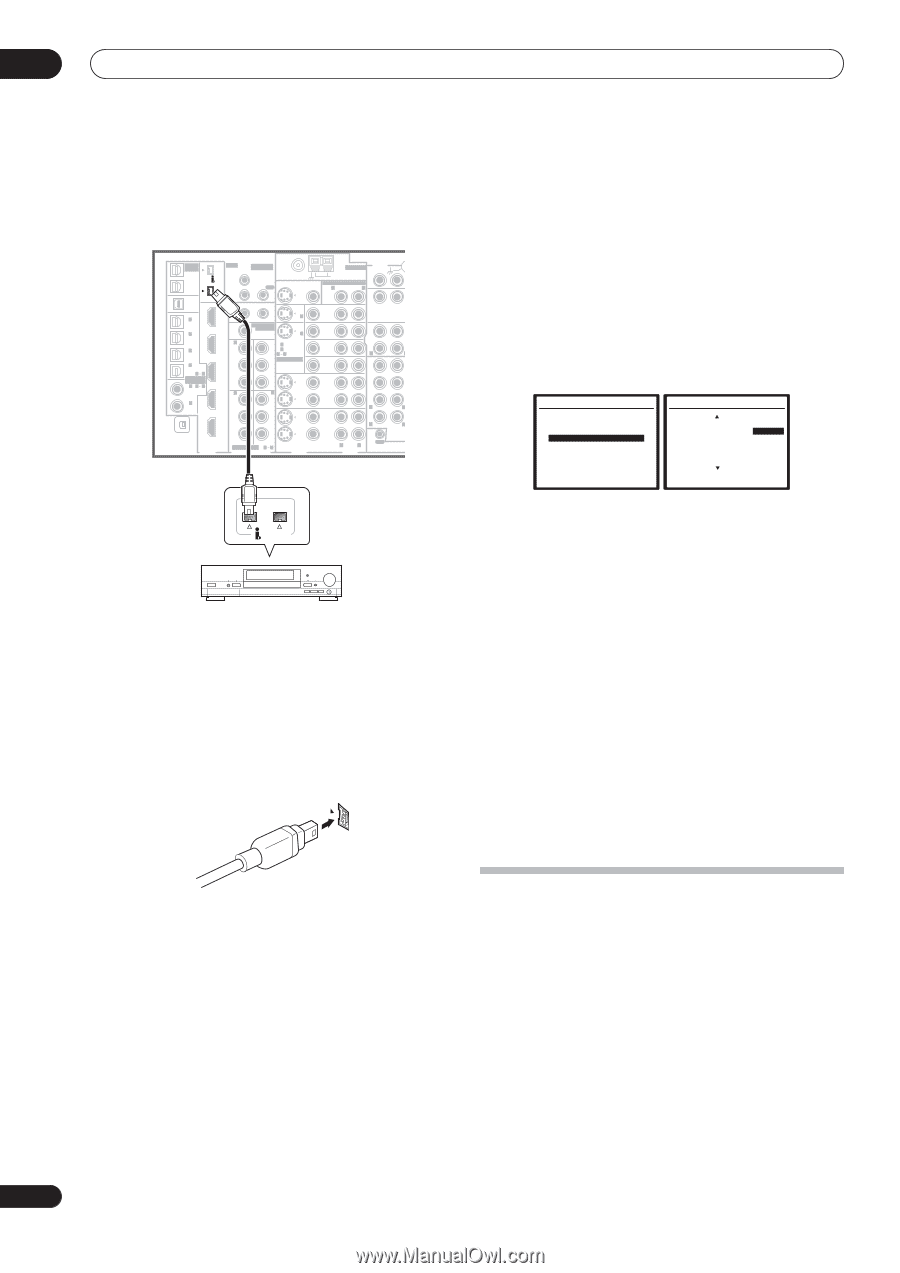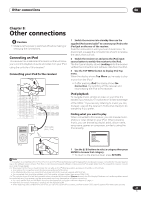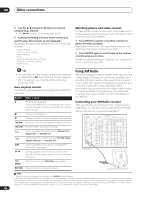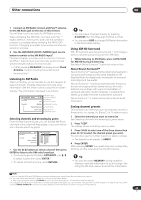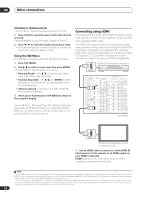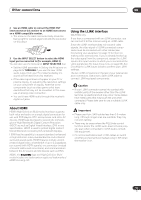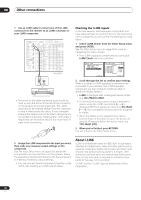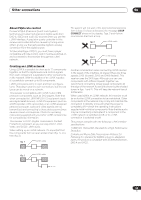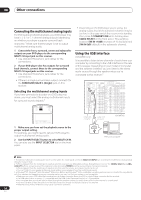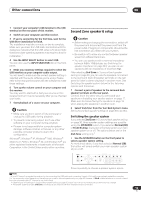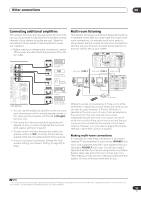Pioneer VSX 82TXS Owner's Manual - Page 52
Select 'i.LINK Check' from the Other Setup menu
 |
UPC - 012562820453
View all Pioneer VSX 82TXS manuals
Add to My Manuals
Save this manual to your list of manuals |
Page 52 highlights
08 Other connections 1 Use an i.LINK cable to connect one of the i.LINK connectors on this receiver to an i.LINK connector on your i.LINK component. MULTI-ROOM & SOURCE / REC SEL OUT1 ROOM3 (ZONE3) OUT2 S400 (AUDIO) IR MULTI-ROOM & SOURCE MAIN ROOM(ZONE1) IN1 ROOM2(ZONE2) OUT FM UNBAL 75 Ω MONITOR OUT USB AUDIO IN S400 IN 1 (SAT) IN 2 (DVR/ VCR 1) IN 3 (DVR/ VCR 2) IN2 HDMI 12 V TRIGGER IN1 1 2 IN 1 (DC OUT 12V TOTAL 50 mA MAX) ROOM2 MULTI-ROOM & SOURCE MONITOR IN 2 IN2 (ZONE2) OUT IN 1 OUT IN 1 (DVD/LD) Y Y IN 2 (TV) 12 ASSIGNABLE IN 4 (CD-R) 14 ASSIGNABLE IN 1 1 2 (DVD/ LD) IN 2 (CD) IN3 PB PR IN4 IN 2 Y PB PR IN 3 Y ANTENNA AUDIO PHONO AM LOOP IN MULTI-ROOM & SOURCE R ROOM2(ZONE2) L CD OUT IN DVD/ LD IN TV IN SAT IN VIDEO / GAME1 IN OUT DVR/ VCR 1 IN OUT CD-R/ TAPE IN R L FR FL SUB W. CENTER SURROUND R L IN XM OUT DIGITAL PB PB PR PR OUT DVR/ VCR 2 IN ASSIGNABLE 1 3 S - VIDEO VIDEO COMPONENT VIDEO VIDEO R L AUDIO R SURROUND L BACK MULTI CH IN OUT CONTROL VSX-84TXSi S400 (AUDIO) i.LINK-equipped component • The arrow on the cable connector body should be lined up with the arrow (to the left of the connector) on the receiver for correct alignment. The i.LINK cable should be inserted straight into the connector so that it snaps easily into place. If not connected properly the receiver will not be able to recognize any connected components. Note that the i.LINK cable is fragile and can be broken easily if too much force is used when connecting. Checking the i.LINK inputs If you have several i.LINK-equipped components and have assigned them to input functions in The Input Setup menu on page 63, you can confirm the settings you made below. 1 Select 'i.LINK Check' from the Other Setup menu and press ENTER. See The Other Setup menu on page 64 for more on navigating this menu screen. • If no i.LINK-equipped components are connected i.LINK Check cannot be selected. 7.Other Setup a.Multi Room Setup b.SR+ Setup c.OSD Adjustment d.i.LINK Check :Return 7d.i.LINK Check (1/2) ( End ) * DVD-Audio5 : TV 1 DVD-Audio1 : DVD 2 DVD-Audio2 : DVR 3 DVD-Audio3 : i.LINK 4 DVD-Audio4 : i.LINK 5 VSX-59TXi : ---- ( Next ) :Return 2 Scroll through the list to confirm your settings. When a number of i.LINK-equipped components are connected to your receiver, the i.LINK-equipped component you are looking for might be listed on additional display screens. • i.LINK is displayed after unassigned device names (e.g. DV-79AVi [i.LINK]). • If a connected devices cannot output (playback) a source using the i.LINK connection, [- - - -] is displayed after the input device name (e.g. DV-79AVi Non-compatible devices cannot be assigned to inputs. • When the cables for an assigned input device become loose or the power is cut to the device, an asterisk (*) appears before the device name (e.g. *DV-79AVi [CD]). 3 When you're finished, press RETURN. You will return to the Other Setup menu. 2 Assign the i.LINK component to the input you want, then make any necessary output settings on the component. See The Input Setup menu on page 63 to assign the component to an input function on this receiver. Follow the operating instructions that came with the component to make any necessary output settings. • You can connect several components together using i.LINK. See Creating an i.LINK network below. About i.LINK i.LINK is a trademark name for IEEE1394, a high-speed interface for digital audio, video and other data found on personal computers, digital camcorders, and other kinds of audio and audio/visual equipment. A single i.LINK connector can both send and receive data at the same time, so only one cable is required to connect components for two-way communication. "i.LINK" and the "i.LINK" logo are trademarks of Sony Corporation. 52 En