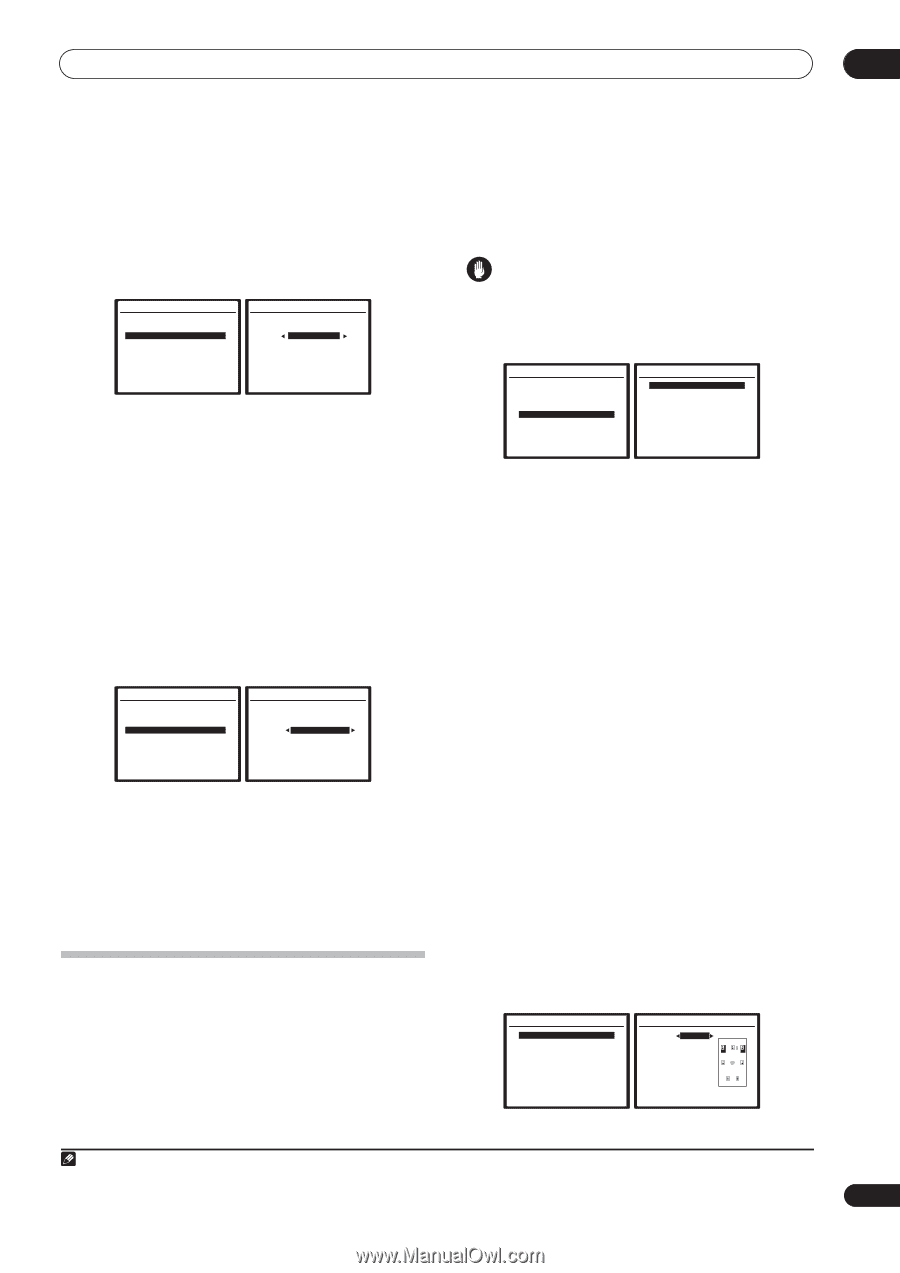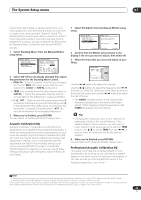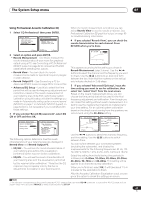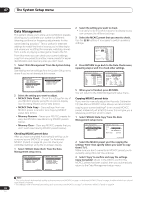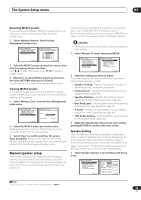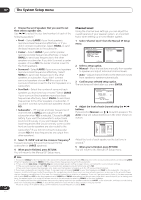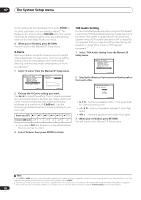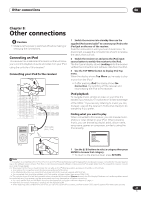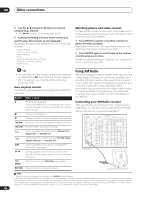Pioneer VSX 82TXS Owner's Manual - Page 43
The System Setup menu, Manual speaker setup
 |
UPC - 012562820453
View all Pioneer VSX 82TXS manuals
Add to My Manuals
Save this manual to your list of manuals |
Page 43 highlights
The System Setup menu 07 Renaming MCACC presets If you have several different MCACC presets that you're using, you may want to rename them for easier identification. 1 Select 'Memory Rename' from the Data Management setup menu. 4.Data Management a.MCACC Data Check b.MCACC Data Copy c.Memory Rename d.Memory Clear :Return 4c.Memory Rename MCACC Position Rename M1 [ MEMORY 1 ] M2 [ MEMORY 2 ] M3 [ MEMORY 3 ] M4 [ MEMORY 4 ] M5 [ MEMORY 5 ] M6 [ MEMORY 6 ] :Finish 2 Select the MCACC preset you want to rename, then select an appropriate preset name. Use / to select the preset, then / to select a preset name. 3 Repeat for as many MCACC presets as necessary, then press RETURN when you're finished. You will return to the Data Management setup menu. Clearing MCACC presets If you are no longer using one of the MCACC presets stored in memory, you can choose to clear the calibration settings of that preset. 1 Select 'Memory Clear' from the Data Management setup menu. 4.Data Management a.MCACC Data Check b.MCACC Data Copy c.Memory Rename d.Memory Clear :Return 4d.Memory Clear Clear M1. MEMORY 1 Start Clear [Cancel] :Cancel 2 Select the MCACC preset you want to clear. Make sure you don't clear an MCACC preset you're currently using (this can't be undone). 3 Select 'Clear' to confirm and clear the preset. Clear Complete! shows in the OSD to confirm the MCACC preset has been cleared, then you automatically return to the Data Management setup menu. Manual speaker setup This receiver allows you to make detailed settings to optimize the surround sound performance. You only need to make these settings once (unless you change the placement of your current speaker system or add new speakers.). These settings are designed to customize your system, but if you're satisfied with the settings made in Automatically setting up for surround sound (MCACC) on page 7, it isn't necessary to make all of these settings. Caution • The test tones used in the System Setup are output at high volume. 1 Select 'Manual SP Setup' then press ENTER. System Setup 1.Auto MCACC 2.Surr Back System 3.Manual MCACC 4.Data Management 5.Manual SP Setup 6.Input Setup 7.Other Setup : Exit 5.Manual SP Setup a.Speaker Setting b.Channel Level c.Speaker Distance d.Bass Peak Level e.X-Curve f.THX Audio Setting :Return 2 Select the setting you want to adjust. If you are doing this for the first time, you may want to adjust these settings in order: • Speaker Setting - Specify the size and number of speakers you've connected (see below). • Channel Level - Adjust the overall balance of your speaker system (page 44). • Speaker Distance - Specify the distance of your speakers from the listening position (page 45). • Bass Peak Level - Prevent bass tones from distorting the sound from your speakers (page 45). • X-Curve - Adjust the tonal balance of your speaker system for movie soundtracks (page 46). • THX Audio Setting - Specify whether you are using a THX speaker setup (page 46). 3 Make the adjustments necessary for each setting, pressing RETURN to confirm after each screen. Speaker Setting Use this setting to specify your speaker configuration (size, number of speakers and crossover frequency). It is a good idea to make sure that the settings made in Automatically setting up for surround sound (MCACC) on page 7 are correct.1 Note that this setting applies to all MCACC presets, and cannot be set independently. 1 Select 'Speaker Setting' from the Manual SP Setup menu. 5.Manual SP Setup a.Speaker Setting b.Channel Level c.Speaker Distance d.Bass Peak Level e.X-Curve f.THX Audio Setting :Return 5a.Speaker Setting Front SMALL Center [ SMALL ] Surr [ SMALL ] SB [ SMALL x2 ] SUB W. [ YES ] X. OVER [ 80Hz ] (THX:ALL SMALL ) :Finish Note 1 If you're using a THX speaker setup, set all speakers to SMALL. 43 En