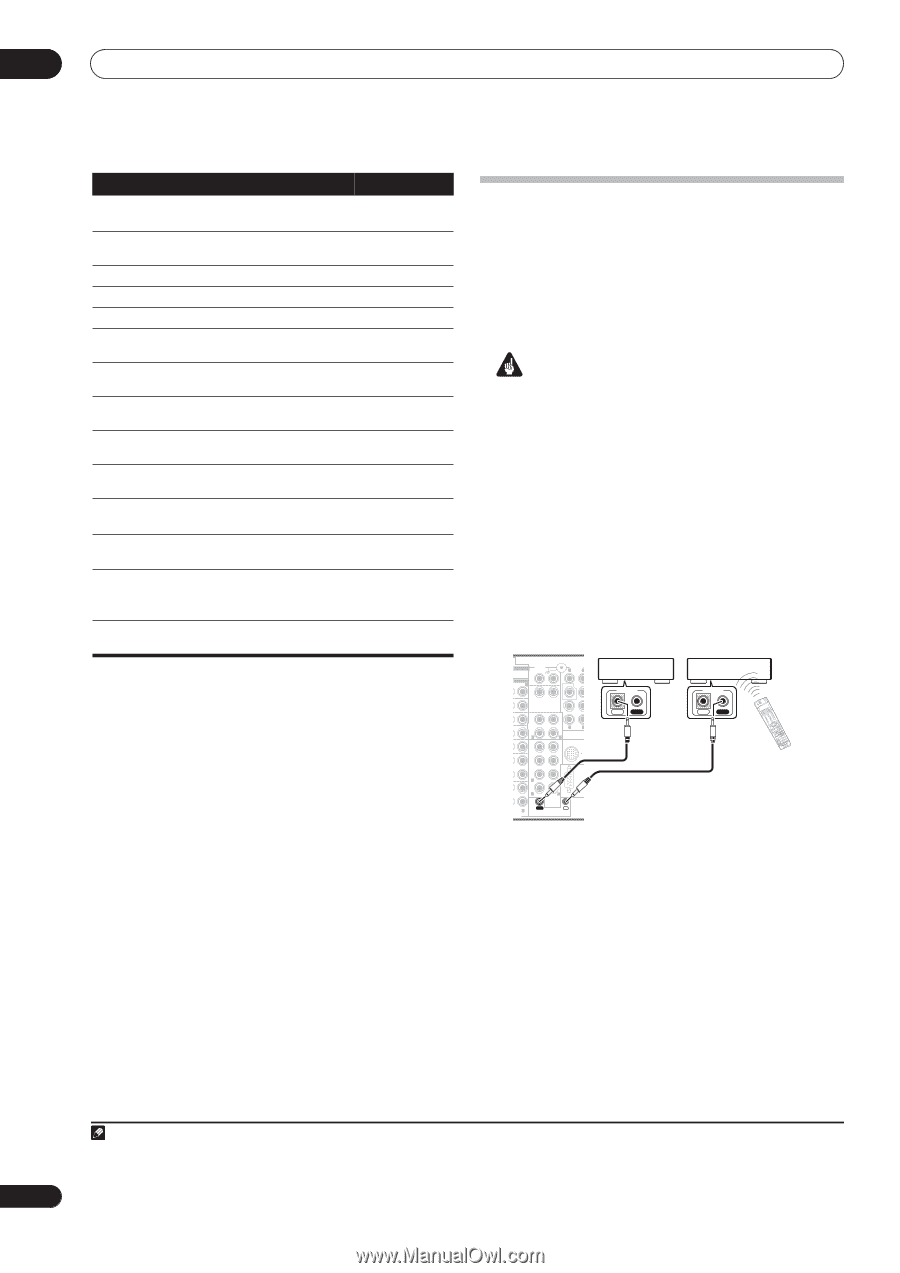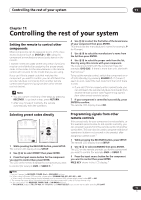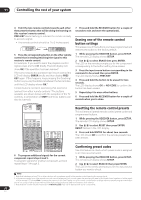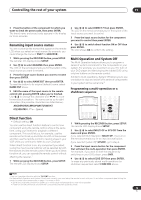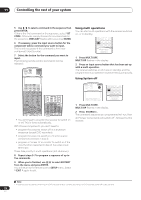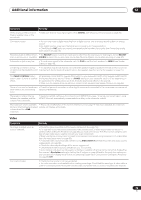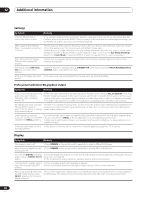Pioneer VSX 82TXS Owner's Manual - Page 76
Control Out
 |
UPC - 012562820453
View all Pioneer VSX 82TXS manuals
Add to My Manuals
Save this manual to your list of manuals |
Page 76 highlights
11 Controlling the rest of your system Button (s) Function Components TOP MENU Displays the disc 'top' menu of a DVD/DVR player DVD player. MENU Displays menus concerning the DVD/DVR player current DVD or DVR you are using. Pauses the tape. Cassette deck Stops the tape. Cassette deck ENTER Starts playback. Cassette deck / Fast rewinds/fast forwards the Cassette deck tape. / / / Navigates DVD menu/options. & ENTER DVD/DVR player GUIDE Press to access the DVD player DVD/DVR player setup screen. CH +/- Selects channels. VCR/DVD/DVR player AUDIO Changes the audio language or DVD/DVR player channel. SUBTITLE Displays/changes the subtitles on DVD/DVR player multilingual DVDs. SHIFT Switches to the VCR controls when VCR/DVD/DVR +SUBTITLE using a VCR/DVD/HDD recorder. player HDD (SHIFT + CH-) Switches to the hard disk controls DVR player when using a DVD/HDD recorder. DVD (SHIFT Switches to the DVD controls DVR player + CH+) when using a DVD/HDD recorder. Operating other Pioneer components with this unit's sensor Many Pioneer components have SR CONTROL jacks which can be used to link components together so that you can use just the remote sensor of one component. When you use a remote control, the control signal is passed along the chain to the appropriate component.1 Important • Note that if you use this feature, make sure that you also have at least one set of analog audio or video jacks connected to another component for grounding purposes. 1 Decide which component you want to use the remote sensor of. When you want to control any component in the chain, this is the remote sensor at which you'll point the corresponding remote control. 2 Connect the CONTROL OUT jack of that component to the CONTROL IN jack of another Pioneer component. Use a cable with a mono mini-plug on each end for the connection. ANTENNA AUDIO PHONO P IN & SOURCE 2(ZONE2) L CD IN PRE OUT R L SUB W. OUT CD-R/ TAPE R L IN R L FR FL iPod IN SUB W. CENTER SURROUND R L L UDIO R SURROUND L BACK RS-232C MULTI CH IN OUT IN CONTROL CONTROL IN OUT CONTROL IN OUT RECEIVER INSEPLUETCT SYSSTOEMUROCFFE CD DVD TV VIDVEIDOE2O 1 TV SAT CD-R XM RTAUDNIOER CONT ROROEMC2E/I3VER ANAATLOTG DVR2 i Pod VIDSEEOL DVR1 SLEEP DIMMER SR+ CLASS DISC ENTER CH LMEEVNEUL D.ACCESS +10 AVTPOAPRMAMENEUTEìR TUNE ST ENTER ST T.ERDEITTURN BAND DTVSMEETNUUP CATEGORY TUNE TV CONTROL GUIDE TV ISNEPLUETCT TV VOL REC CH DTV VOL MUTE INFO REC STOP MEMORY DVD MPXAUDDIIOSSTPATSMUUUSBLTTISISOTIGHPLNEEIAFLTSEHTLHDCIXSDHOSPBHcAShTSAENDCAHMRSDTCEARCAECDOV. SURR S.DIRECT RECEIVER 3 Continue the chain in the same way for as many components as you have. Note 1 • If you want to control all your components using this receiver's remote control, refer to Setting the remote to control other components on page 71. If you have connected a remote control to the CONTROL IN jack (using a mini-plug cable), you won't be able to control this unit using the remote sensor. • See Using this receiver with a Pioneer plasma display on page 60 if you are connecting a Pioneer plasma display. 76 En