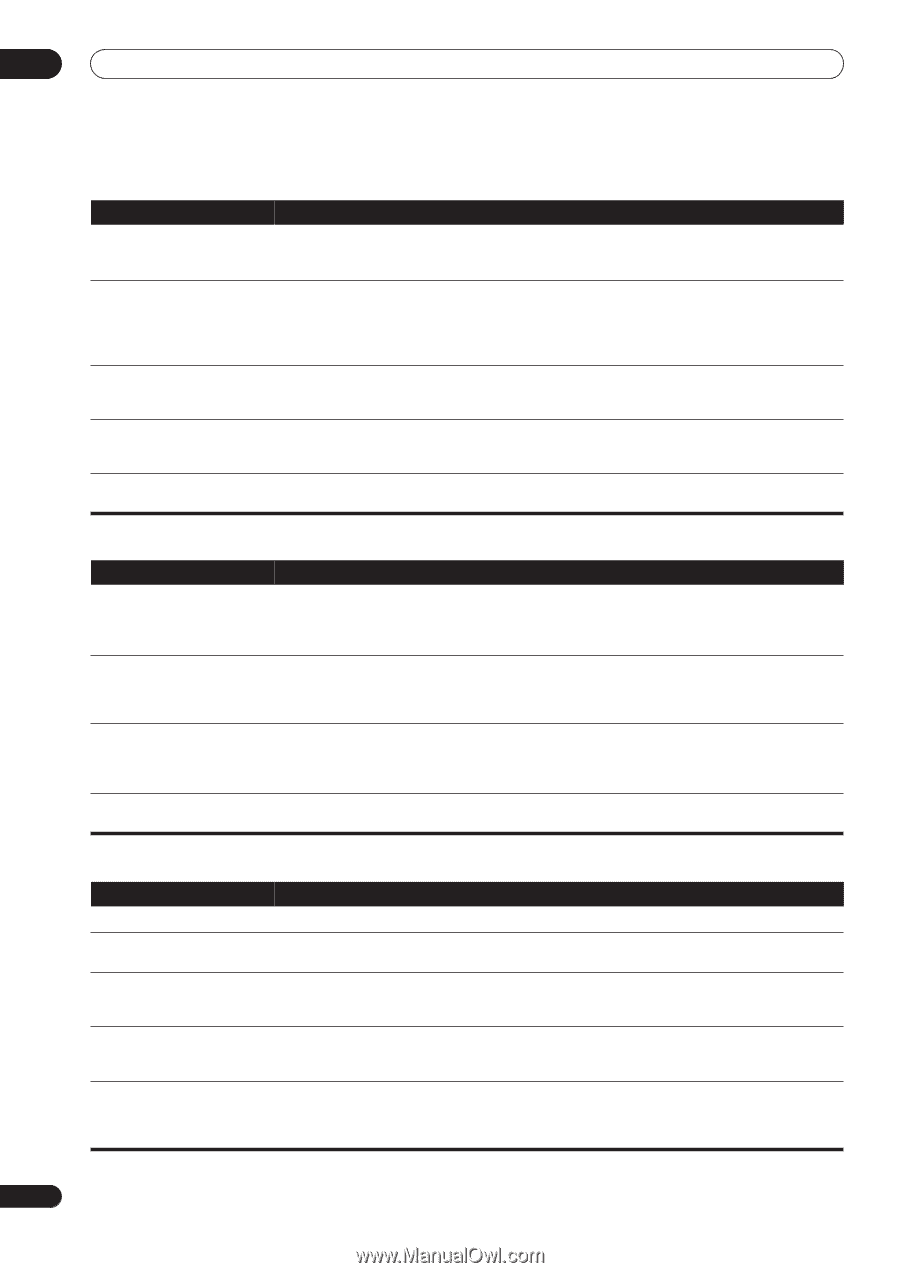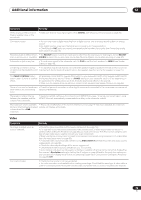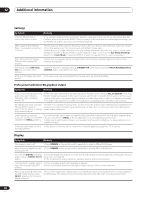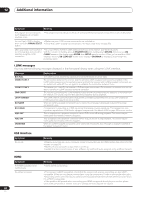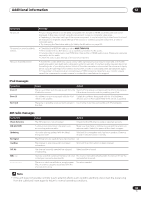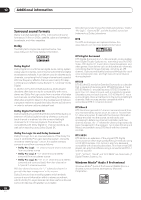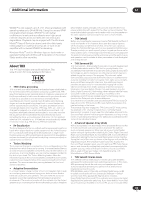Pioneer VSX 82TXS Owner's Manual - Page 80
Settings, Display
 |
UPC - 012562820453
View all Pioneer VSX 82TXS manuals
Add to My Manuals
Save this manual to your list of manuals |
Page 80 highlights
12 Additional information Settings Symptom Remedy The Auto MCACC Setup continually shows an error. • The ambient noise level may be too high. Keep the noise level in the room as low as possible (see also Problems when using the Auto MCACC Setup on page 9). If the noise level cannot be kept low enough, you will have to set up the surround sound manually (page 43). After using the Auto MCACC • There may have been some low frequency noise in the room from an air-conditioner, motor, etc. Switch Setup, the speaker size setting is off all other appliances in the room and use Auto MCACC Setup again. incorrect. • Depending on a number of factors (room size, speaker placement, etc.) this may occur in some cases. Change the speaker setting manually in Speaker Setting on page 43, and use the ALL (Keep SPsetting) option for the Auto Mode in Automatic MCACC (Expert) on page 34 if this is a recurring problem. Can't adjust the Fine Speaker Distance setting (page 38) properly. • Check that the speakers are all in phase (make sure the positive (+) and negative (-) terminals are matched up properly). The display shows KEY LOCK ON when you try to make settings. • With the receiver in standby, press STANDBY/ON while holding down the MULTI-ROOM&SOURCE CONTROL button to disable the key lock. Most recent settings have been • The power cord was disconnected from the wall while adjusting this setting. erased. Professional Calibration EQ graphical output Symptom Remedy The EQ response displayed in the • There are cases where the graph does not appear flat (even when selecting ALL CH ADJUST in the Auto graphical output following MCACC Setup) due to adjustments made to compensate for room characteristics to achieve optimal sound. calibration does not appear • Areas of the graph may appear identical (before and after) when there is little or no adjustment needed. entirely flat. • The graph may appear to have shifted vertically when comparing before and after measurements. EQ adjustments made using the • Despite level adjustments being made, the filters used for analysis may not display these adjustments in Manual MCACC setup on the graphical output. However, these adjustments are taken this into account by the filters dedicated to page 37 do not appear to change overall system calibration. the graphical output. Lower frequency response • Low frequencies used in bass management (the subwoofer channel) will not change for speakers that curves do not seem to have been have been specified as SMALL in the configuration, or do not output these frequencies. calibrated for SMALL speakers. • Calibration is performed, but due to your speakers' low frequency limitations, no measurable sound is output for display. Graphical output data seems to • If the power is switched off, the measurement data for graphical output to a PC is cleared. have disappeared. Display Symptom Remedy The display is dark or off. • Press DIMMER on the remote control repeatedly to select a different brightness. After making an adjustment the • Press DIMMER on the remote control repeatedly to select a different brightness. display goes off. You can't get DIGITAL to display • Check the digital connections and make sure that the digital inputs are assigned correctly (see The Input when using the SIGNAL SELECT Setup menu on page 63). button. • If the multichannel analog inputs are selected, select a different input source. The Dolby/DTS indicator doesn't • These indicators do dot light if playback is paused. light when playing Dolby/DTS • Check the playback (especially the digital output) settings of the source component. software. When playing a DVD-Audio disc, • This is not a malfunction. 96 kHz audio from DVD-Audio discs is only output from the analog outputs of the DVD player display shows the DVD player. This receiver cannot show the playback sample rate when using the analog inputs. 96 kHz. However, the receiver's display does not. 80 En