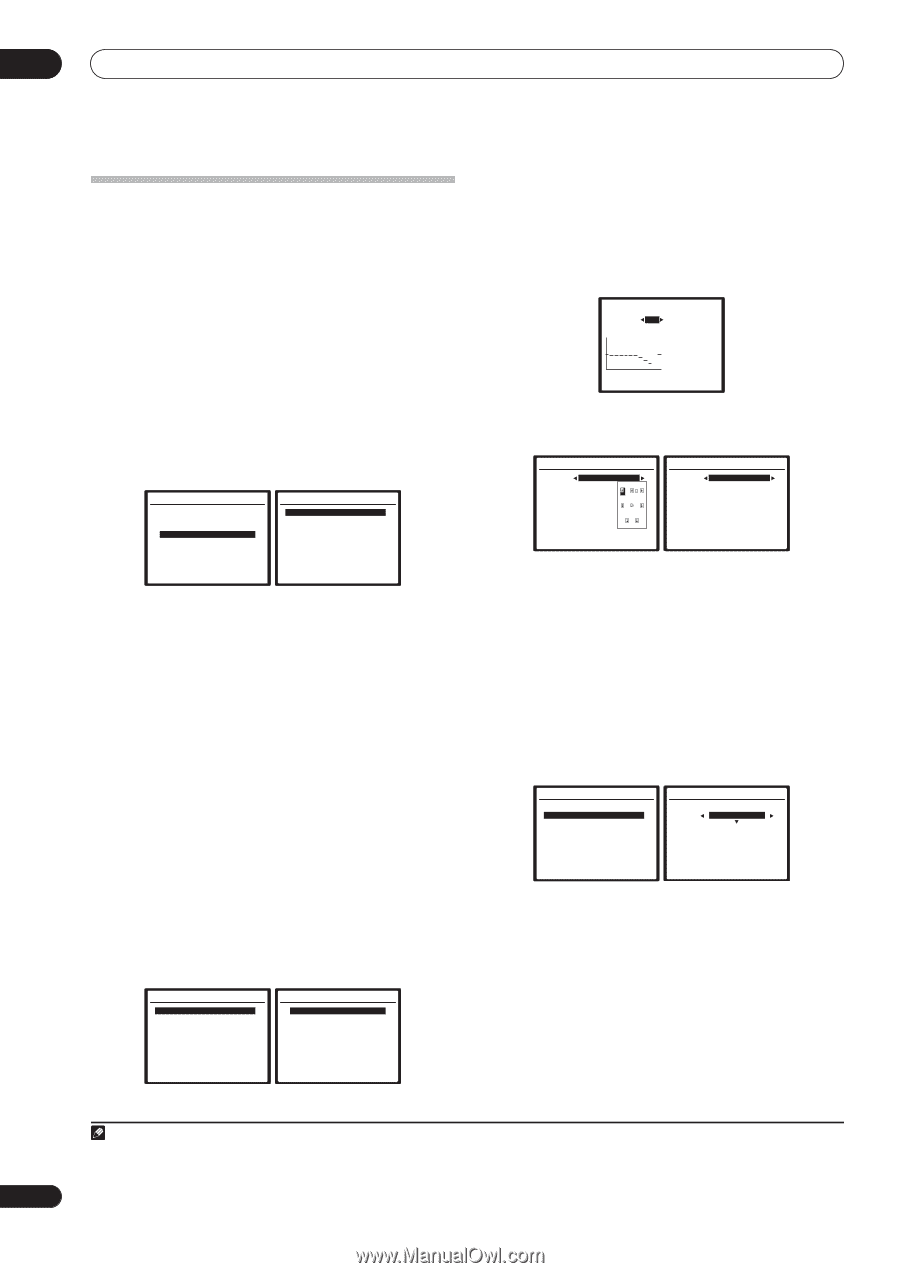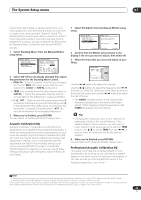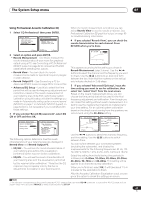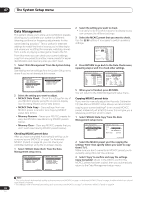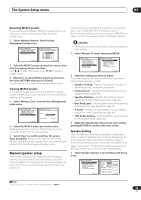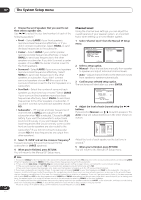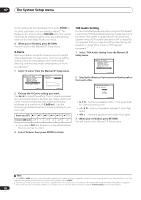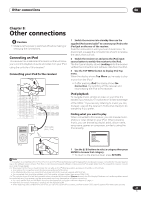Pioneer VSX 82TXS Owner's Manual - Page 42
The System Setup menu, Data Management
 |
UPC - 012562820453
View all Pioneer VSX 82TXS manuals
Add to My Manuals
Save this manual to your list of manuals |
Page 42 highlights
07 The System Setup menu Data Management This system allows you to store up to six MCACC presets, allowing you to calibrate your system for different listening positions (or frequency adjustments for the same listening position).1 This is useful for alternate settings to match the kind of source you're listening to and where you're sitting (for example, watching movies from a sofa, or playing a video game close to the TV). From this menu you can check your current settings, copy from one preset to another, name presets for easier identification and clear any ones you don't need. 1 Select 'Data Management' from the System Setup menu. See Making receiver settings from the System Setup menu above if you're not already at this screen. System Setup 1.Auto MCACC 2.Surr Back System 3.Manual MCACC 4.Data Management 5.Manual SP Setup 6.Input Setup 7.Other Setup : Exit 4.Data Management a.MCACC Data Check b.MCACC Data Copy c.Memory Rename d.Memory Clear :Return 2 Select the setting you want to adjust. • MCACC Data Check - Check the settings for any of your MCACC presets using the on-screen display (see Checking MCACC preset data below). • MCACC Data Copy - Copy settings from one MCACC preset to another (see Copying MCACC preset data below). • Memory Rename - Name your MCACC presets for easy identification (see Renaming MCACC presets below). • Memory Clear - Clear any MCACC presets that you don't want (see Clearing MCACC presets below). Checking MCACC preset data After you have completed Automatically setting up for surround sound (MCACC) on page 7 or Automatic MCACC (Expert) on page 34, you can check your calibrated settings using the on-screen display. 1 Select 'MCACC Data Check' from the Data Management setup menu. 4.Data Management a.MCACC Data Check b.MCACC Data Copy c.Memory Rename d.Memory Clear 4a.MCACC Data Check 1.Speaker Setting 2.Channel Level 3.Speaker Distance 4.Standing Wave 5.Acoustic Cal EQ :Return ENTER:Next :Return 2 Select the setting you want to check. • It is useful to do this while a source is playing so you can compare the different settings. 3 Select the MCACC preset that you want to check. Use the / buttons if necessary to switch speakers/ settings. 4a4.EQ Data Check 63Hz : 0.0 MCACC M1 125Hz : 0.0 Ch [SBL] 250Hz : 0.0 500Hz : 0.0 1kHz : 0.0 2kHz : -1.0 4kHz : -2.0 8kHz : -4.5 16kHz : -7.0 63 125 250 500 1k 2k 4k 8k 16k TRM TRIM : 0.0 :Return 4 Press RETURN to go back to the Data Check menu, repeating steps 2 and 3 to check other settings. 4a2.Speaker Distance MCACC L C R SR SBR SBL SL SW M1. MEMORY 1 : 10.5ft : 9.0ft : 10.0ft : 8.5ft : 7.0ft : 8.0ft : 8.0ft : 11.5ft :Return 4a3.Standing Wave MCACC M1. MEMORY 1 Sranding Wave Control : ON Filter Ch [ SUB W. ] TRIM :+12.0dB No. 1 2 3 f : 110Hz : 110Hz : 110Hz Q : 3.0 : 3.0 : 3.0 A T T : 12.0dB : 10.0dB : 12.0dB :Return 5 When you're finished, press RETURN. You will return to the Data Management setup menu. Copying MCACC preset data If you want to manually adjust the Acoustic Calibration EQ (see Manual MCACC setup above), we recommend copying your current settings2 to an unused MCACC preset. Instead of just a flat EQ curve, this will give you a reference point from which to start. 1 Select 'MCACC Data Copy' from the Data Management setup menu. 4.Data Management a.MCACC Data Check b.MCACC Data Copy c.Memory Rename d.Memory Clear 4b.MCACC Data Copy From To [ M1. MEMORY 1 ] [ M2. MEMORY 2 ] Start Copy [Cancel ] :Return :Cancel 2 Select the MCACC preset you'll be copying the settings 'From' then specify where you want to copy them ('To'). Make sure you don't overwrite an MCACC preset you're currently using (this can't be undone). 3 Select 'Copy' to confirm and copy the settings. Copy Complete! shows in the OSD to confirm the MCACC preset has been copied, then you automatically return to the Data Management setup menu. Note 1 This can be done in Automatically setting up for surround sound (MCACC) on page 7 or Automatic MCACC (Expert) on page 34, either of which you should have already completed. 2 The settings made in Automatically setting up for surround sound (MCACC) on page 7 or Automatic MCACC (Expert) on page 34. 42 En