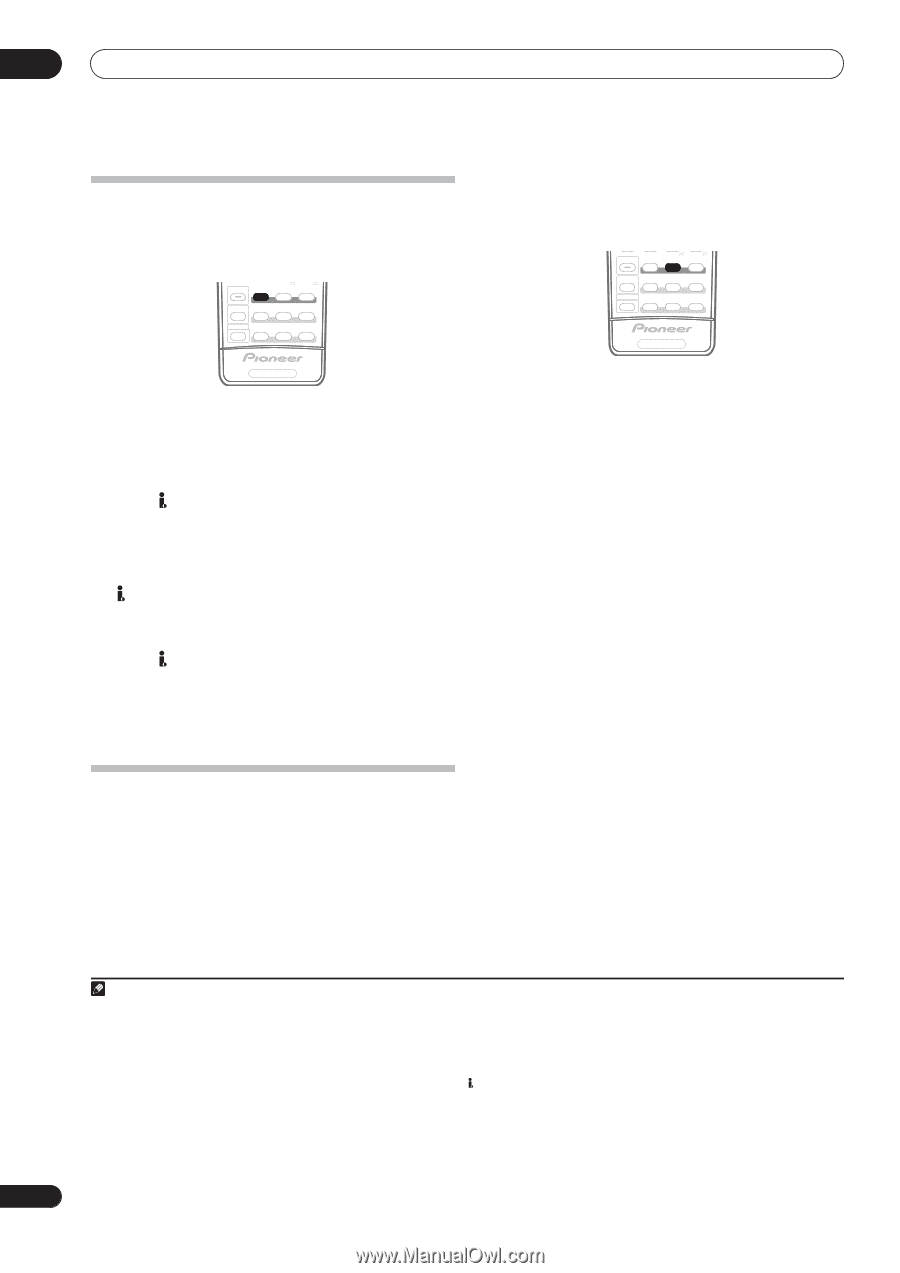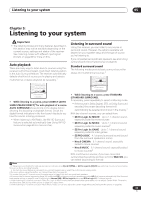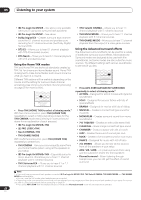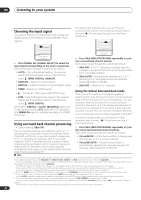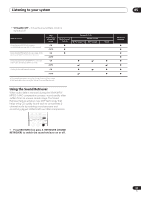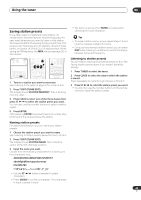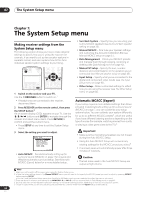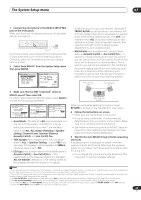Pioneer VSX 82TXS Owner's Manual - Page 30
Listening to your system, Choosing the input signal, Using surround back channel processing - instructions
 |
UPC - 012562820453
View all Pioneer VSX 82TXS manuals
Add to My Manuals
Save this manual to your list of manuals |
Page 30 highlights
05 Listening to your system Choosing the input signal You need to hook up a component to both analog and digital inputs on the receiver to select between input signals.1 PHOTO STATUS SIGNAL SEL SBch STEREO MULTI OPE THX STANDARD ADV. SURR SHIFT PHASE MCACC S.DIRECT The table below indicates when you will hear the surround back channel when playing various kinds of sources. (ì=Sound plays through surround back speaker(s)) PHOTO STATUS SIGNAL SEL SBch STEREO MULTI OPE THX STANDARD ADV. SURR SHIFT PHASE MCACC S.DIRECT RECEIVER RECEIVER • Press SIGNAL SEL (SIGNAL SELECT) to select the input signal corresponding to the source component. Each press cycles through the options as follows: • AUTO - This is the default setting. The receiver selects the first available signal in the following order: ; HDMI; DIGITAL; ANALOG. • ANALOG - Selects an analog signal. • DIGITAL - Selects an optical or coaxial digital signal. • HDMI - Selects an HDMI signal.2 • - Selects an i.LINK signal (VSX-84TXSi only). • PCM - Only PCM signals are output.3 The receiver selects the first available signal in the following order: ; HDMI; DIGITAL. When set to DIGITAL or AUTO, 2 DIGITAL lights with Dolby Digital decoding, DTS lights with DTS decoding, and WMA9 Pro lights to indicate decoding of a WMA9 Pro signal. Using surround back channel processing • Default setting: SBch ON You can have the receiver automatically use 6.1 or 7.1 decoding for 6.1 encoded sources (for example, Dolby Digital EX or DTS-ES), or you can choose to always use 6.1 or 7.1 decoding (for example, with 5.1 encoded material). With 5.1 encoded sources, a surround back channel will be generated, but the material may sound better in the 5.1 format for which it was originally encoded (in which case, you can simply switch surround back channel processing off). • Press SBch (SBch PROCESSING) repeatedly to cycle the surround back channel options. Each press cycles through the options as follows: • SBch ON - 6.1 or 7.1 decoding is always used (for example, a surround back channel will be generated for 5.1 encoded material) • SBch AUTO - Automatically switches to 6.1 or 7.1 decoding for 6.1 encoded sources (for example, Dolby Digital EX or DTS-ES) • SBch OFF - Maximum 5.1 playback Using the Virtual Surround Back mode When you're not using surround back speakers, selecting this mode allows you to hear a virtual surround back channel through your surround speakers. You can choose to listen to sources with no surround back channel information, or if the material sounds better in the format (for example, 5.1) for which it was originally encoded, you can have the receiver only apply this effect to 6.1 encoded sources like Dolby Digital EX or DTS-ES.4 The table indicates when you will hear the virtual surround back channel. (ì=Virtual surround back channel is active) • Press SBch (SBch PROCESSING) repeatedly to cycle the virtual surround back channel options. Each press cycles through the options as follows: • VirtualSB ON - Virtual Surround Back is always used (for example, on 5.1 encoded material) • VirtualSB AUTO - Virtual Surround Back is automatically applied to 6.1 encoded sources (for example, Dolby Digital EX or DTS-ES) Note 1 • This receiver can only play back Dolby Digital, PCM (32 kHz to 96 kHz), DTS (including DTS 96 kHz / 24 bit) and WMA9 Pro digital signal formats. With other digital signal formats, set to ANALOG (the MULTI CH IN, TUNER and iPod input functions are all fixed to ANALOG). • You may get digital noise when a LD or CD player compatible with DTS is playing an analog signal. To prevent noise, make the proper digital connections (page 15) and set the signal input to DIGITAL. • Some DVD players don't output DTS signals. For more details, refer to the instruction manual supplied with your DVD player. • Even when i.LINK is selected and the i.LINK indicator lights, you won't hear any sound if the output settings of your i.LINK device are off. • The input signal for unassigned i.LINK-equipped components is fixed to . See Checking the i.LINK inputs on page 52. 2 When the HDMI option in Setting the AV options on page 66 is set to THROUGH, the sound will be heard through your TV, not from this receiver. 3 • This is useful if you find there is a slight delay before AUTO recognizes the PCM signal on a CD, for instance. • When PCM is selected, noise may be output during playback of non-PCM sources. Please select another input signal if this is a problem. 4 • You can't use the Virtual Surround Back mode with headphones, or with the THX, STEREO or Stream Direct modes. • You can only use the Virtual Surround Back mode if the surround speakers are on and the Surr Back setting is set to NO in the Speaker Setting on page 43. • The Virtual Surround Back mode cannot be applied to sources that do not have surround channel information. 30 En