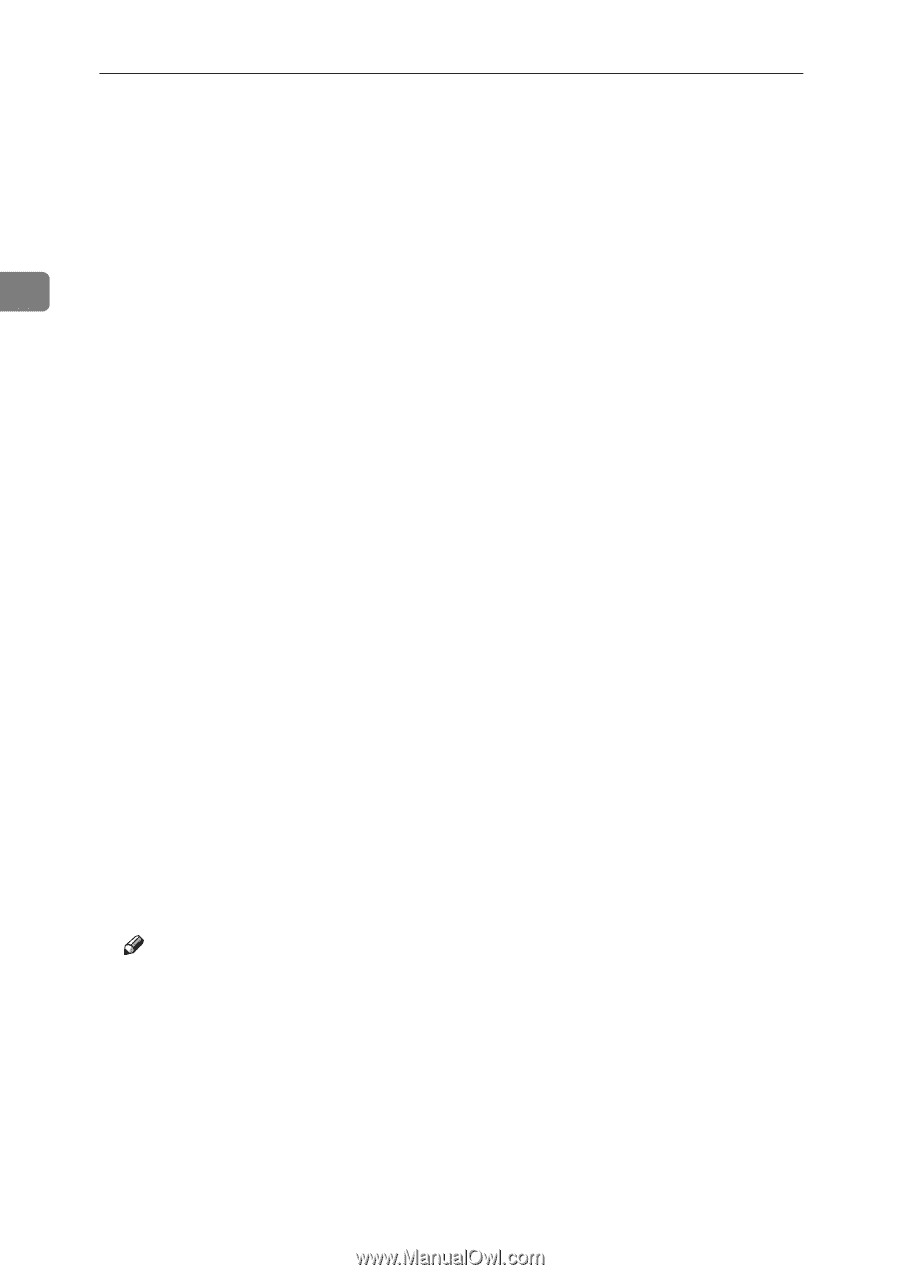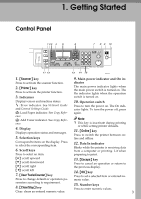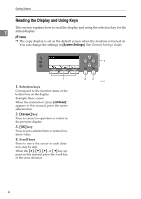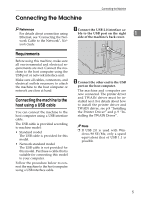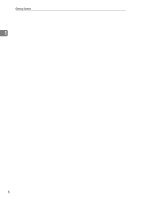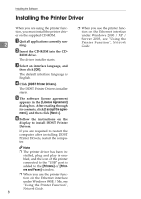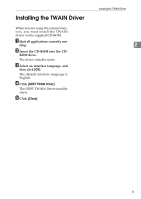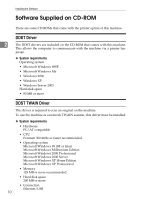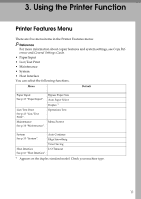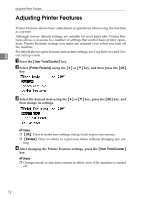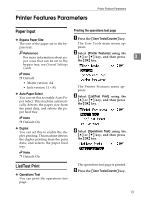Ricoh 402011 Operating Instructions - Page 14
Installing the Printer Driver
 |
UPC - 026649020117
View all Ricoh 402011 manuals
Add to My Manuals
Save this manual to your list of manuals |
Page 14 highlights
Installing the Software Installing the Printer Driver When you are using the printer function, you must install the printer driver on the supplied CD-ROM. A Quit all applications currently run- 2 ning. B Insert the CD-ROM into the CD- ROM drive. The driver installer starts. C Select an interface language, and then click [OK]. The default interface language is English. D Click [DDST Printer Drivers]. The DDST Printer Drivers installer starts. E The software license agreement appears in the [License Agreement] dialog box. After reading through its contents, click [I accept the agreement.], and then click [Next >]. F Follow the instructions on the display to install DDST Printer Drivers. If you are required to restart the computer after installing DDST Printer Drivers, restart the computer. Note ❒ The printer driver has been installed, plug and play is enabled, and the icon of the printer connected to the "USB" port is added to the [Printers] or [Printers and Faxes] window. ❒ When you use the printer function on the Ethernet interface under Windows 98SE / Me, see "Using the Printer Function", Network Guide. 8 ❒ When you use the printer function on the Ethernet interface under Windows 2000 / XP / Server 2003, see "Using the Printer Function", Network Guide.