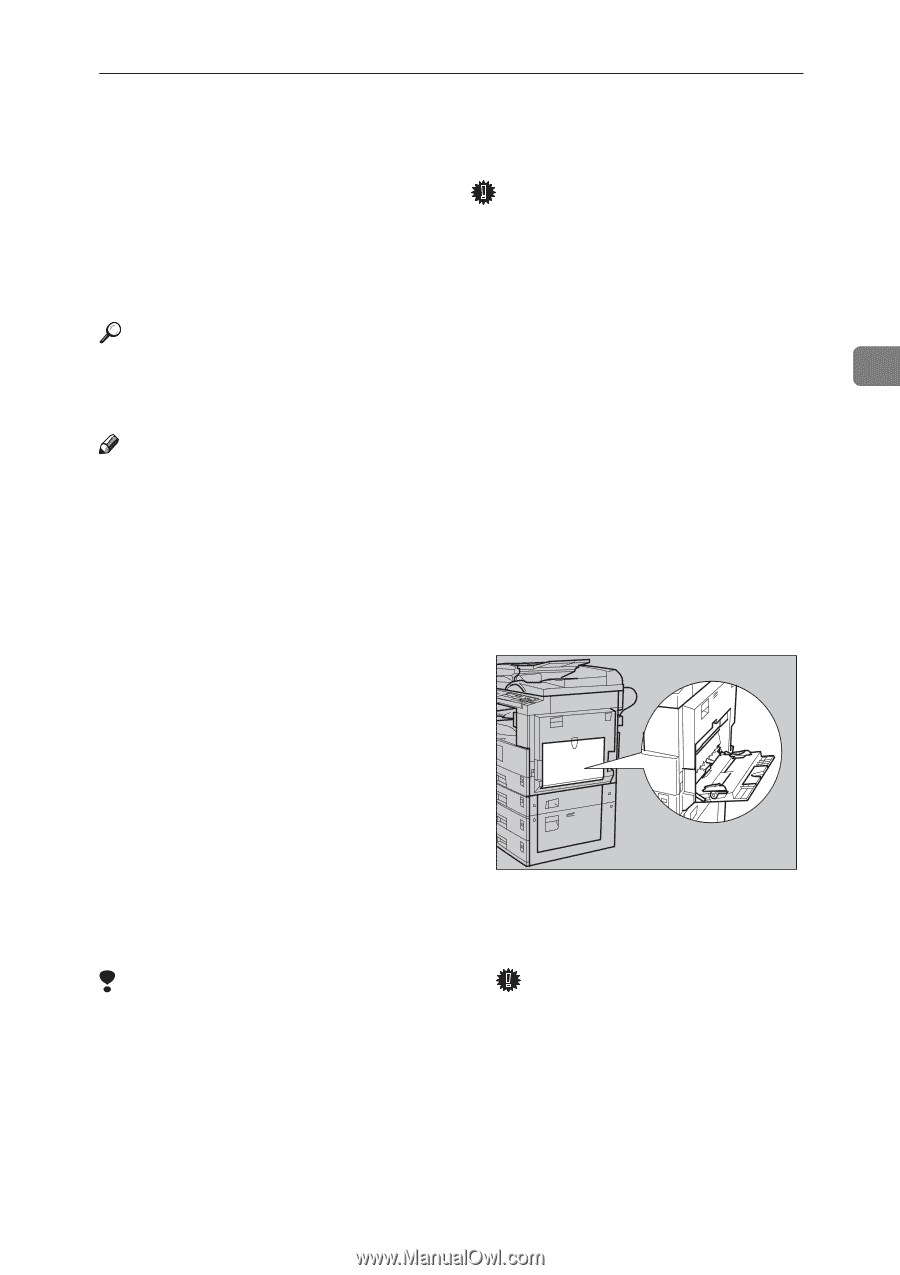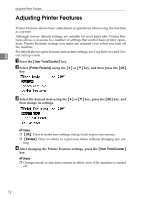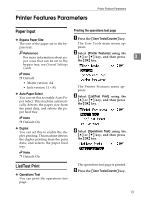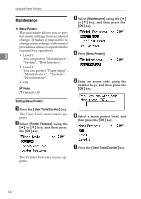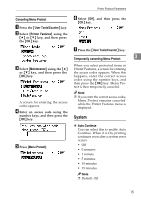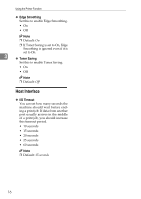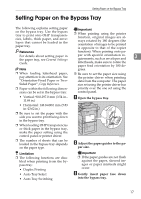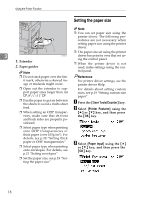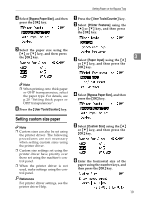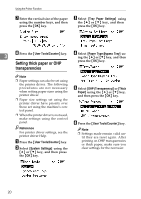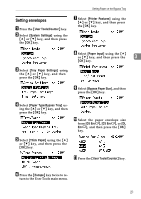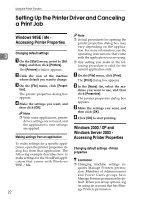Ricoh 402011 Operating Instructions - Page 23
Setting Paper on the Bypass Tray
 |
UPC - 026649020117
View all Ricoh 402011 manuals
Add to My Manuals
Save this manual to your list of manuals |
Page 23 highlights
Setting Paper on the Bypass Tray Setting Paper on the Bypass Tray The following explains setting paper on the bypass tray. Use the bypass tray to print onto OHP transparencies, labels, thick paper, and envelopes that cannot be loaded in the paper tray. Important ❒ When printing using the printer function, original images are always rotated by 180 degrees (the orientation of images to be printed is opposite to that of the copier Reference For details about setting paper in the paper tray, see General Settings Guide. function). When printing onto pa- per with specific orientation requirements, such as envelopes and 3 letterheads, make sure to rotate the paper feed orientation by 180 de- Note grees. ❒ When loading letterhead paper, pay attention to its orientation. See "Orientation-Fixed Paper or TwoSided Paper", Copy Reference. ❒ Be sure to set the paper size using the printer driver when printing data from the computer. The paper size set using the printer driver has ❒ Paper within the following dimensions can be set in the bypass tray: priority over the one set using the control panel. • Vertical: 90.0-297.0 mm (3.54 in.11.69 in.) A Open the bypass tray. • Horizontal: 148.0-600.0 mm (5.83 in.-23.62 in.) ❒ Be sure to set the paper with the side you want to print facing down in the bypass tray. ❒ When loading OHP transparencies or thick paper in the bypass tray, make the paper setting using the control panel or printer driver. AAW019S1 ❒ The number of sheets that can be loaded in the bypass tray depends on the paper type. B Adjust the paper guides to the pa- per size. Limitation ❒ The following functions are disa- bled when printing from the bypass tray: • Duplex Printing • Auto Tray Select • Auto Tray Switching Important ❒ If the paper guides are not flush against the paper, skewed images or paper misfeeds might occur. C Gently insert paper face down into the bypass tray. 17