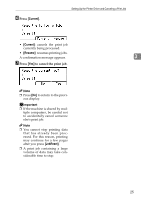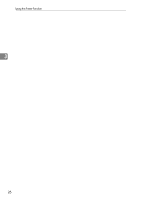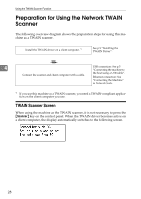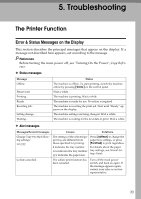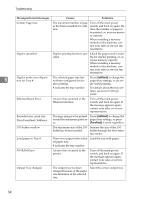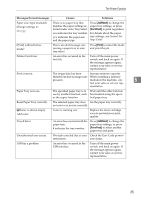Ricoh 402011 Operating Instructions - Page 36
Placing in the Auto Document Feeder, Placing on the Exposure Glass
 |
UPC - 026649020117
View all Ricoh 402011 manuals
Add to My Manuals
Save this manual to your list of manuals |
Page 36 highlights
Using the TWAIN Scanner Function Placing on the Exposure Glass Originals which do not fit into the ADF, such as sheets with glued-on parts, books, etc., can be placed directly on the exposure glass for scanning. Note ❒ For details about the originals which can be placed on the exposure glass, see Copy Reference. A Lift the exposure glass cover or 4 the ADF. ❖ When placing the original so that the top edge touches the top left of the exposure glass When using the machine as a network TWAIN scanner, this orientation is the standard setting for the TWAIN driver. Normally, use this orientation for placing originals. Note ❒ Lift the exposure glass cover or ADF for more than 30 degrees. The opening/closing action triggers the automatic original size detection process. B Place the original on the exposure glass with the side to be scanned facing down. Align the original with the back left corner mark. There are two original orientations. AAH005S 1. Positioning mark C Lower the exposure glass cover or the ADF. D Select the original orientation ac- cording to the orientation of the placed original. ❖ When placing the original so that the top edge touches the rear of the exposure glass Reference p.29 "Specifying original orientation and setting originals" 1. Positioning mark Placing in the Auto Document Feeder The ADF allows you to place multiple originals at one time. Originals placed in the ADF can be scanned on one side or both sides. Note ❒ The duplex function is available only when you have installed the AAH004S optional ADF capable of scanning both sides of a sheet (ARDF). 30