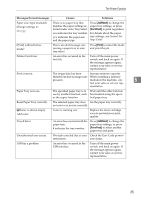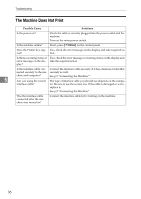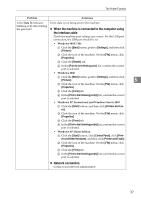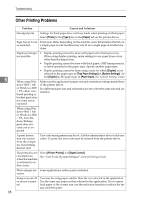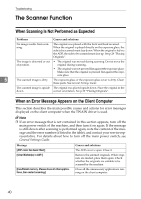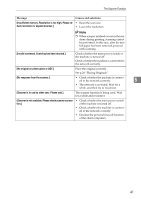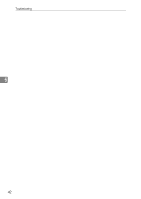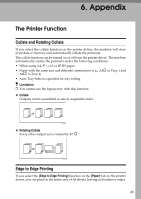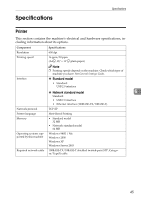Ricoh 402011 Operating Instructions - Page 46
The Scanner Function, When Scanning Is Not Performed as Expected
 |
UPC - 026649020117
View all Ricoh 402011 manuals
Add to My Manuals
Save this manual to your list of manuals |
Page 46 highlights
Troubleshooting The Scanner Function When Scanning Is Not Performed as Expected Problems Causes and solutions No image results from scanning. The original was placed with the front and back reversed. When the original is placed directly on the exposure glass, the side to be scanned must face down. When the original is fed via the ADF, the side to be scanned must face up. See p.29 "Placing Originals". The image is distorted or out • The original was moved during scanning. Do not move the of position. original during scanning. • The original was not pressed flat against the exposure glass. Make sure that the original is pressed flat against the exposure glass. 5 The scanned image is dirty. The exposure glass or the exposure glass cover is dirty. Clean these parts. See General Settings Guide. The scanned image is upside The original was placed upside down. Place the original in the down. correct orientation. See p.29 "Placing Originals". When an Error Message Appears on the Client Computer This section describes the main possible causes and actions for error messages displayed on the client computer when the TWAIN driver is used. Note ❒ If an error message that is not contained in this section appears, turn off the main power switch of the machine, and then turn it on again. If the message is still shown after scanning is performed again, note the content of the message and the error number (if listed in the table), and contact your service representative. For details about how to turn off the main power switch, see General Settings Guide. Message [ADF cover has been lifted.] [Clear Misfeed(s) in ADF.] [Insufficient memory. Please close all other applications, then restart scanning.] Causes and solutions The ADF cover is open. Close it. Remove the jammed originals. When originals are misfed, place them again. Check whether the originals are suitable to be scanned by the machine. Close all the unnecessary applications running on the client computer. 40