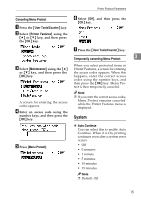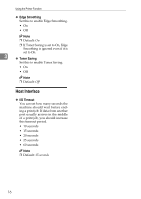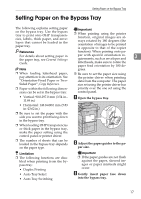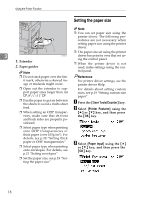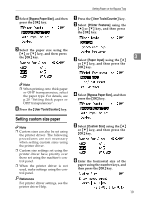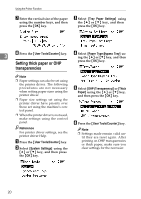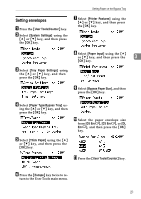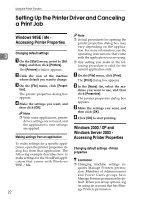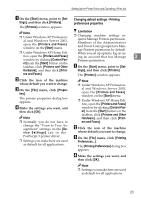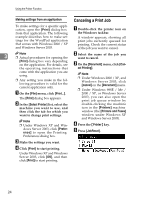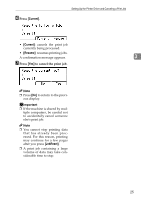Ricoh 402011 Operating Instructions - Page 26
Setting thick paper or OHP, transparencies, User Tools/Counter, System Settings, Tray Paper Settings
 |
UPC - 026649020117
View all Ricoh 402011 manuals
Add to My Manuals
Save this manual to your list of manuals |
Page 26 highlights
Using the Printer Function G Enter the vertical size of the paper using the number keys, and then press the {OK} key. C Select [Tray Paper Settings] using the {U} or {T} key, and then press the {OK} key. 3 H Press the {User Tools/Counter} key. D Select [Paper Type:Bypass Tray] us- ing the {U} or {T} key, and then Setting thick paper or OHP press the {OK} key. transparencies Note ❒ Paper settings can also be set using the printer driver. The following procedures are not necessary when setting paper sizes using the printer driver. ❒ Paper size settings set using the printer driver have priority over those set using the machine's control panel. ❒ When the printer driver is not used, make settings using the control panel. Reference For printer driver settings, see the printer driver Help. A Press the {User Tools/Counter} key. B Select [System Settings] using the {U} or {T} key, and then press the {OK} key. E Select [OHP (Transparency)] or [Thick Paper] using the {U} or {T} key, and then press the {OK} key. F Press the {User Tools/Counter} key. Note ❒ Settings made remain valid un- til they are reset again. After printing on OHP transparencies or thick paper, make sure you clear settings for the next user. 20