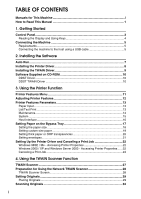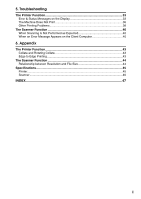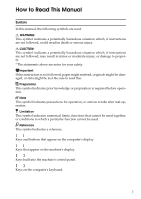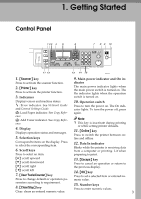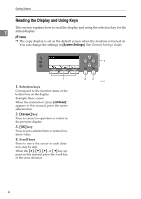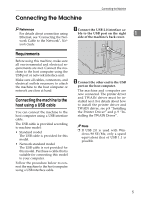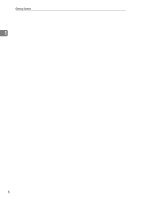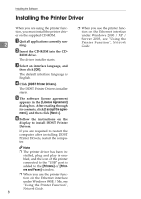Ricoh 402011 Operating Instructions - Page 9
Getting Started - toner
 |
UPC - 026649020117
View all Ricoh 402011 manuals
Add to My Manuals
Save this manual to your list of manuals |
Page 9 highlights
1. Getting Started Control Panel 1 23 4 5 6 7 8 9 10 11 12 13 14 15 ANX003S 1. {Scanner} key 9. Main power indicator and On in- Press to activate the scanner function. dicator 2. {Printer} key Press to activate the printer function. 3. Indicators The main power indicator lights when the main power switch is turned on. The On indicator lights when the operation switch is turned on. Displays errors and machine status. h: Error indicator. See Network Guide and General Settings Guide. B: Load Paper indicator. See Copy Reference. D: Add Toner indicator. See Copy Reference. 4. Display Displays operation status and messages. 5. Selection keys 10. Operation switch Press to turn the power on. The On indicator lights. To turn the power off, press again. Note ❒ This key is inactivate during printing or while setting printer defaults. 11. {Online} key Press to switch the printer between online and offline. Correspond to items on the display. Press to select the corresponding item. 6. Scroll keys 12. Data In indicator Blinks while the printer is receiving data from a computer or printing. Lit when Press to select an item. preparing to print. {U}: scroll upward 13. {Escape} key {T}: scroll downward Press to cancel an operation or return to {V}: scroll right the previous display. {W}: scroll left 7. {User Tools/Counter} key 14. {OK} key Press to set a selected item or entered nu- Press to change default or operation pa- meric value. rameters according to requirement. 8. {Clear/Stop} key 15. Number keys Press to enter numeric values. Clear: clears an entered numeric value. 3