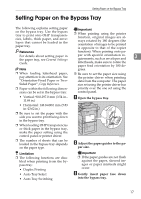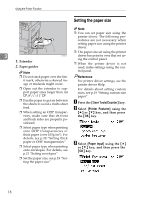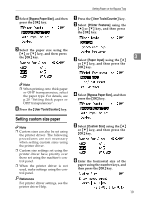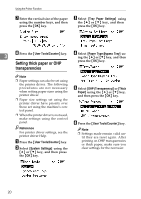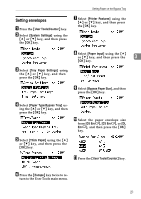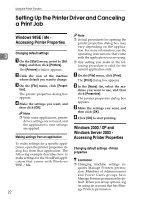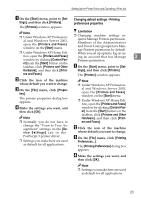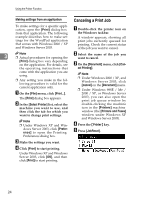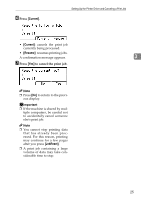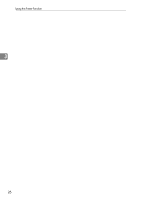Ricoh 402011 Operating Instructions - Page 28
Setting Up the Printer Driver and Canceling, a Print Job, Windows 98SE / Me
 |
UPC - 026649020117
View all Ricoh 402011 manuals
Add to My Manuals
Save this manual to your list of manuals |
Page 28 highlights
Using the Printer Function Setting Up the Printer Driver and Canceling a Print Job Windows 98SE / Me Accessing Printer Properties Changing default settings 3 A On the [Start] menu, point to [Set- tings], and then click [Printers]. The [Printers] window appears. B Click the icon of the machine whose default you want to change. C On the [File] menu, click [Proper- ties]. The printer properties dialog box appears. D Make the settings you want, and then click [OK]. Note ❒ With some applications, printer driver settings are not used, and the application's own settings are applied. Making settings from an application To make settings for a specific application, open the printer properties dialog box from that application. The following example describes how to make settings for the WordPad application that comes with Windows 98SE / Me. 22 Note ❒ Actual procedures for opening the printer properties dialog box may vary depending on the application. For more information, see the operating instructions that come with the application you are using. ❒ Any setting you make in the following procedure is valid for the current application only. A On the [File] menu, click [Print]. The [Print] dialog box appears. B In the [Name] list, select the ma- chine you want to use, and then click [Properties]. The printer properties dialog box appears. C Make the settings you want, and then click [OK]. D Click [OK] to start printing. Windows 2000 / XP and Windows Server 2003 Accessing Printer Properties Changing default settings - Printer properties Limitation ❒ Changing machine settings re- quires Manage Printers permission. Members of Administrators and Power Users groups have Manage Printers permission by default. When you set up options, log on using an account that has Manage Printers permission.