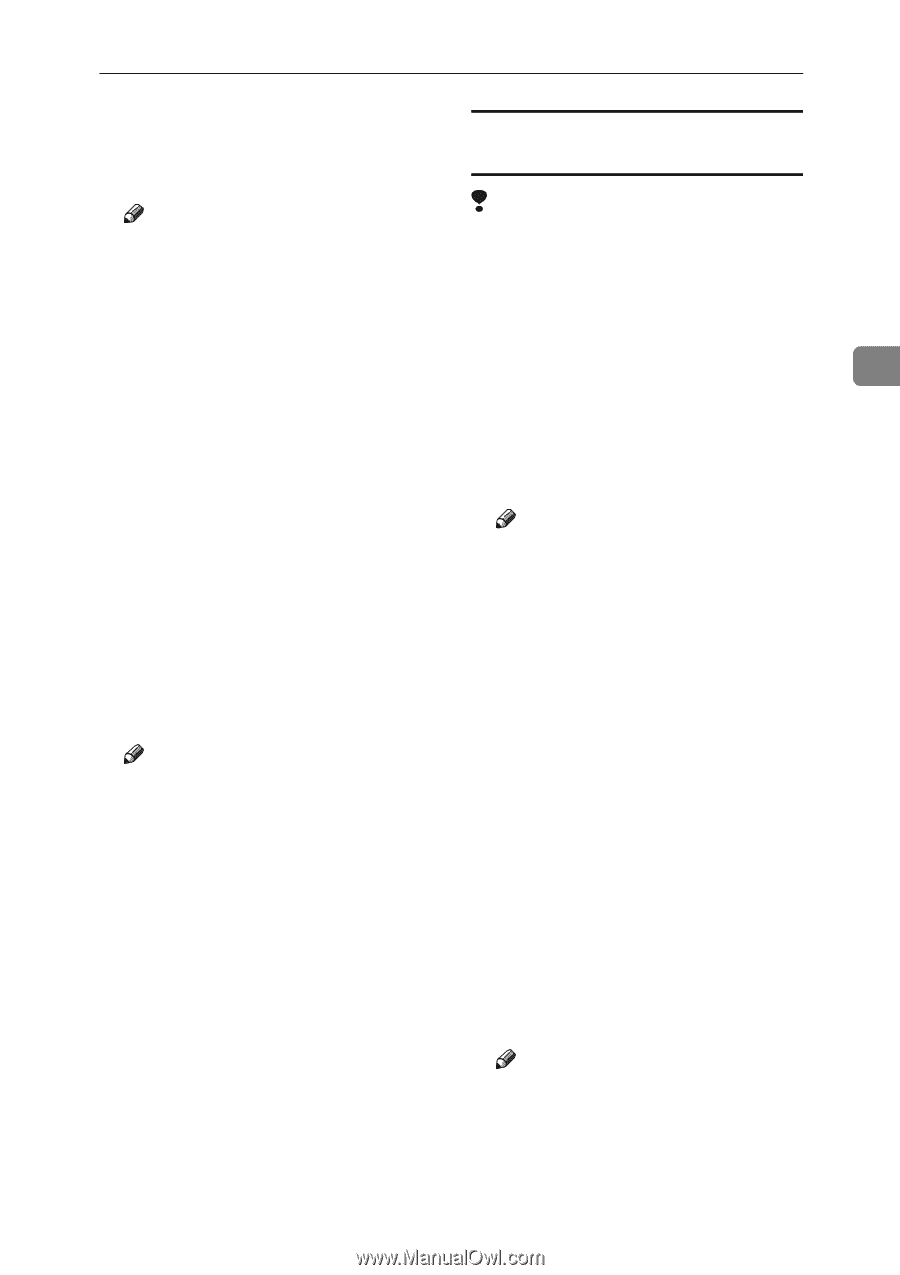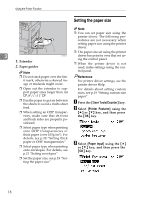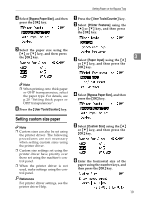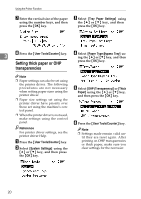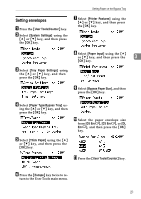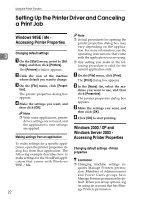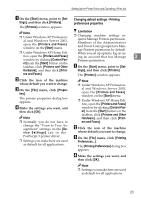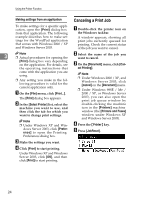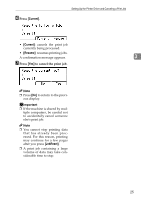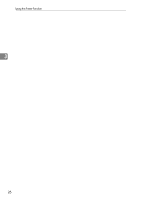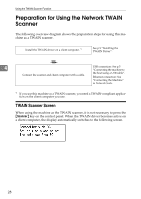Ricoh 402011 Operating Instructions - Page 29
Changing default settings - Printing, preferences properties, Printers and Faxes
 |
UPC - 026649020117
View all Ricoh 402011 manuals
Add to My Manuals
Save this manual to your list of manuals |
Page 29 highlights
Setting Up the Printer Driver and Canceling a Print Job A On the [Start] menu, point to [Set- tings], and then click [Printers]. The [Printers] window appears. Changing default settings - Printing preferences properties Note Limitation ❒ Under Windows XP Professional and Windows Server 2003, open the [Printers and Faxes] window on the [Start] menu. ❒ Changing machine settings requires Manage Printers permission. Members of the Administrators and Power Users groups have Manage Printers permission by default. ❒ Under Windows XP Home Edition, open the [Printers and Faxes] When you set up options, log on us- ing an account that has Manage 3 window by clicking [Control Panel] from the [Start] button on the taskbar, click [Printers and Other Printers permission. A On the [Start] menu, point to [Set- Hardware], and then click [Print- tings], and then click [Printers]. ers and Faxes]. The [Printers] window appears. B Click the icon of the machine Note whose default you want to change. ❒ Under Windows XP Profession- C On the [File] menu, click [Proper- ties]. The printer properties dialog box appears. D Make the settings you want, and then click [OK]. al and Windows Server 2003, open the [Printers and Faxes] window on the [Start] menu. ❒ Under Windows XP Home Edition, open the [Printers and Faxes] window by clicking [Control Panel] from the [Start] button on the taskbar, click [Printers and Other Note Hardware], and then click [Print- ❒ Normally you do not have to ers and Faxes]. change the "Form to Tray Assignment" settings on the [Device Settings] tab in the B Click the icon of the machine whose default you want to change. PostScript 3 printer driver. ❒ Settings you make here are used C On the [File] menu, click [Printing Preferences...]. as default for all applications. The [Printing Preferences] dialog box appears. D Make the settings you want, and then click [OK]. Note ❒ Settings you make here are used as default for all applications. 23