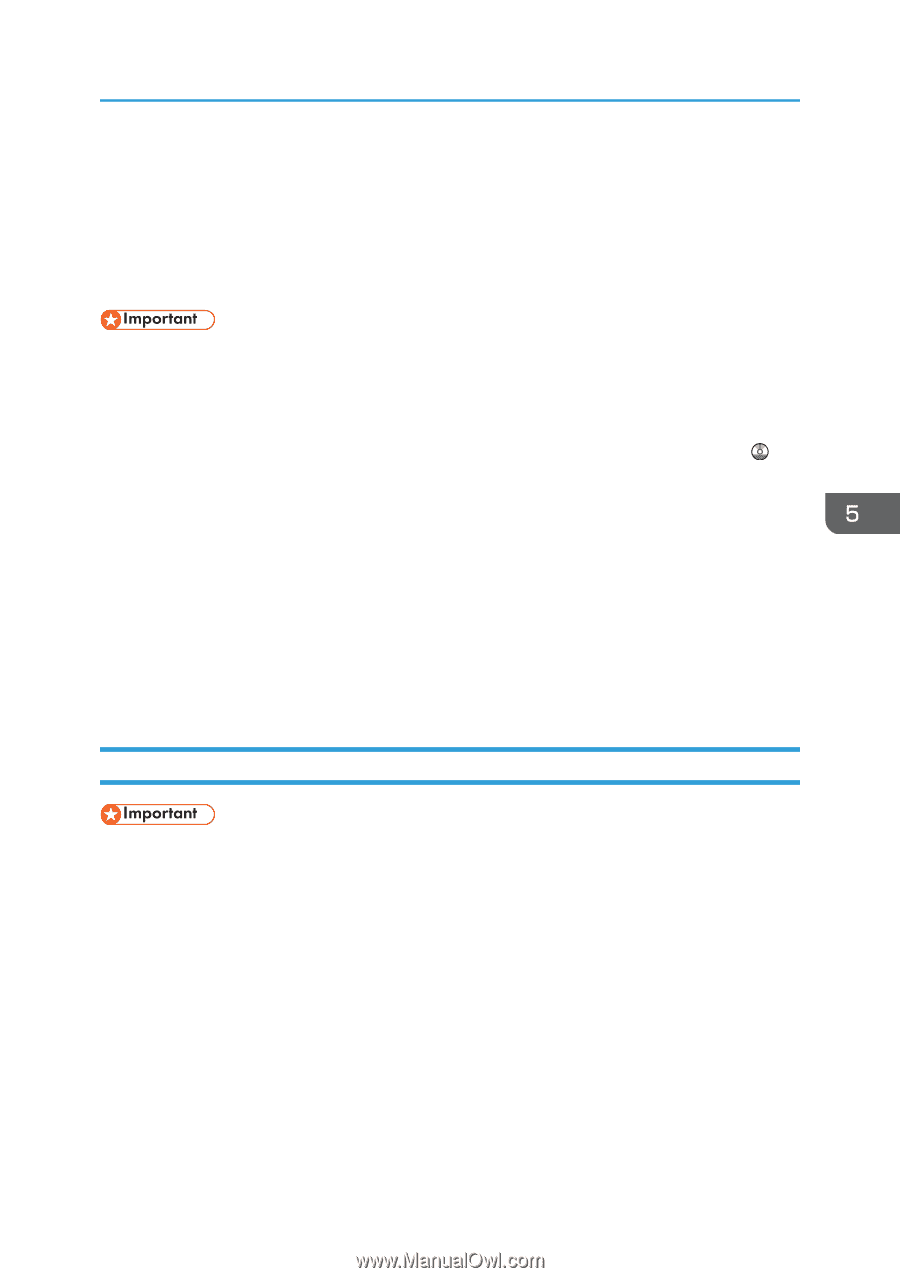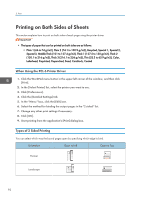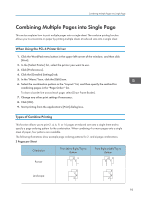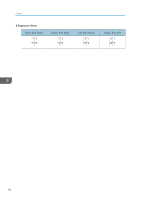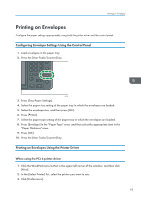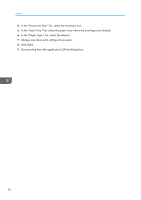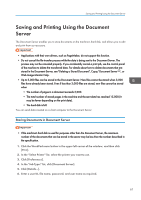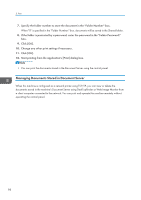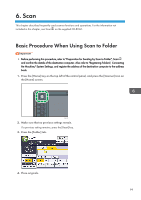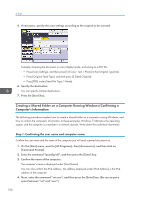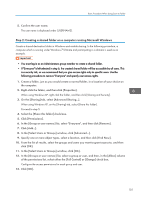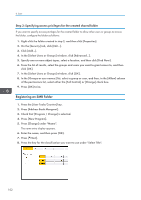Ricoh MP C6502 Manuals - Page 107
Saving and Printing Using the Document Server, Storing Documents in Document Server
 |
View all Ricoh MP C6502 manuals
Add to My Manuals
Save this manual to your list of manuals |
Page 107 highlights
Saving and Printing Using the Document Server Saving and Printing Using the Document Server The Document Server enables you to store documents on the machine's hard disk, and allows you to edit and print them as necessary. • Applications with their own drivers, such as PageMaker, do not support this function. • Do not cancel the file transfer process while the data is being sent to the Document Server. The process may not be canceled properly. If you accidentally cancel a print job, use the control panel of the machine to delete the transferred data. For details about how to delete documents that are stored in the Document Server, see "Deleting a Stored Document", Copy/ Document Server , or Web Image Monitor Help. • Up to 3,000 files can be stored in the Document Server. New files cannot be stored when 3,000 files have already been stored. Even if less than 3,000 files are stored, new files cannot be stored when • The number of pages in a document exceeds 3,000. • The total number of stored pages in the machine and the sent data has reached 15,000 (It may be fewer depending on the print data). • The hard disk is full. You can send data created on a client computer to the Document Server. Storing Documents in Document Server • If the machine's hard disk is used for purposes other than the Document Server, the maximum number of the documents that can be stored in the server may be less than the number described in the specification. 1. Click the WordPad menu button in the upper left corner of the window, and then click [Print]. 2. In the "Select Printer" list, select the printer you want to use. 3. Click [Preferences]. 4. In the "Job Type:" list, click [Document Server]. 5. Click [Details...]. 6. Enter a user ID, file name, password, and user name as required. 97