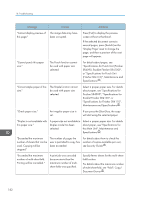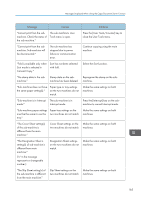Ricoh MP C6502 Manuals - Page 194
When Using the Connect Copy Function
 |
View all Ricoh MP C6502 manuals
Add to My Manuals
Save this manual to your list of manuals |
Page 194 highlights
10. Troubleshooting Message "Stapling capacity exceeded." "The selected folder is locked. Please contact the file administrator." Causes Solutions The number of sheets per set is over the staple capacity. Check the stapler capacity. For details about the stapler capacity, see "Specifications for Finisher SR4090", "Specifications for Booklet Finisher SR4100", or "Specifications for Finisher SR4110", Maintenance and Specifications . An attempt was made to edit For details about locked folders, see or use a locked folder. Security Guide . • If you set [Memory Full Auto Scan Restart] in [Input / Output] of User Tools to [On], even if the memory becomes full, the memory overflow message will not be displayed. The machine will make copies of the scanned originals first, and then automatically proceed to scan and to copy the remaining originals. In this case, the resulting sorted pages will not be sequential. For details about Memory Full Auto Scan Restart, see "Input / Output", Copy/ Document Server . When Using the Connect Copy Function Message Causes "Cannot connect to the submachine. Check the status of the sub-machine." The icon is lit. The hard disk of the submachine is malfunctioning. "Cannot print from the submachine. Check the status of the sub-machine." A paper or staple jam has occurred on the submachine, or toner or other supplies need to be replaced. Solutions Press [Exit] on the main machine and follow the instructions on the display. Follow the instructions displayed. For details about adding toner, see "Adding Toner", Maintenance and Specifications . For details about jammed paper or jammed staples, see"Removing Jammed Paper", or "Removing Jammed Staples", Troubleshooting . If the sub-machine's display indicates that a cover is open, follow the instructions displayed. 184