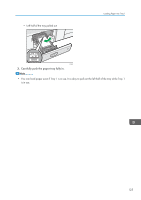Ricoh MP C6502 Manuals - Page 140
Loading Tab Stock into the Bypass Tray, Printing from the Bypass Tray Using the Printer Function
 |
View all Ricoh MP C6502 manuals
Add to My Manuals
Save this manual to your list of manuals |
Page 140 highlights
9. Adding Paper and Toner • When loading thick paper, thin paper, OHP transparencies, or translucent paper, specify the paper size and the paper type. • Letterhead paper must be loaded in a specific orientation. For details, see page 143 "Loading Orientation-fixed Paper or Two-sided Paper". • You can load envelopes into the bypass tray. Envelopes must be loaded in a specific orientation. For details, see page 159 "Envelopes". • Specify the sizes of paper that are not automatically detected. For details about the sizes that can be detected automatically, see page 146 "Recommended Paper Sizes and Types". For details about how to specify sizes, see page 130 "Printing from the Bypass Tray Using the Printer Function" or "Copying from the Bypass Tray", Copy/ Document Server . • When copying from the bypass tray, see "Copying from the Bypass Tray", Copy/ Document Server . When printing from a computer, see page 130 "Printing from the Bypass Tray Using the Printer Function" Loading Tab Stock into the Bypass Tray When loading tab stock, load tab stock so the tabs face to the right. CVA074 Printing from the Bypass Tray Using the Printer Function • If you select [Machine Setting(s)] in [Bypass Tray] under [Tray Setting Priority] in [System] of the Printer Features menu, the settings made using the control panel have priority over the printer driver settings. For details, see "System", Print . • The default of [Bypass Tray] is [Machine Setting(s): Any Type]. • Settings remain valid until they are changed. • For details about setting printer drivers, see "Printing Documents", Print . 130