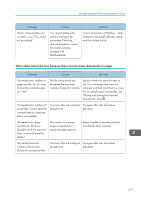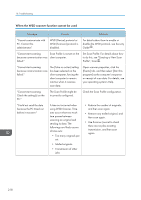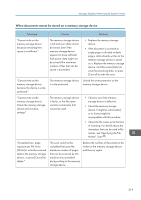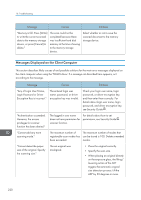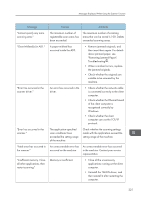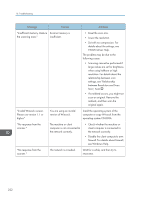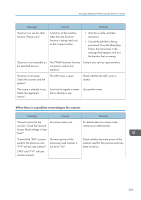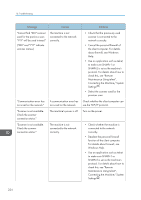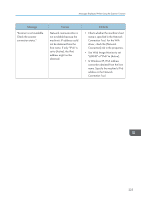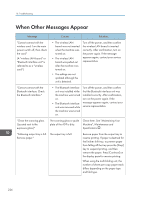Ricoh MP C6502 Manuals - Page 231
Clear Misfeeds in ADF., Insufficient memory. Close
 |
View all Ricoh MP C6502 manuals
Add to My Manuals
Save this manual to your list of manuals |
Page 231 highlights
Messages Displayed When Using the Scanner Function Message "Cannot specify any more scanning area." "Clear Misfeed(s) in ADF." "Error has occurred in the scanner driver." "Error has occurred in the scanner." "Fatal error has occurred in the scanner." "Insufficient memory. Close all other applications, then restart scanning." Causes Solutions The maximum number of registerable scan areas has been exceeded. The maximum number of scanning areas that can be stored is 100. Delete unneeded scanning areas. A paper misfeed has occurred inside the ADF. • Remove jammed originals, and then insert them again. For details about jammed paper, see "Removing Jammed Paper", Troubleshooting . • When a misfeed occurs, replace the jammed originals. • Check whether the originals are suitable to be scanned by the machine. An error has occurred in the driver. • Check whether the network cable is connected correctly to the client computer. • Check whether the Ethernet board of the client computer is recognized correctly by Windows. • Check whether the client computer can use the TCP/IP protocol. The application-specified scan conditions have exceeded the setting range of the machine. Check whether the scanning settings made with the application exceed the setting range of the machine. An unrecoverable error has occurred on the machine. An unrecoverable error has occurred in the machine. Contact your service representative. Memory is insufficient. • Close all the unnecessary applications running on the client computer. • Uninstall the TWAIN driver, and then reinstall it after restarting the computer. 221