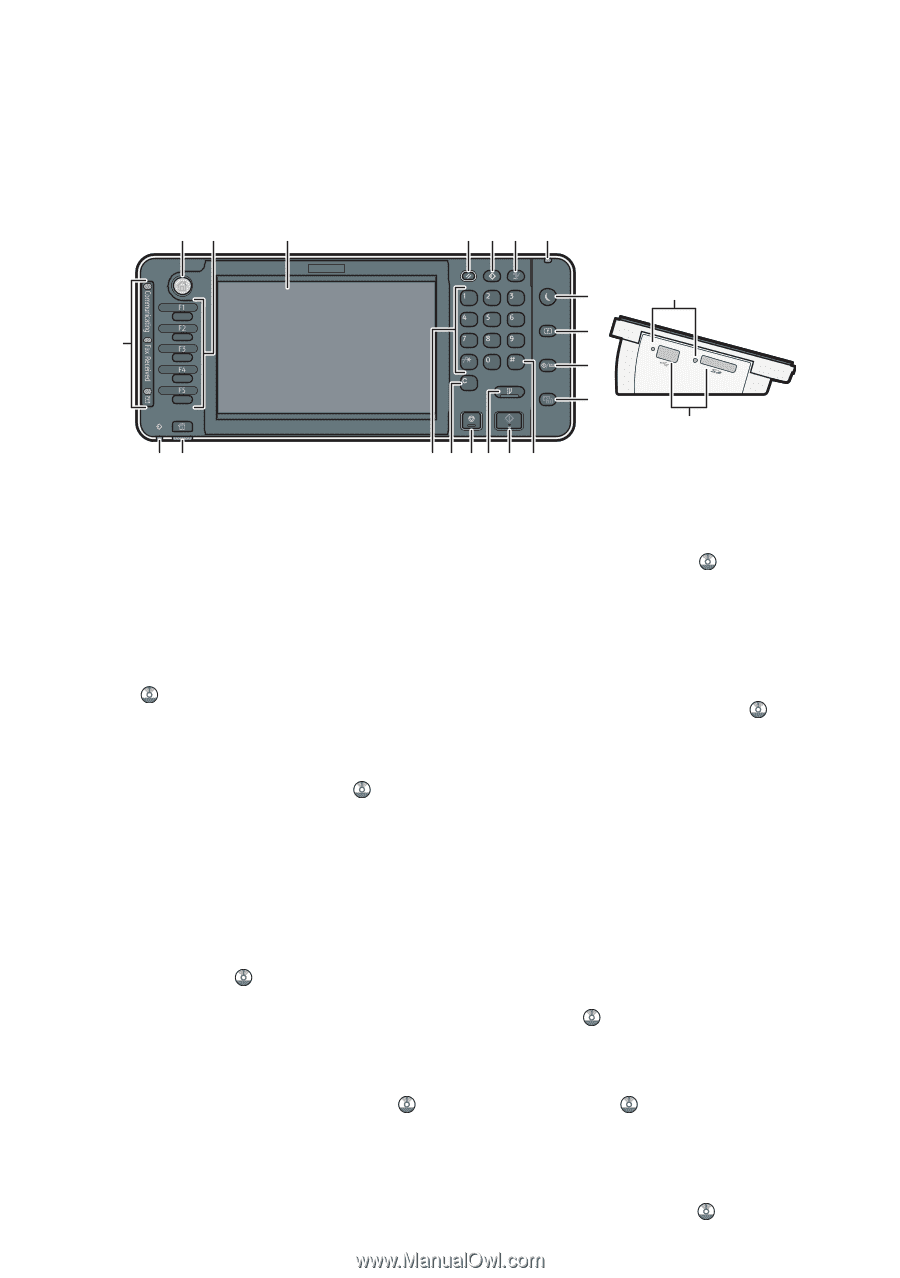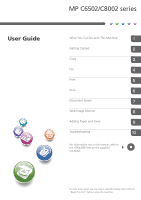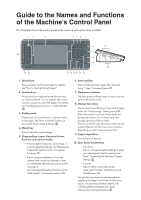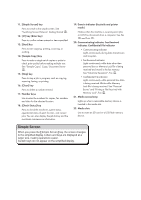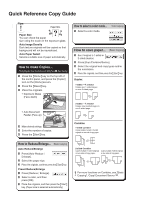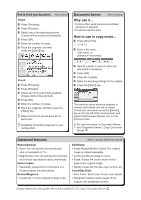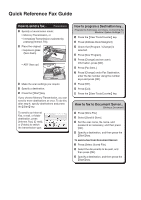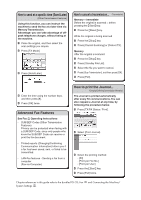Ricoh MP C6502 Manuals - Page 2
Guide to the Names and Functions of the Machine's Control Panel - manual
 |
View all Ricoh MP C6502 manuals
Add to My Manuals
Save this manual to your list of manuals |
Page 2 highlights
Guide to the Names and Functions of the Machine's Control Panel This illustration shows the control panel of the machine with options fully installed. 12 3 456 7 20 19 18 8 9 10 11 17 16 15 14 13 12 21 22 111[Home] key Press to display the [Home] screen. For details, see "How to Use the [Home] Screen". 222Function keys No functions are registered to the function keys as a factory default. You can register often used functions, programs, and Web pages. For details, see "Configuring function keys", Getting Started . 333Display panel Displays keys for each function, operation status, or messages. See "How to Use the Screens on the Control Panel", Getting Started . 444[Reset] key Press to clear the current settings. 555[Program] key (copier, Document Server, facsimile, and scanner mode) ••Press to register frequently used settings, or to recall registered settings. See "Registering Frequently Used Functions", Convenient Functions . ••Press to program defaults for the initial display when modes are cleared or reset, or immediately after the main power switch is turned on. See "Changing the Default Functions of the Initial Screen", Convenient Functions . 666[Interrupt] key Press to make interrupt copies. See "Interrupt Copy", Copy/ Document Server . 777Main power indicator The main power indicator goes on when you turn on the main power switch. 888[Energy Saver] key Press to switch to and from Low Power mode or Sleep mode. See "Saving Energy", Getting Started . When the machine is in Low Power mode, the [Energy Saver] key is lit. In Sleep mode, the [Energy Saver] key flashes slowly. The icon on the [Energy Saver] key in this manual may be different from the one on your machine, depending on when it was manufactured. 999[Login/Logout] key Press to log in or log out. 1111[User Tools/Counter] key ••User Tools Press to change the default settings to meet your requirements. See "Accessing User Tools", Connecting the Machine/ System Settings . •• Counter Press to check or print the counter value. See "Counter", Maintenance and Specifications . You can find out where to order expendable supplies and where to call when a malfunction occurs. You can also print these details. See "Checking Inquiry Using the User Tools", Maintenance and Specifications .