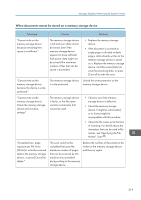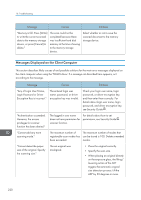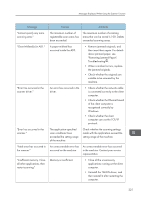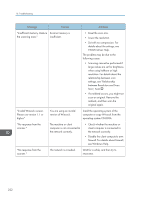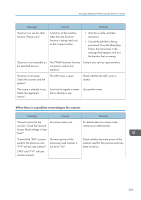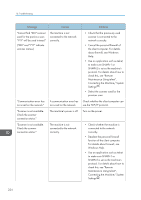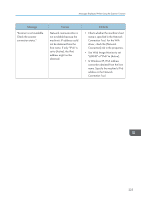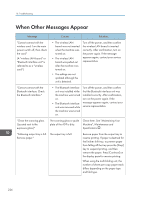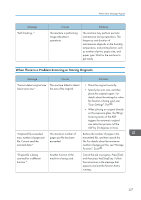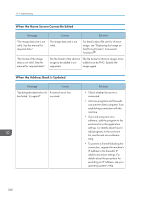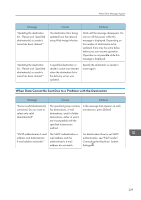Ricoh MP C6502 Manuals - Page 234
Connecting the Machine/ System, Maintenance Using telnet
 |
View all Ricoh MP C6502 manuals
Add to My Manuals
Save this manual to your list of manuals |
Page 234 highlights
10. Troubleshooting Message Causes "Cannot find "XXX" scanner used for the previous scan. "YYY" will be used instead." ("XXX" and "YYY" indicate scanner names.) The machine is not connected to the network correctly. "Communication error has occurred on the network." "Scanner is not available. Check the scanner connection status." "Scanner is not available. Check the scanner connection status." A communication error has occurred on the network. The machine's power is off. The machine is not connected to the network correctly. Solutions • Check that the previously used scanner is connected to the network correctly. • Cancel the personal firewall of the client computer. For details about firewall, see Windows Help. • Use an application such as telnet to make sure SNMPv1 or SNMPv2 is set as the machine's protocol. For details about how to check this, see "Remote Maintenance Using telnet", Connecting the Machine/ System Settings . • Select the scanner used for the previous scan. Check whether the client computer can use the TCP/IP protocol. Turn on the power. • Check whether the machine is connected to the network correctly. • Deselect the personal firewall function of the client computer. For details about firewall, see Windows Help. • Use an application such as telnet to make sure SNMPv1 or SNMPv2 is set as the machine's protocol. For details about how to check this, see "Remote Maintenance Using telnet", Connecting the Machine/ System Settings . 224