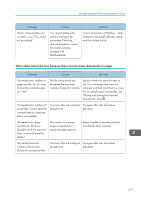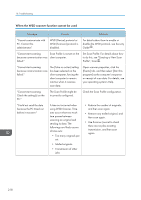Ricoh MP C6502 Manuals - Page 223
between Resolution and Scan Size, files, see Deleting Stored Documents
 |
View all Ricoh MP C6502 manuals
Add to My Manuals
Save this manual to your list of manuals |
Page 223 highlights
Messages Displayed When Using the Scanner Function Message Causes Solutions "Exceeded max. data capacity." "Check scanning resolution, then press Start key again." The scanned data exceeded maximum data capacity. Specify the scan size and resolution again. Note that it may not be possible to scan very large originals at a high resolution. For details about the settings for scan function, see "Relationship between Resolution and Scan Size", Scan . "Exceeded max. data capacity." "Check the scanning resolution, then reset n original(s)." ("n" in the message represents a changeable number.) The scanned original exceeded maximum data capacity. Specify the scan size and resolution again. Note that it may not be possible to scan very large originals at a high resolution. For details about the settings for scan function, see "Relationship between Resolution and Scan Size", Scan . "Exceeded max. data capacity." "Check the resolution and the ratio and then press the Start key again." The data being scanned is too large for the scale ratio specified in [Specify Size]. Reduce the resolution or [Specify Size] value, and then try to scan the original again. "Exceeded max. number of files which can be used in Document Server at the same time." The maximum number of files that can be stored in the Document Server has been exceeded. Check the files stored by the other functions, and then delete unneeded files. For details about how to delete files, see "Deleting Stored Documents", Copy/ Document Server . "Not all of the image will be scanned." If the scaling factor specified in [Specify Reproduction Ratio] is too large, part of the image may be lost. Reduce the scaling factor in [Specify Reproduction Ratio], and then try to scan the original again. If displaying the entire image is not necessary, press the [Start] key to start scanning with the current scaling factor. 213