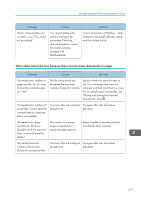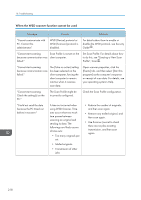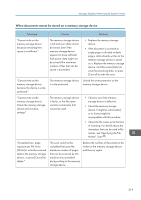Ricoh MP C6502 Manuals - Page 224
When documents cannot be scanned because the memory is full, Various Scan Settings, Scan
 |
View all Ricoh MP C6502 manuals
Add to My Manuals
Save this manual to your list of manuals |
Page 224 highlights
10. Troubleshooting Message Causes Solutions "Not all of the image will be scanned." Using [Specify Reproduction Ratio] to scale down a large document may cause part of the image to be lost. Specify a large size in [Specify Size], and then try to scan the original again. If displaying the entire image is not necessary, press the [Start] key to start scanning with the current scaling factor. "The size of the scanned data is too small." "Check the resolution and the ratio and then press the Start key again." The data being scanned is too small for the scale ratio specified in [Specify Size]. Specify a higher resolution or a large size in [Specify Size], and then try to scan the original again. When documents cannot be scanned because the memory is full Message Causes Solutions "Memory is full. Cannot scan. The scanned data will be deleted." Because of insufficient hard disk space, the first page could not be scanned. Try one of the following measures: • Wait for a while, and then retry the scan operation. • Reduce the scan area or scanning resolution. For details about changing scan area and scanning resolution, see "Scan Settings" of Various Scan Settings, Scan . • Delete unneeded stored files. For details about how to delete stored files, see "Deleting a Stored File", Scan . "Memory is full. Do you want to store scanned file?" Because there is not enough free hard disk space in the machine for storing in the Document Server, only some of the pages could be scanned. Specify whether to use the data or not. 214